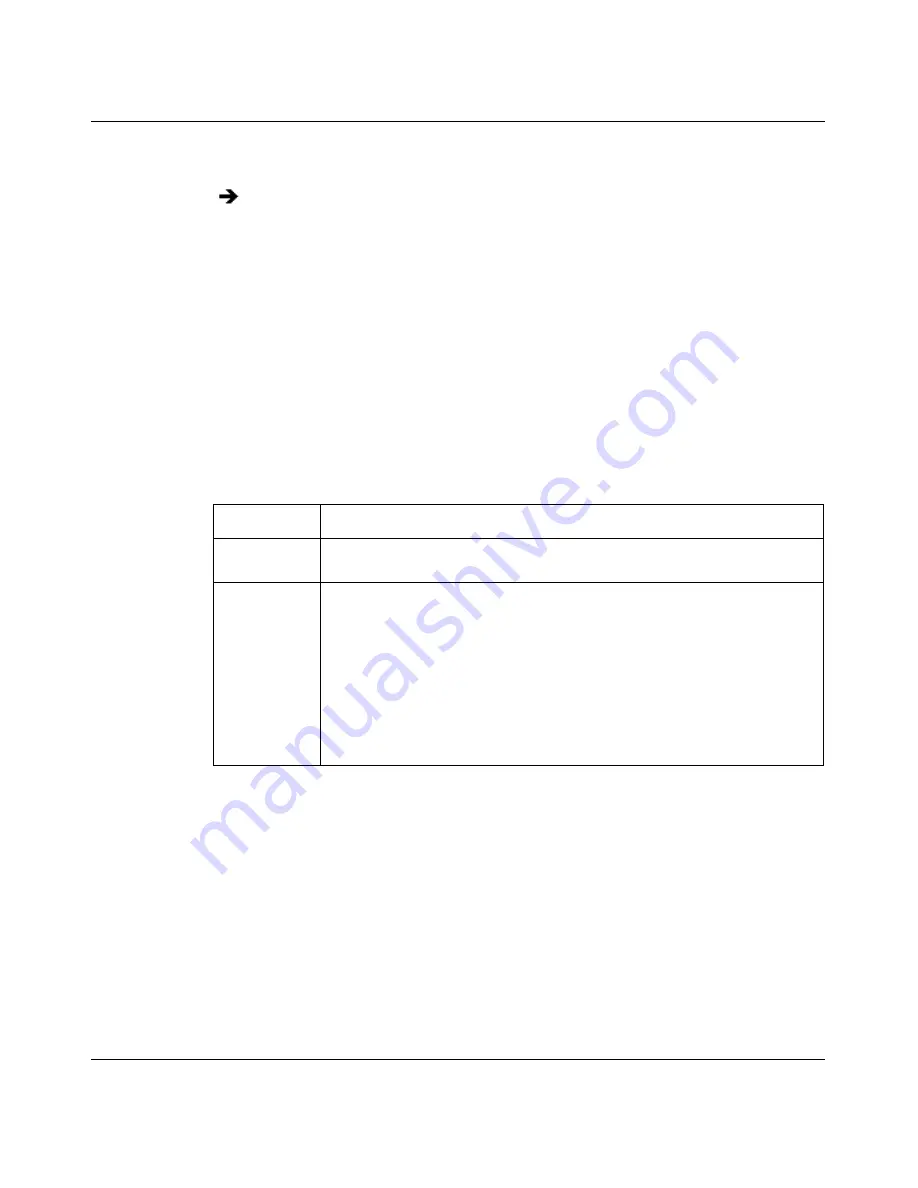
62
Chapter 4 Using VLAN Manager
208963-B
To view the VLAN information in the contents pane:
The example in
Figure 16
shows the VLAN membership information for the
Default VLAN. The Default (1) folder opens in the contents pane when you
select Default (1) from the navigation tree.
Status bar
The VLAN Manager status bar (
Figure 14 on page 58
) is located at the bottom of
the VLAN Manager window and contains two fields.
Table 13
describes the
VLAN Manager status bar fields.
Finding network resources
You can locate an entry in a field that contains a particular item of information,
such as text, seed address, or VLAN ID number.
To find a network resource:
1
Click any device in the navigation tree or contents pane, and do one of the
following:
•
From the VLAN Manager menu bar, choose Edit > Find.
In the navigation pane, select an STG or VLAN icon.
Table 13
VLAN Manager status bar fields
Field
Description
Message
Located on the left, the message field displays information about VLAN
manager operations.
Icon
Located on the right, the icon field provides a legend for different types of
VLANs found in the network:
•
port–a VLAN in which the ports are explicitly assigned to the VLAN.
•
subnet–a VLAN in which ports are dynamically added to the VLAN
based on source IP subnet.
•
protocol–a VLAN in which ports are dynamically added to the VLAN
based on a network protocol.
•
mac–a VLAN in which ports are dynamically added to the VLAN
based on the source MAC address.
Содержание Optivity Switch
Страница 14: ...14 Figures 208963 B...
Страница 22: ...22 Preface 208963 B...
Страница 96: ...96 Chapter 4 Using VLAN Manager 208963 B Figure 38 Viewing STG port members Some of the STG port members...
Страница 120: ...120 Chapter 5 Using MultiLink Trunking Manager 208963 B...
Страница 164: ...164 Chapter 6 Using Multicast Manager 208963 B...
Страница 178: ...178 Chapter 7 Using Log Manager 208963 B...
Страница 180: ...180 Appendix A Additional reference sources 208963 B...






























