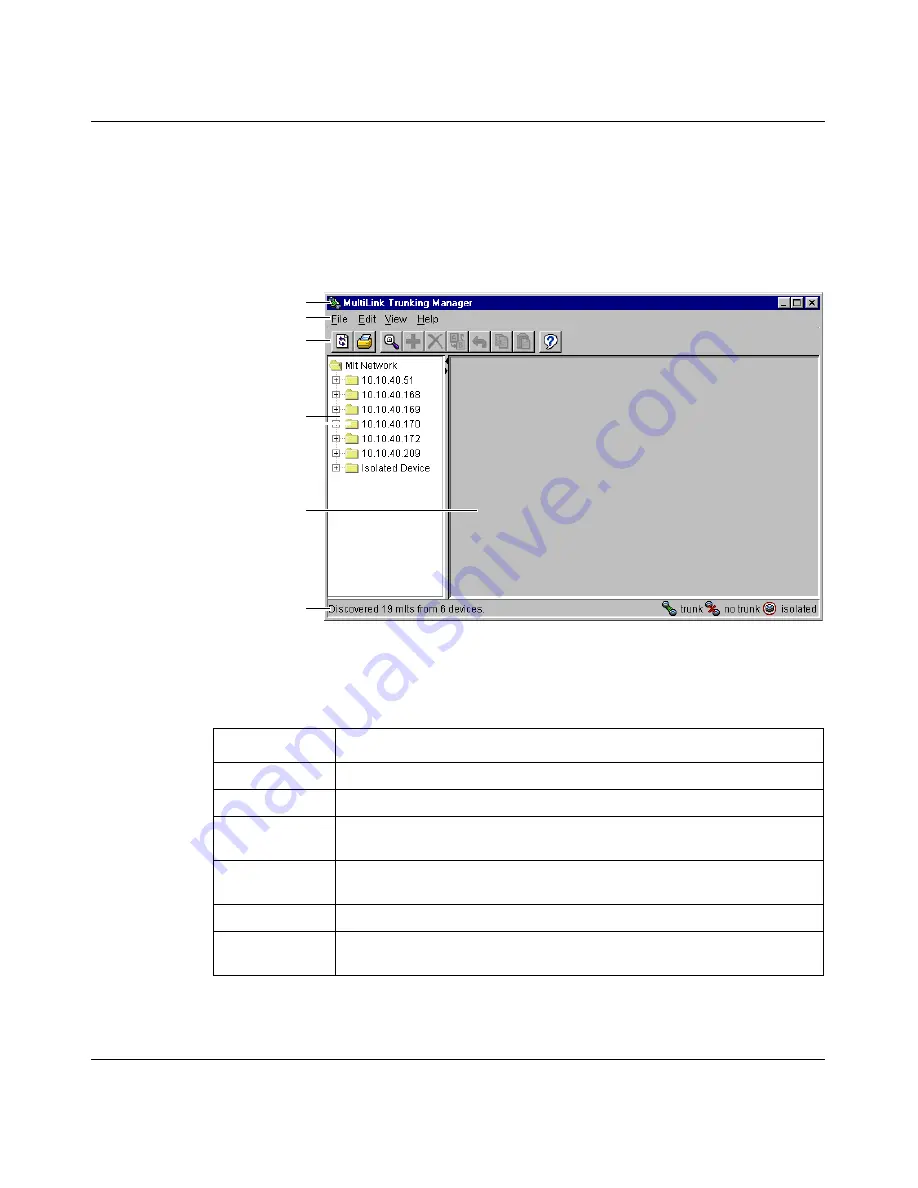
Chapter 5 Using MultiLink Trunking Manager
101
Using Optivity Switch Manager, Release 1.1.0.0
MultiLink Trunking Manager window
The MultiLink Trunking Manager window contains the parts identified in
(Figure 40)
.
Figure 40
MultiLink Trunking Manager window
Table 28
describes the parts of the MultiLink Trunking Manager window.
Table 28
MultiLink Trunking Manager window parts
Part
Description
Title bar
Displays the submanager name.
Menu bar
Provides access to all MultiLink Trunking Manager commands.
Toolbar
Provides quick access to commonly-used MultiLink Trunking Manager
commands.
Navigation pane
Provides a navigation tree showing MultiLink Trunking Manager
network folder resources.
Contents pane
Displays MultiLink Trunking Manager tables.
Status bar
Displays status information, including discovery information, type of
node highlighted, and command status.
Title bar
Menu bar
Toolbar
Navigation pane
Status bar
Contents pane
Содержание Optivity Switch
Страница 14: ...14 Figures 208963 B...
Страница 22: ...22 Preface 208963 B...
Страница 96: ...96 Chapter 4 Using VLAN Manager 208963 B Figure 38 Viewing STG port members Some of the STG port members...
Страница 120: ...120 Chapter 5 Using MultiLink Trunking Manager 208963 B...
Страница 164: ...164 Chapter 6 Using Multicast Manager 208963 B...
Страница 178: ...178 Chapter 7 Using Log Manager 208963 B...
Страница 180: ...180 Appendix A Additional reference sources 208963 B...
















































