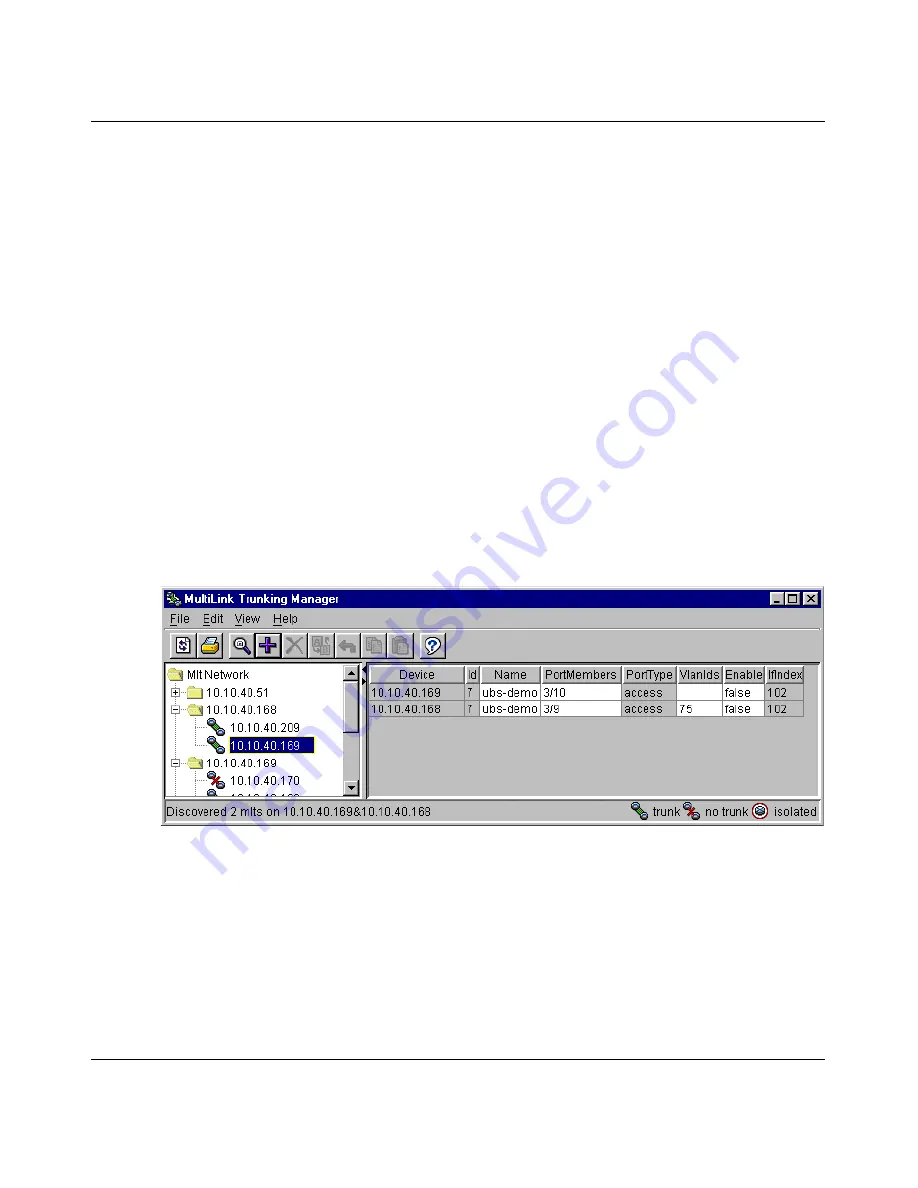
Chapter 5 Using MultiLink Trunking Manager
113
Using Optivity Switch Manager, Release 1.1.0.0
6
Select the MLT type option.
The default is Access.
7
In the VlanIds field, select the VLAN IDs that belong to the MLT port.
8
Click Ok.
Creating a new MLT on a pair of devices
You can configure an MLT between two adjacent devices and MultiLink Trunking
Manager considers port availability, type of port, and current links between both
devices. You cannot configure an MLT on an isolated device.
To create a new MLT between two devices:
1
Select a device from the second level of the MultiLink Trunking Manager
navigation pane.
The Trunk table opens in the contents pane
(Figure 47)
.
Figure 47
Trunk table for a pair of devices
2
Do one of the following:
•
From the MultiLink Trunking Manager menu bar, choose Edit > Insert.
•
On the MultiLink Trunking Manager toolbar, click Insert.
The Insert MLT dialog box opens
(Figure 48)
.
Содержание Optivity Switch
Страница 14: ...14 Figures 208963 B...
Страница 22: ...22 Preface 208963 B...
Страница 96: ...96 Chapter 4 Using VLAN Manager 208963 B Figure 38 Viewing STG port members Some of the STG port members...
Страница 120: ...120 Chapter 5 Using MultiLink Trunking Manager 208963 B...
Страница 164: ...164 Chapter 6 Using Multicast Manager 208963 B...
Страница 178: ...178 Chapter 7 Using Log Manager 208963 B...
Страница 180: ...180 Appendix A Additional reference sources 208963 B...






























