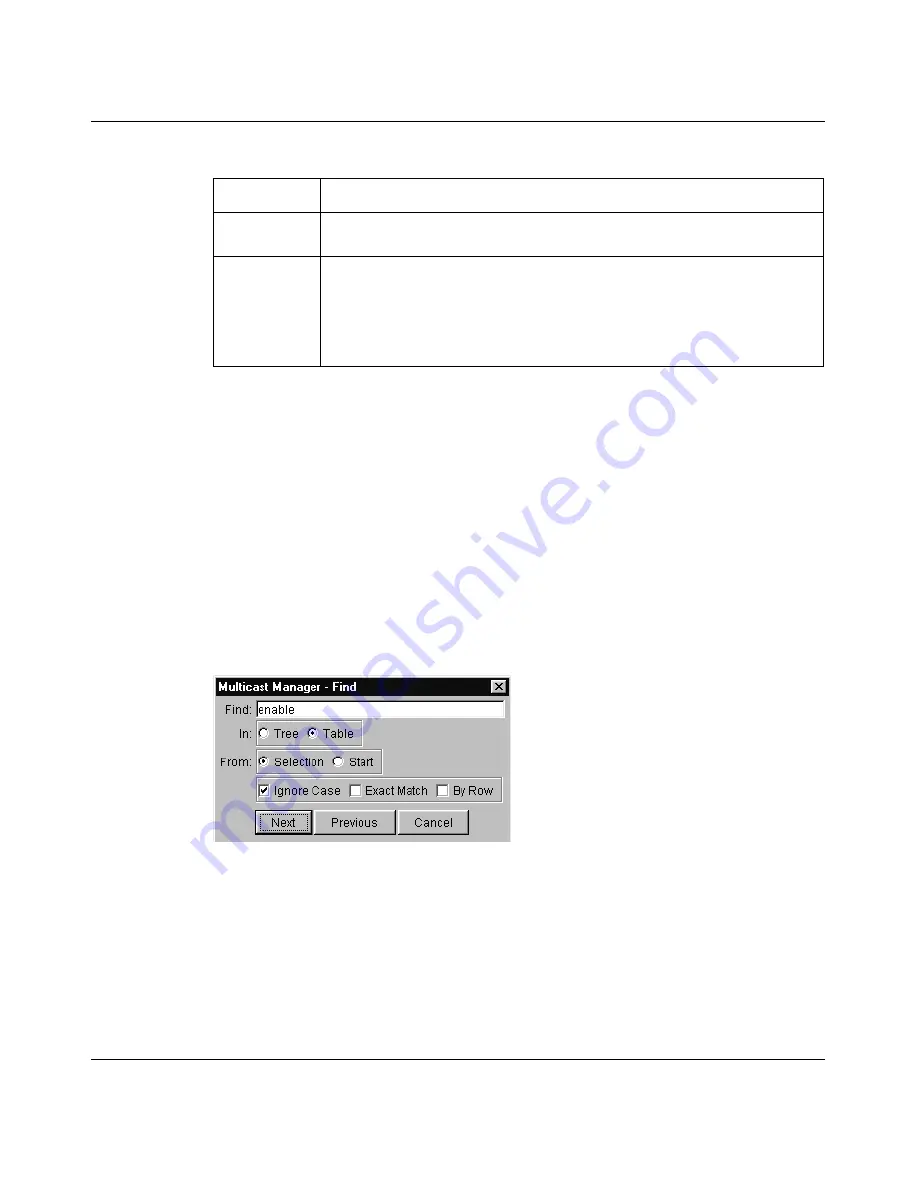
Chapter 6 Using Multicast Manager
129
Using Optivity Switch Manager, Release 1.1.0.0
Finding a network resource
To find a network resource:
1
Click any device in the navigation pane, or in the table view, and do one of the
following:
•
From the Multicast Manager menu bar, choose Edit > Find.
•
On the Multicast Manager toolbar, click Find.
The Find dialog box opens
(Figure 57)
.
Figure 57
Find dialog box
2
In the Find text box, type the text or number for your search.
3
In the In section, click the Tree option to search the navigation pane, or click
the Table option to search the contents pane.
4
Click Next.
Multicast Manager starts its search and highlights the first match it finds or
displays a message that it found no matches.
Table 38
Multicast Manager status bar fields
Field
Description
Message
Located on the left, the message field displays status information about
operation results.
Icon
Located on the right, the icon field provides a legend for the type of end
station receiving the multicast traffic. The icons represent:
•
A multicast group
•
A multicast source subnet
•
A multicast forwarding node
Содержание Optivity Switch
Страница 14: ...14 Figures 208963 B...
Страница 22: ...22 Preface 208963 B...
Страница 96: ...96 Chapter 4 Using VLAN Manager 208963 B Figure 38 Viewing STG port members Some of the STG port members...
Страница 120: ...120 Chapter 5 Using MultiLink Trunking Manager 208963 B...
Страница 164: ...164 Chapter 6 Using Multicast Manager 208963 B...
Страница 178: ...178 Chapter 7 Using Log Manager 208963 B...
Страница 180: ...180 Appendix A Additional reference sources 208963 B...






























