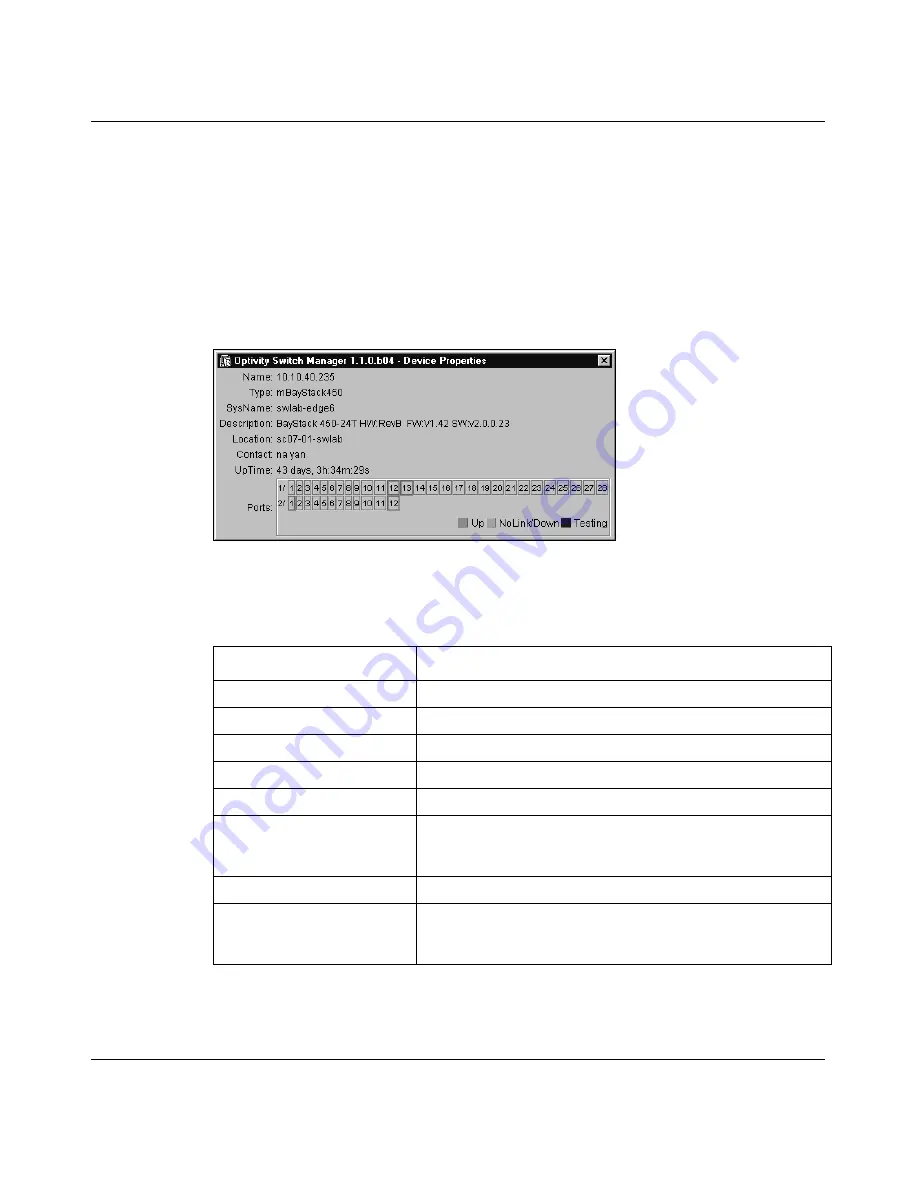
Chapter 2 Using Optivity Switch Manager
35
Using Optivity Switch Manager, Release 1.1.0.0
Viewing device properties
When you choose Properties from the shortcut menu, you can view properties for
the selected device. The Device Properties dialog box
(Figure 4)
includes the
name, type, and location of the device, if that information was entered in the
device’s configuration. The bottom of the Device Properties dialog box shows the
port status of the device.
Figure 4
Device Properties dialog box
Table 4
describes the items in the Device Properties dialog box.
Table 4
Device Properties dialog box items
Item
Description
Name
The IP address, system name, or host name of the device.
Type
The chassis type.
SysName
The name of the device.
Description
The system-assigned name.
Location
The physical location of the device.
Contact
The contact information for the system administrator. This
item reflects the contact information entered as part of the
system information for this device in Device Manager.
UpTime
The time elapsed since the device was last booted.
Ports
The device’s port status. The color of the box representing
each port indicates if the port is up (green), has no link (is
down) (orange), or is being tested (blue).
Содержание Optivity Switch
Страница 14: ...14 Figures 208963 B...
Страница 22: ...22 Preface 208963 B...
Страница 96: ...96 Chapter 4 Using VLAN Manager 208963 B Figure 38 Viewing STG port members Some of the STG port members...
Страница 120: ...120 Chapter 5 Using MultiLink Trunking Manager 208963 B...
Страница 164: ...164 Chapter 6 Using Multicast Manager 208963 B...
Страница 178: ...178 Chapter 7 Using Log Manager 208963 B...
Страница 180: ...180 Appendix A Additional reference sources 208963 B...
















































