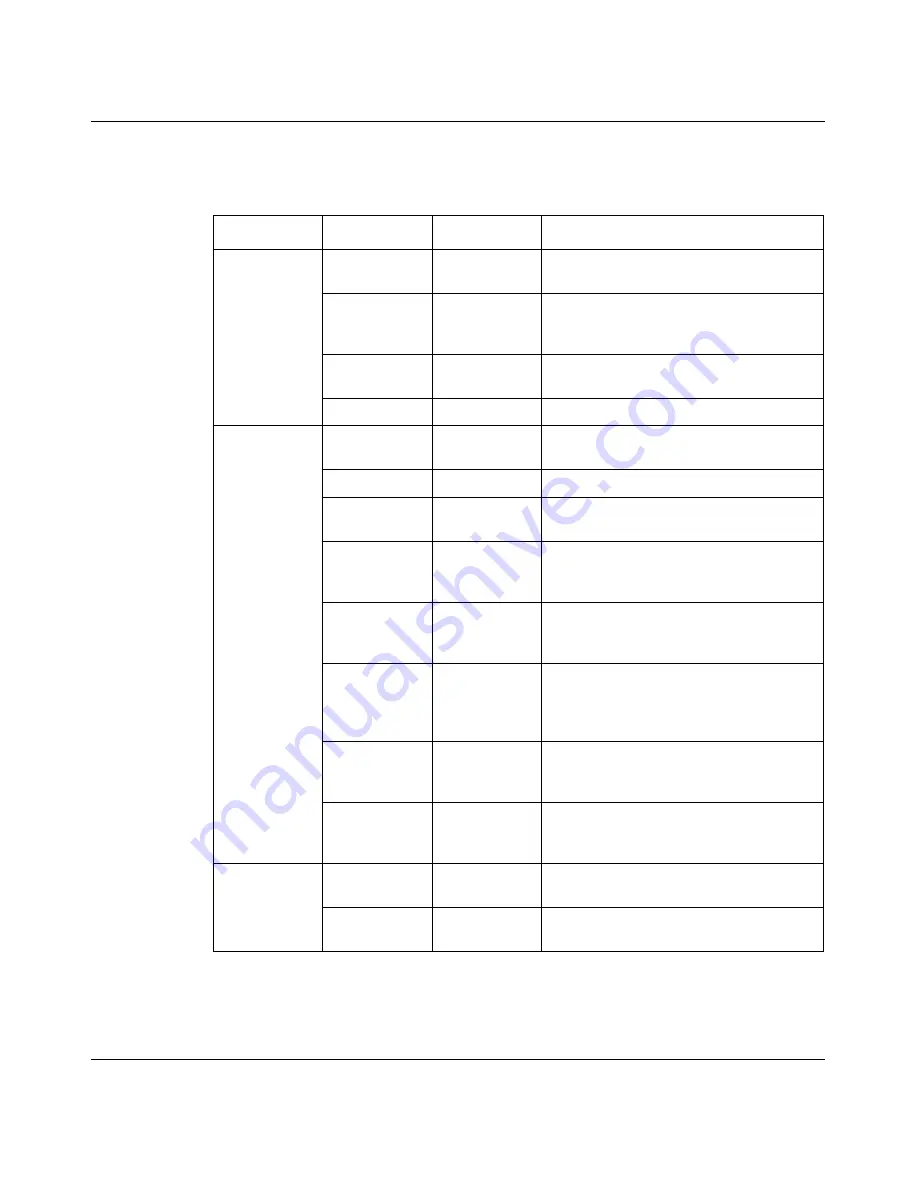
Chapter 4 Using VLAN Manager
59
Using Optivity Switch Manager, Release 1.1.0.0
Table 12
lists the VLAN Manager menus and commands.
Table 12
VLAN Manager menus and commands
Menu
Command
Shortcut Key
Description
File
Reload
[Ctrl]+R
Reloads the VLAN Manager
information.
Save
Diagnostic
Info
[Ctrl]+S
Saves diagnostic information about the
STGs and VLAN discovered.
[Ctrl]+P
Opens the Print dialog box, where you
enter print parameters.
Close
Closes the VLAN Manager window.
Edit
Undo
Changes
[Ctrl]+Z
Reverses any changes you made to an
item or field.
Copy
[Ctrl]+C
Copies the contents of a selected cell.
Paste
[Ctrl]+V
Pastes the cell contents to a new
location.
Insert
[Insert]
Opens the Insert dialog box, where you
insert an STG or VLAN on selected
devices.
Delete
[Del]
Removes a selection and displays a
message to confirm deletion of the
selected VLAN.
Apply
Changes
[Ctrl]+A
When you have made changes to your
VLAN configuration, this command
applies these changes to the devices in
the network.
Edit MAC
Address
Allows you to insert the text file
containing the MAC addresses for
MAC-based VLANs.
Find
[Ctrl]+F
Opens the Find dialog box, where you
set parameters to find matching entries
in your network.
View
Highlight
Topology
Highlights the VLAN topology map in the
Optivity Switch Manager contents pane.
Audit
Queries the network configuration to
report any discrepancies.
Содержание Optivity Switch
Страница 14: ...14 Figures 208963 B...
Страница 22: ...22 Preface 208963 B...
Страница 96: ...96 Chapter 4 Using VLAN Manager 208963 B Figure 38 Viewing STG port members Some of the STG port members...
Страница 120: ...120 Chapter 5 Using MultiLink Trunking Manager 208963 B...
Страница 164: ...164 Chapter 6 Using Multicast Manager 208963 B...
Страница 178: ...178 Chapter 7 Using Log Manager 208963 B...
Страница 180: ...180 Appendix A Additional reference sources 208963 B...






























