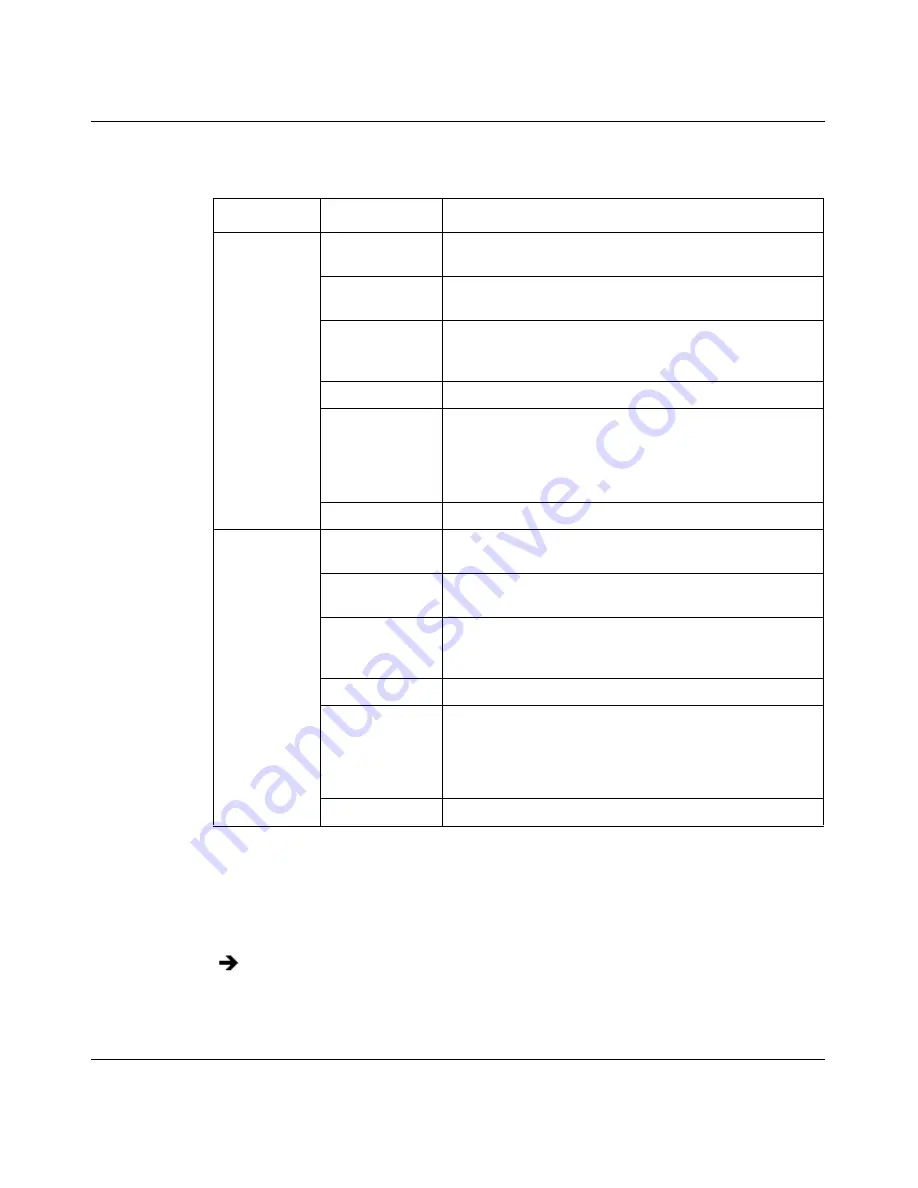
Chapter 5 Using MultiLink Trunking Manager
115
Using Optivity Switch Manager, Release 1.1.0.0
Viewing MLT port information
To view port information as you configure an MLT:
The Port dialog box opens
(Figure 49)
.
Table 35
Insert MLT dialog box items for two nodes
Section
Item
Description
Node 1
Node
IP address of the first network device to be configured
on an MLT.
Id
Unique identifier for the MLT that is automatically
assigned by MultiLink Trunking Manager.
Name
User-defined name of the MLT. (When you type the
name for one node, the name is automatically added to
the other node.)
Ports
Ports enabled on the MLT.
Type
One of the following types of MLT:
•
Access
•
Trunk
The default is Access.
VlanIds
VLAN IDs found on the device.
Node 2
Node
IP address of the second network device configured on
the MLT.
Id
Unique identifier for the MLT that is automatically
assigned by MultiLink Trunking Manager.
Name
User-defined name of the MLT. (When you type the
name for one node, the name is automatically added to
the other node.)
Ports
Ports enabled on the MLT.
Type
One of the following types of MLT:
•
Access
•
Trunk
The default is Access.
VlanIds
VLAN IDs found on the device.
In the Insert MLT dialog box, point to a port number.
Содержание Optivity Switch
Страница 14: ...14 Figures 208963 B...
Страница 22: ...22 Preface 208963 B...
Страница 96: ...96 Chapter 4 Using VLAN Manager 208963 B Figure 38 Viewing STG port members Some of the STG port members...
Страница 120: ...120 Chapter 5 Using MultiLink Trunking Manager 208963 B...
Страница 164: ...164 Chapter 6 Using Multicast Manager 208963 B...
Страница 178: ...178 Chapter 7 Using Log Manager 208963 B...
Страница 180: ...180 Appendix A Additional reference sources 208963 B...






























