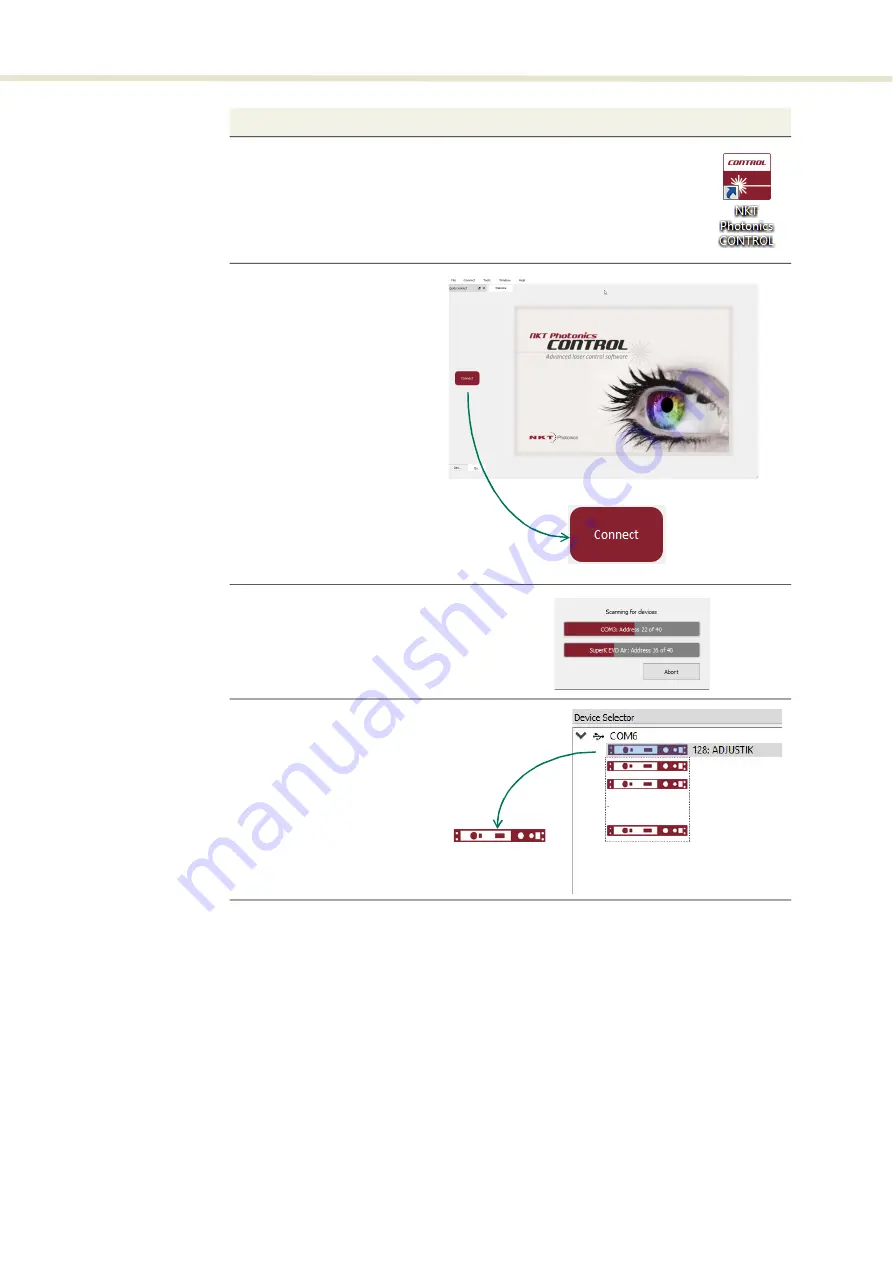
Connecting the laser to a CONTROL PC
58
Ethernet connection
To connect the laser to the PC using Ethernet, the PC and the laser must have
their Ethernet ports connected to the same or separate IPv4 subnets. If separate
subnets are used, they must be accessible to each other.
4 Launch the CONTROL software by either:
•
clicking on Windows – Start – Programs – NKT Photonics –CONTROL
– or –
•
double clicking the CONTROL shortcut on the desktop
5 The CONTROL window opens.
Click on the “Connect” button
in the left side of the window.
6 CONTROL automatically scans
for any connect lasers and
accessories available on both
COM and configured Ethernet
ports.
7 The CONTROL and STATUS
panels for the laser will open.
Note
: If multiple lasers are
connected to the PC, click on
the specific lasers icon from
the
Device
Selector
list to open
its CONTROL panels.
Action
2
Содержание Koheras ADJUSTIK HP
Страница 1: ...Item 800 611 01 Koheras ADJUSTIK HP PRODUCT GUIDE Low Noise Single Frequency Laser System...
Страница 10: ...10 E Part numbers 113...
Страница 12: ...12...
Страница 16: ...16...
Страница 18: ...18...
Страница 20: ...20...
Страница 36: ...Chassis labels 36...
Страница 48: ...48...
Страница 56: ...Menu items 56...
Страница 68: ...Enabling and disabling emission 68...
Страница 84: ...CONTROL Control panel 84...
Страница 86: ...86...
Страница 90: ...Placing the laser on a table or shelf 90...
Страница 98: ...98...
Страница 102: ...102...
Страница 112: ...Installing CONTROL 112...
Страница 114: ...114 2...
Страница 115: ...Koheras ADJUSTIK Product Description Release 1 0 04 2021 W 10456...
















































