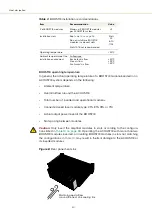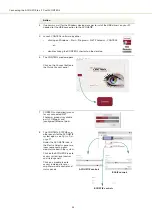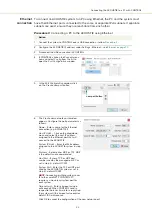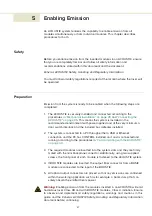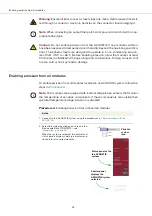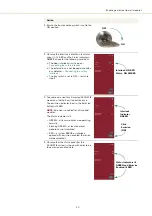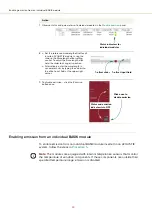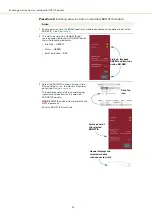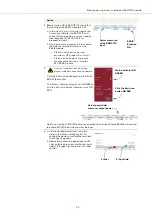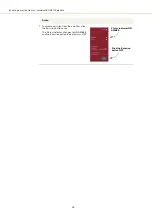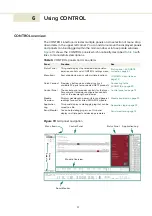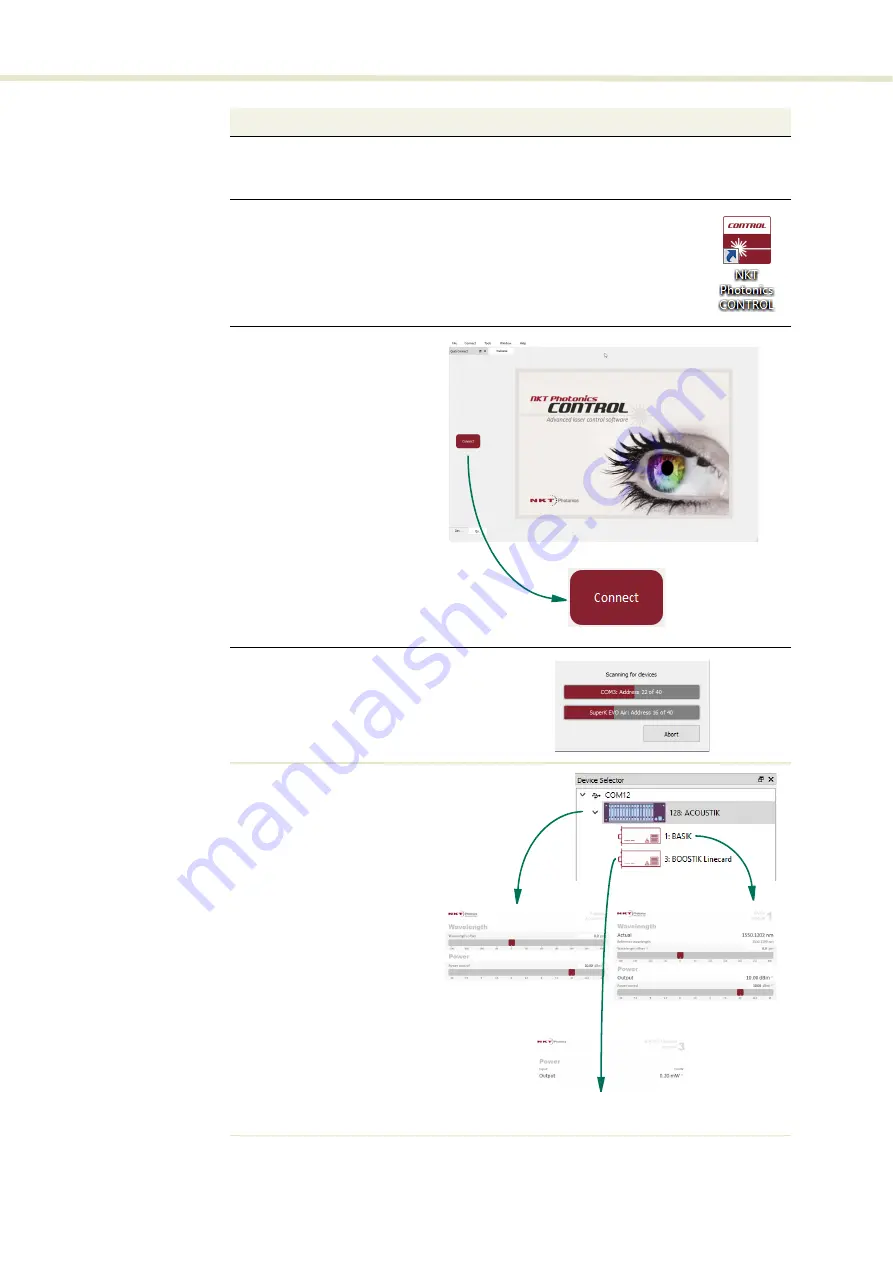
Connecting the ACOUSTIK to a PC with CONTROL
44
4
If necessary, wait for the Windows device manager to install the USB drivers on your PC
needed for the USB connection to the ACOUSTIK.
5
Launch CONTROL software by either:
•
clicking on Windows – Start – Programs – NKT Photonics –CONTROL
– or –
•
double clicking the CONTROL shortcut on the desktop
6
The CONTROL window opens.
Click on the
Connect
button in
the
Quick Connect
panel.
7
CONTROL automatically scans
for any connected NKT
Photonics products available
on its COM ports and
(configured) Ethernet ports.
8
The CONTROL, STATUS and
other panels for the ACOUSTIK
system open - see
Under the ACOUSTIK icon, in
the
Device Selector
panel, are
icons representing each
module inserted in the system.
Click on the ACOUSTIK icon to
access system level control
and status panels.
Click on a module icon to
access individual laser or
amplifier module control and
status panels.
Action
ACOUSTIK controls
BASIK controls
BOOSTIK controls
2
Содержание Koheras ACOUSTIK
Страница 1: ...Item 800 633 01 Koheras ACOUSTIK PRODUCT GUIDE Multi Channel Modular Laser System...
Страница 10: ...10...
Страница 14: ...14...
Страница 16: ...16...
Страница 26: ...System labels 26...
Страница 28: ...28...
Страница 34: ...Operating and storage environment 34...
Страница 42: ...42...
Страница 78: ...Module overview 78...
Страница 80: ...80...
Страница 82: ...82 Figure 44 Mechanical dimensions 483 00 45 00 302 50 4 50 125 00 2...
Страница 92: ...Installing CONTROL 92...
Страница 95: ......
Страница 96: ...1 Koheras ACOUSTIK Product Guide Revision 1 0 09 2021 W 10456...