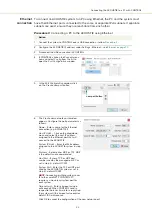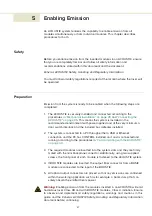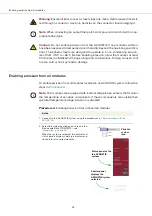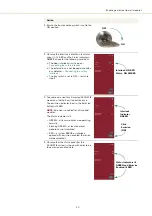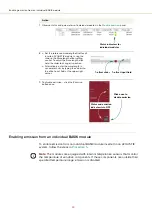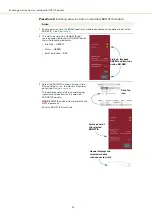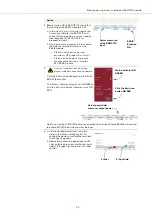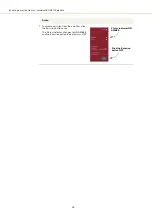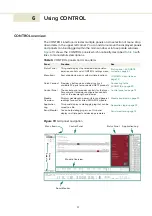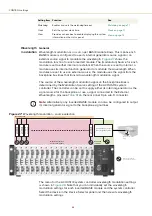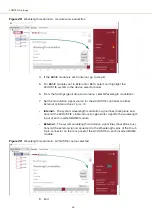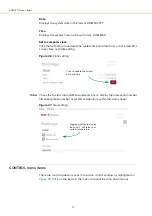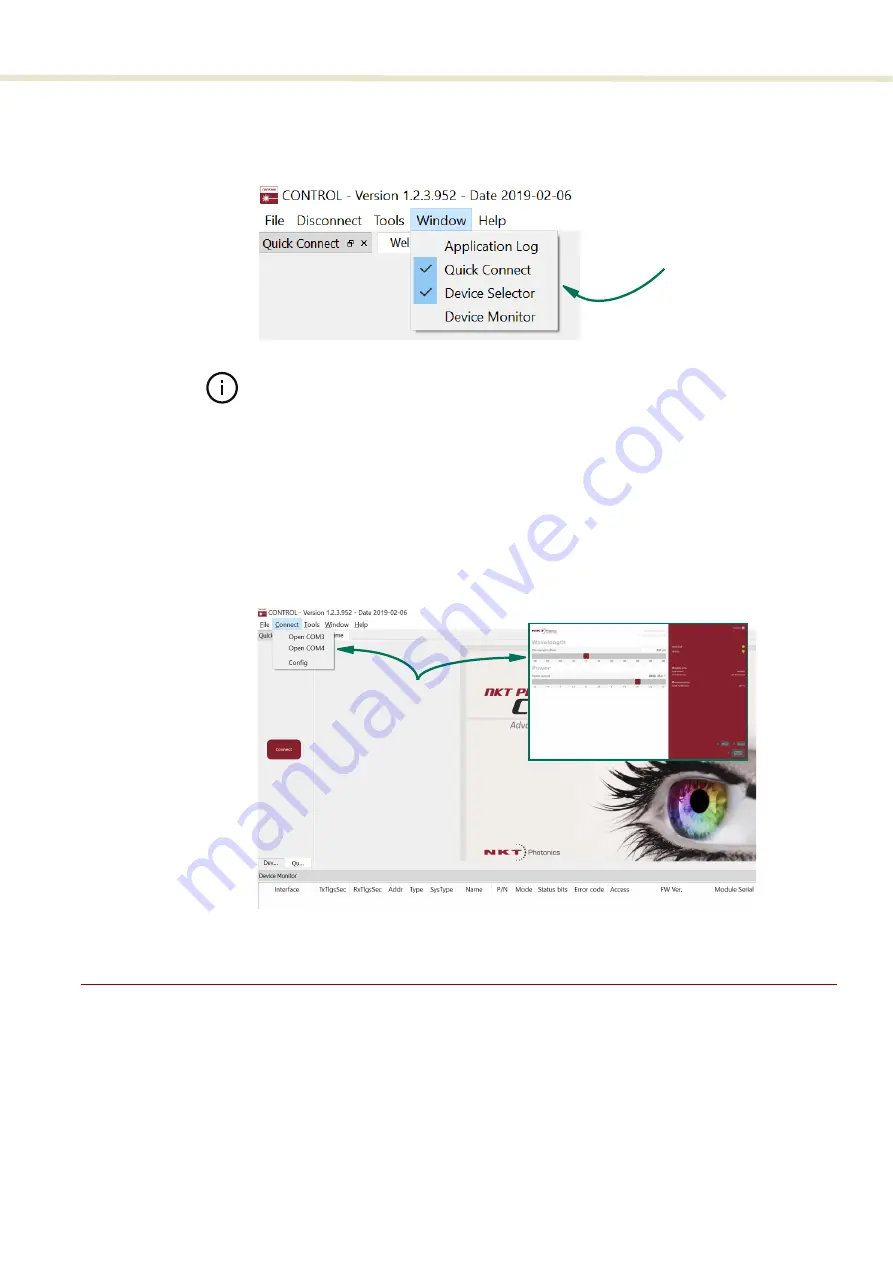
59
Navigation
Toggling panels
Use the Menu >
Window
drop down menu to check and uncheck panels to be
displayed. A blue highlighted check mark indicates the panel is displayed.
Figure 22
Panels dragged outside the main window
Note:
Clicking the
X
in the upper right corner of any panel will also close it.
Connecting to the
ACOUSTIK
When CONTROL is launched, the
Welcome
panel is displayed as in
the menu bar, click the
Connect
drop down menu and then click on the COM port
your ACOUSTIK is connected over. The Control and Status panels are displayed
when the system connects to CONTROL.
See
“Connecting the ACOUSTIK to a PC with CONTROL” on page 43
Figure 23
Welcome screen and connecting
Navigation
CONTROL can connect to either the system controller or the individual modules
in the system slots. To select the system controller or a module, click on the icons
in the
Device Selector
panel of control as shown in
Check the panels to
display them
Click
Содержание Koheras ACOUSTIK
Страница 1: ...Item 800 633 01 Koheras ACOUSTIK PRODUCT GUIDE Multi Channel Modular Laser System...
Страница 10: ...10...
Страница 14: ...14...
Страница 16: ...16...
Страница 26: ...System labels 26...
Страница 28: ...28...
Страница 34: ...Operating and storage environment 34...
Страница 42: ...42...
Страница 78: ...Module overview 78...
Страница 80: ...80...
Страница 82: ...82 Figure 44 Mechanical dimensions 483 00 45 00 302 50 4 50 125 00 2...
Страница 92: ...Installing CONTROL 92...
Страница 95: ......
Страница 96: ...1 Koheras ACOUSTIK Product Guide Revision 1 0 09 2021 W 10456...