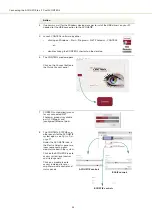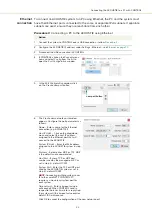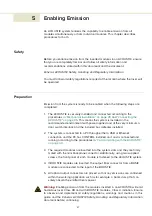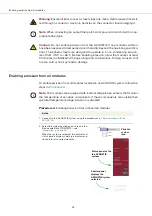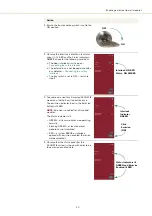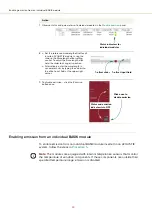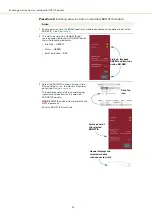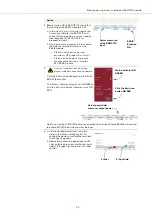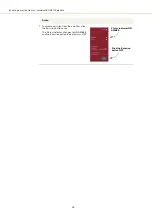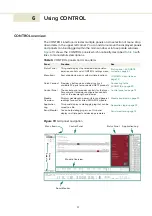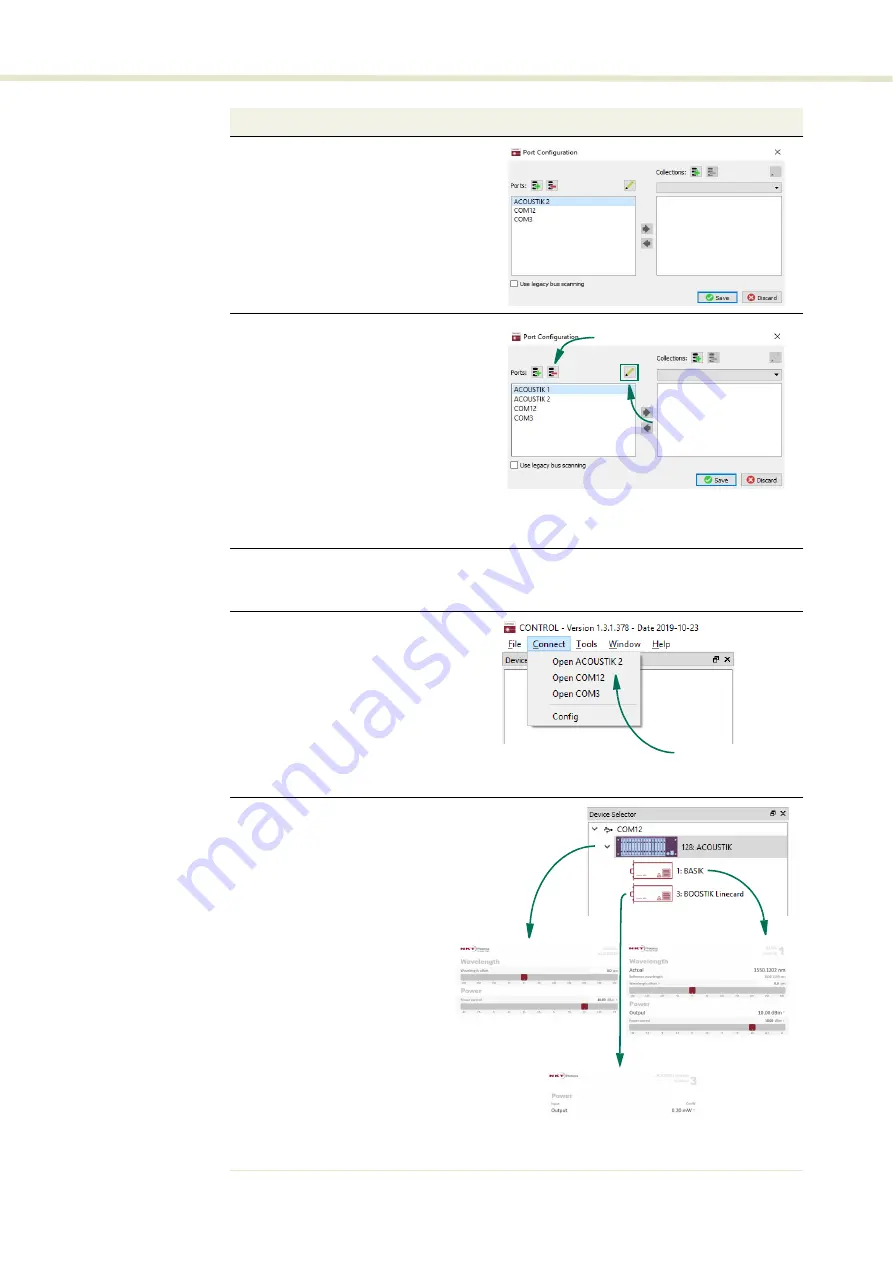
Connecting the ACOUSTIK to a PC with CONTROL
46
7
Click the
Save
button to save the
configuration of the new Ethernet network
connection.
8
9
Using a CAT5 or better shielded Ethernet cable, connect the system’ Ethernet port either
directly to a CONTROL PC Ethernet port or to a subnet accessible by the PC.
10
11
The CONTROL and STATUS
panels for the ACOUSTIK system
will open.
Under the ACOUSTIK icon, in the
Device Selector
panel, are icons
representing each module
inserted in the system.
Click on the ACOUSTIK to access
system level control and status
panels.
Click on a module icon to access
individual laser or amplifier
module control and status
panels.
Action
To delete or modify a configured network
port:
a.
Highlight the port and click the
delete button.
- or -
b.
Click the
edit
button.
c.
Click
Save
when finished.
Edit button
Delete button
From the
Connect
drop down menu,
click on the Ethernet network
connection to connect CONTROL to the
ACOUSTIK system.
NOTE:
If CONTROL cannot access the
port configured, verify connectivity by
executing a PING test from the PC.
NOTE:
You can also click the
Quick
Connect
button. Ethernet connections
are prioritized over USB.
Click the
connection
ACOUSTIK controls
BASIK controls
BOOSTIK controls
Содержание Koheras ACOUSTIK
Страница 1: ...Item 800 633 01 Koheras ACOUSTIK PRODUCT GUIDE Multi Channel Modular Laser System...
Страница 10: ...10...
Страница 14: ...14...
Страница 16: ...16...
Страница 26: ...System labels 26...
Страница 28: ...28...
Страница 34: ...Operating and storage environment 34...
Страница 42: ...42...
Страница 78: ...Module overview 78...
Страница 80: ...80...
Страница 82: ...82 Figure 44 Mechanical dimensions 483 00 45 00 302 50 4 50 125 00 2...
Страница 92: ...Installing CONTROL 92...
Страница 95: ......
Страница 96: ...1 Koheras ACOUSTIK Product Guide Revision 1 0 09 2021 W 10456...