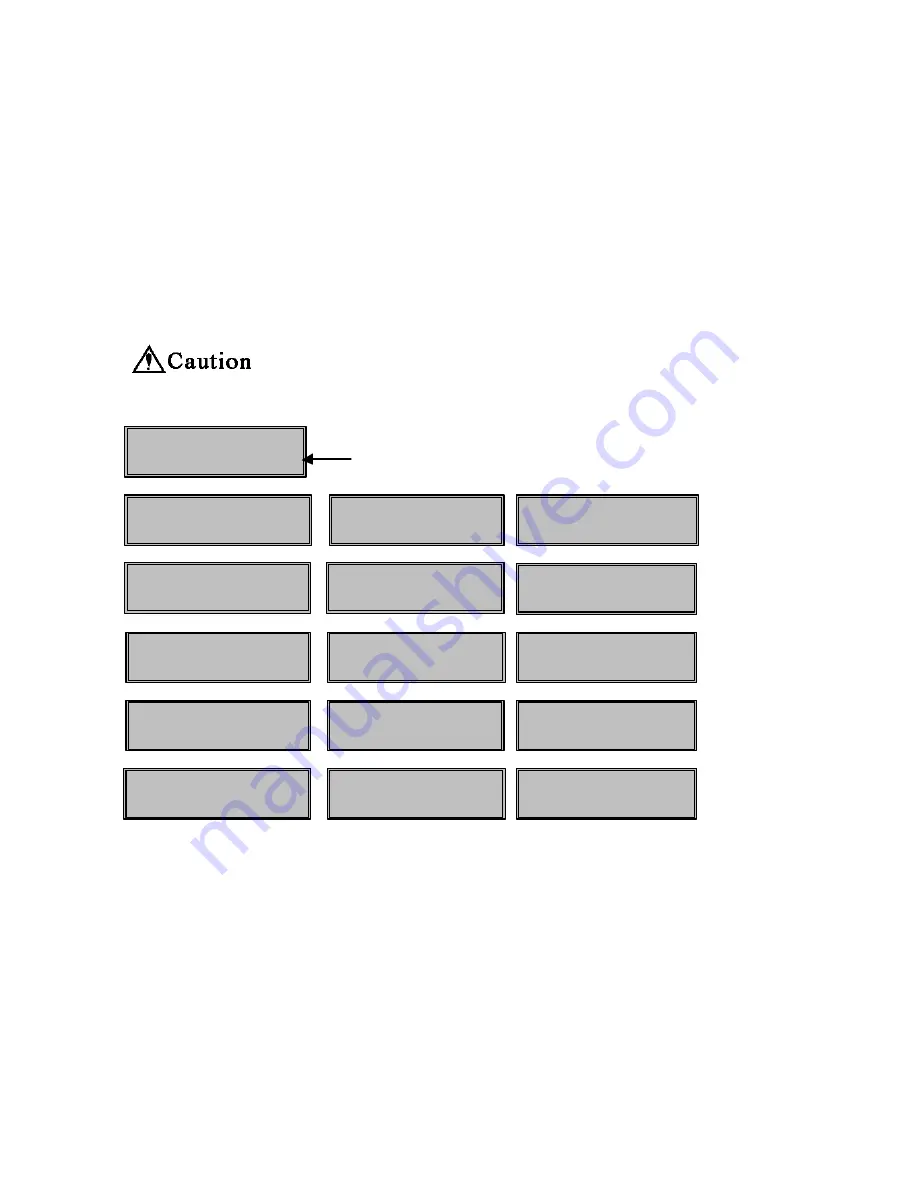
Section
10:
Trouble
and
Countermeasure
10
-
a)
Troubles displayed on the operation panel
If a trouble occurs, the red lamp on the operation panel turns ON and the nature of the trouble is
shown on the LCD panel. In addition to the indication of ribbon empty and card empty, almost all
kinds of troubles such as setting of the ribbon type, position of card jam, etc., can be checked with the
messages on the LCD panel
Display of trouble on the LCD panel
If messages which is not listed below appears or the trouble is not released, please contact the
dealer .
?
When contacting the dealer, please inform the error message and the error code which is shown
on the lower right hand of the LCD panel.
Basic operation to release troubles
By pressing the Clear key after releasing the trouble, the printer returns to "Ready to Print".
When there are more than one errors simultaneously, such as "Cover Open" and "Card Empty", the
error of higher priority ("Cover Open" in this case) is displayed on the LCD panel. Close the cover
and press Clear key. Then, the display changes to "Card Empty". Load the cards and press Clear key
to return to "Ready to Print". When the message "Cannot Recover/Please Reset" is displayed, remove the trouble
and press and hold the Clear key for more than 3 second. Release the Clear key after checking the dis
play has been changed to "Reset". The printer is reset to the status of immediately after the power ON.
Take out the ribbon cartridge and watch the ink ribbon when "Ribbon
…
" appears on LCD. In
this case, the ribbon cartridge can be taken out without Ribbon Change key pressed. "Please Check
Ink Ribbon" will be appeared on LCD when Clear key pressed without taking out the ribbon
cartridge.
Card JAM F. Turn
Area
? ? ?
-
? ?
Card JAM Feeder
Area
?
? ?
-
? ?
Card JAM Print
Area
? ? ?
-
? ?
Card JAM Encode
Area
? ? ?
-
? ?
Card JAM Unknown
? ?
-
? ?
Card JAM Remove
the Card
? ?
-
? ?
Front Cover is Open
? ?
-
? ?
Top Cover is Open
? ?
-
? ?
Temperature out of
Range
? ?
-
? ?
Encoder Write
Error
? ?
-
? ?
Print Card does
not Exist
? ?
-
? ?
Please Check
Ink Ribbon
? ?
-
? ?
Ribbon Empty
? ?
-
? ?
Ribbon Type
Incorrect
? ?
-
? ?
Ribbon Wind up
miss
? ?
-
? ?
Card Empty
? ?
-
? ?
Error Code + Additional Code
Содержание PR53FS
Страница 1: ...DIRECT CARD PRINTER PR53FS LE Operation Manual Ver 1 0 Sep 05...
Страница 18: ...1 Circuit Protector 2 USB Connector 3 Power Cord Receptacle...
Страница 20: ...MEMO...
Страница 41: ...MEMO...
Страница 44: ......
Страница 52: ...Block Layout...
Страница 57: ...MEMO...










































