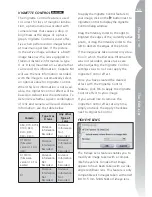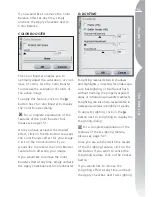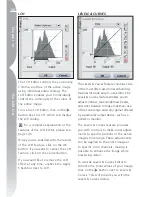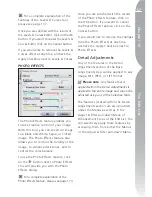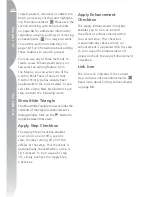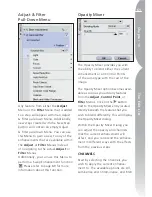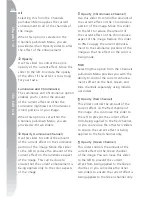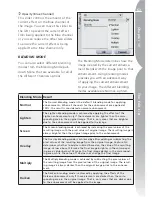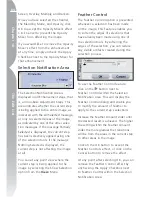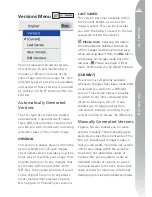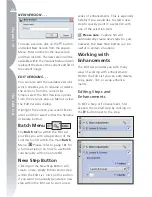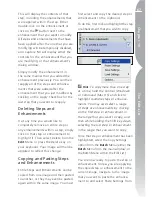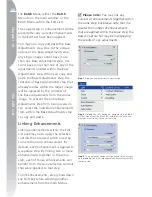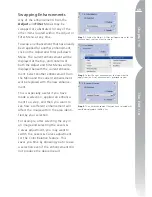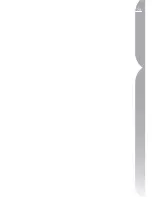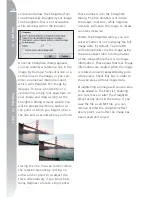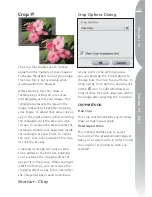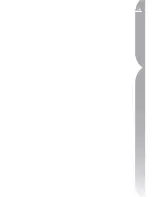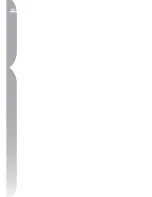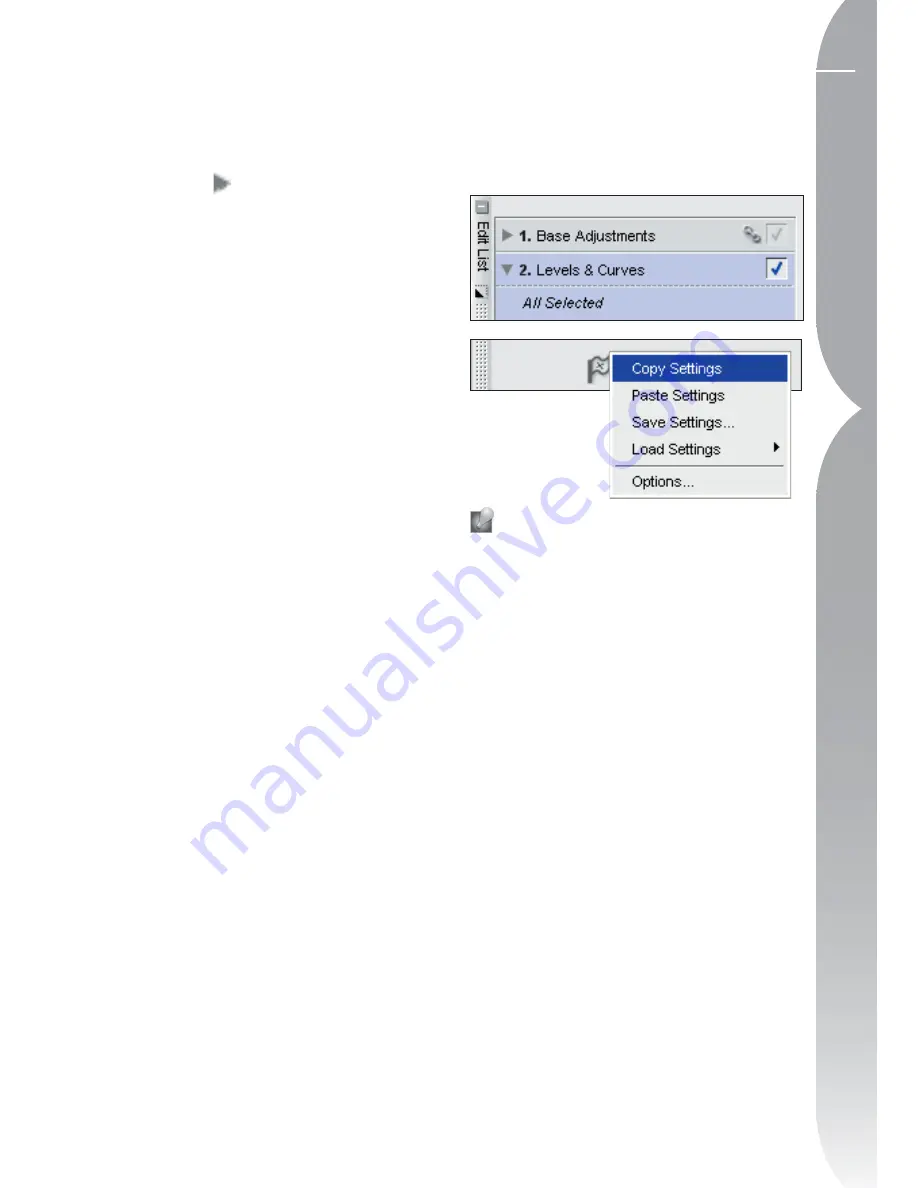
67
Chapter 10
The Edit List
This will display the contents of that
step, including the enhancements that
were applied within the step. Either
double-click on the enhancement or
click on the
button next to the
enhancement that you want to modify.
All steps and enhancements that have
been applied after the one that you are
modifying will be temporarily disabled,
and Capture NX will display either the
controls for the enhancement that you
are modifying, or that enhancement’s
dialog window.
Simply modify the enhancement in
the same manner that you added the
enhancement previously. You can then
reapply all of the steps and enhance-
ments that were added after the
enhancement that you just modified by
clicking on the Apply Checkbox for the
last step that you want to reapply.
Deleting Steps and
Enhancements
If at any time you would like to
completely remove an entire step or
any enhancements within a step, simply
click on that step or enhancement to
highlight it. Then select Delete from the
Edit
Menu or press the Delete key on
your keyboard. Your image will then be
updated to reflect this change.
Copying and Pasting Steps
and Enhancements
Entire Steps and Enhancements can be
copied from one image and then pasted
to another, or they may even be pasted
again within the same image. You must
first select and copy the desired step or
enhancement to the clipboard.
To do this, first click and highlight the step
or enhancement that you wish to copy.
Hint
:
To copy more than one step
at a time, hold the Control (Windows)
or Command (Mac OS) and click to
highlight multiple steps or enhance-
ments. You may also select a range
of steps or enhancements by clicking
on the first step or enhancement in
the range that you want to copy, and
then while holding the Shift key down,
selecting the last step or enhancement
in the range that you want to copy.
Once that step or enhancement has been
highlighted, select the Copy Settings
option from the
Batch
Menu (either the
Batch
Menu from the main window, or
the Batch Menu within the Edit List).
You are now ready to paste the step or
enhancement. Unless you are applying
the copied step or enhancement to the
current image, navigate to the image
that you want to paste the enhance-
ment to and select Paste Settings from
Содержание 25338
Страница 1: ... N 5SER S ANUAL ...
Страница 6: ...iv C h ap ter 1 Ta ble o f Co nte nts iv ...
Страница 10: ...4 ...
Страница 13: ...7 ...
Страница 14: ...8 ...
Страница 17: ...11 C h ap ter 3 U Po in t Te ch nol og y Before After ...
Страница 21: ...15 ...
Страница 22: ...16 ...
Страница 33: ...27 ...
Страница 34: ...28 ...
Страница 41: ...35 ...
Страница 42: ...36 ...
Страница 44: ...38 ...
Страница 46: ...40 ...
Страница 48: ...42 ...
Страница 76: ...70 ...
Страница 79: ...73 ...
Страница 80: ...74 ...
Страница 85: ...79 ...
Страница 86: ...80 C h ap ter 1 3 80 ...
Страница 90: ...84 ...
Страница 93: ...87 ...
Страница 94: ...88 ...
Страница 101: ...95 ...
Страница 102: ...96 ...
Страница 104: ...98 ...
Страница 109: ...103 ...
Страница 110: ...104 ...
Страница 114: ...108 ...
Страница 118: ...112 ...
Страница 129: ...123 ...
Страница 130: ...124 ...
Страница 141: ...135 ...
Страница 142: ...136 ...
Страница 166: ...160 ...
Страница 178: ...172 ...
Страница 186: ...180 ...
Страница 199: ...193 ...
Страница 200: ...194 ...
Страница 207: ...201 ...
Страница 208: ...202 ...
Страница 211: ...205 ...
Страница 212: ...206 ...
Страница 215: ...209 ...
Страница 216: ...210 ...
Страница 232: ...226 ...
Страница 237: ...231 ...
Страница 238: ...232 ...
Страница 239: ......