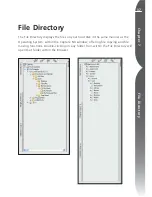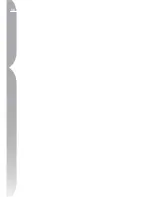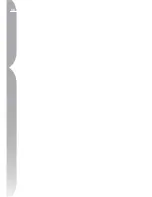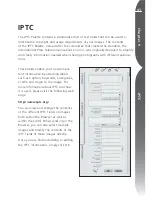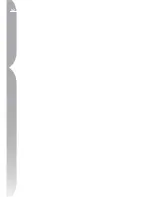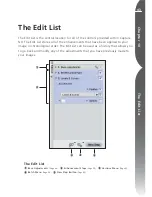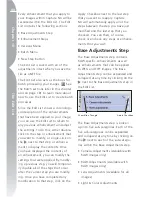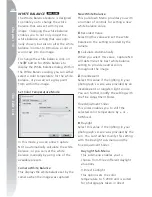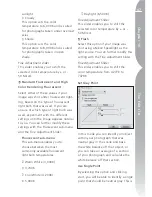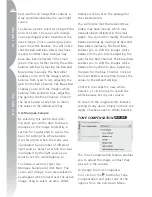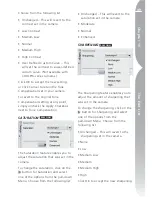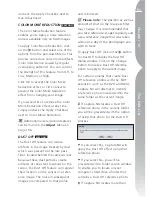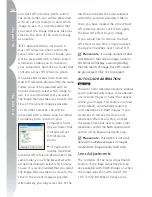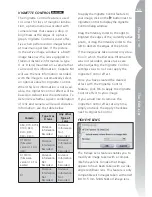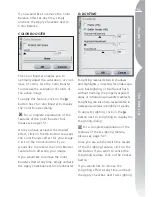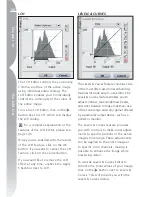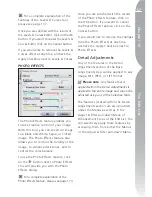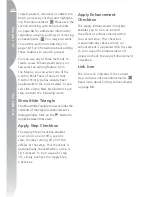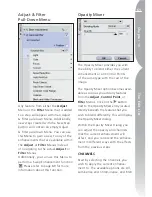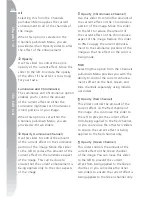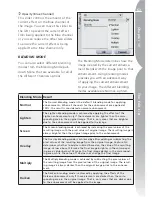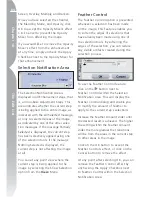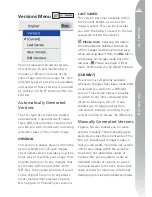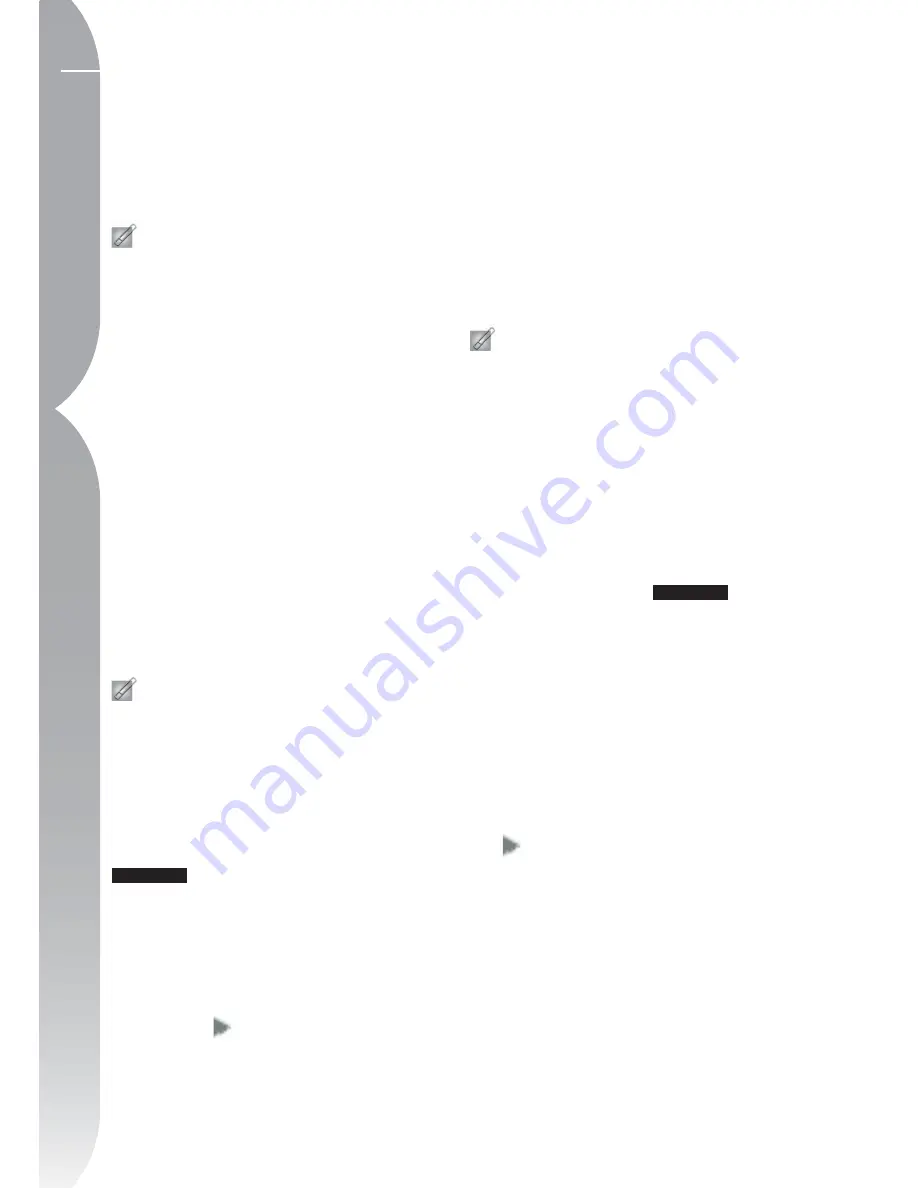
50
Chapter 10
The Edit List
settings, or click Cancel to retain the
sharpening set in your camera.
To revert to the original sharpening
setting at any point, simply uncheck the
Apply Checkbox next to Sharpening.
Please note
:
As the D1 does not
record image-sharpening settings in
image files, selecting Unchanged is
equivalent to selecting None when
working with images recorded with the
D1.
RAW Adjustments
The contents of the RAW Adjustments
section of the Base Adjustments step
can only be applied to a RAW NEF
image file. This section will be displayed
automatically if the image is a RAW NEF
image. Tools that apply only to RAW
images do not appear in the menus.
Tools specific to RAW images are avail-
able in the Base Adjustments Step.
Please note
:
Any feature applied
within the RAW Adjustments is applied
to the entire image and cannot be
adjusted using any of the Selective
Tools.
EXPOSURE COMPENSATION
RAW ONLY
The Exposure Compensation feature
emulates increasing or decreasing
exposure in the camera.
To change the Exposure Compensation,
click on the
button for Exposure
Compensation and move the slider. This
feature enables you to choose from –2
to +2EV.
Click OK to accept the Exposure
Compensation effect, or click Cancel
to prevent the Exposure Compensation
effect from changing your image.
If you would like to remove the
Exposure Compensation effect
at any time, simply uncheck the
Apply Checkbox next to Exposure
Compensation.
Please note
: The Exposure
Compensation feature is very useful
for improving images that were not
correctly exposed; however, if your
image contains overexposed areas
(with lost detail in the highlights) or
underexposed areas (with lost detail in
the shadows), you will not be able to
recover detail using this feature.
HUE ADJUSTMENT
RAW ONLY
The Hue Adjustment feature enables
you to alter the hue of your entire
image from (–9° to +9°) without affect-
ing brightness or saturation. Skin tones
will become increasingly yellow as this
value is raised above 0°. Values below
0° produce redder skin tones.
To change the Hue Adjustment, click on
the
button in the Hue Adjustment
and move the slider. After changing the
parameter for this feature, an * will be
displayed next to the value originally set
within your camera.
Click OK to accept the new setting,
or click Cancel to retain the Hue
Adjustment as set in your camera.
To revert to the original Hue
Adjustment setting at any point, simply
Содержание 25338
Страница 1: ... N 5SER S ANUAL ...
Страница 6: ...iv C h ap ter 1 Ta ble o f Co nte nts iv ...
Страница 10: ...4 ...
Страница 13: ...7 ...
Страница 14: ...8 ...
Страница 17: ...11 C h ap ter 3 U Po in t Te ch nol og y Before After ...
Страница 21: ...15 ...
Страница 22: ...16 ...
Страница 33: ...27 ...
Страница 34: ...28 ...
Страница 41: ...35 ...
Страница 42: ...36 ...
Страница 44: ...38 ...
Страница 46: ...40 ...
Страница 48: ...42 ...
Страница 76: ...70 ...
Страница 79: ...73 ...
Страница 80: ...74 ...
Страница 85: ...79 ...
Страница 86: ...80 C h ap ter 1 3 80 ...
Страница 90: ...84 ...
Страница 93: ...87 ...
Страница 94: ...88 ...
Страница 101: ...95 ...
Страница 102: ...96 ...
Страница 104: ...98 ...
Страница 109: ...103 ...
Страница 110: ...104 ...
Страница 114: ...108 ...
Страница 118: ...112 ...
Страница 129: ...123 ...
Страница 130: ...124 ...
Страница 141: ...135 ...
Страница 142: ...136 ...
Страница 166: ...160 ...
Страница 178: ...172 ...
Страница 186: ...180 ...
Страница 199: ...193 ...
Страница 200: ...194 ...
Страница 207: ...201 ...
Страница 208: ...202 ...
Страница 211: ...205 ...
Страница 212: ...206 ...
Страница 215: ...209 ...
Страница 216: ...210 ...
Страница 232: ...226 ...
Страница 237: ...231 ...
Страница 238: ...232 ...
Страница 239: ......