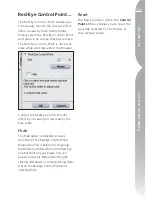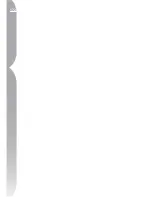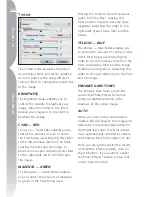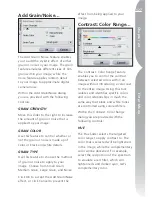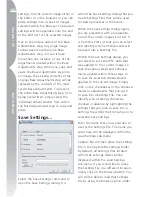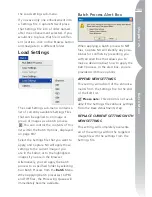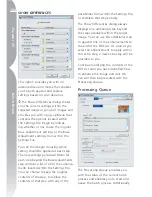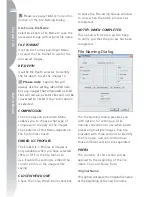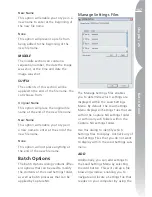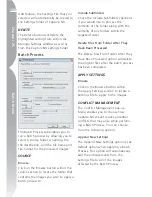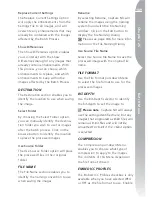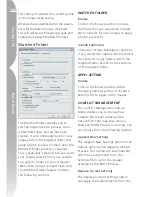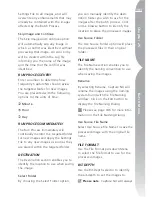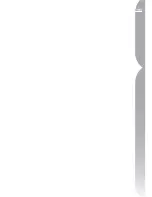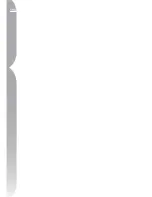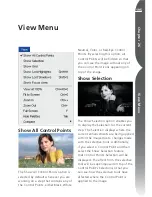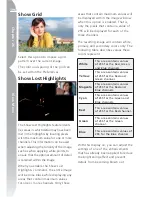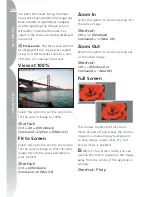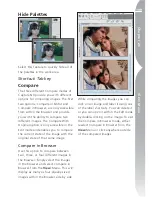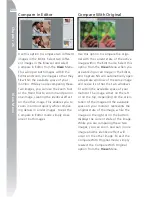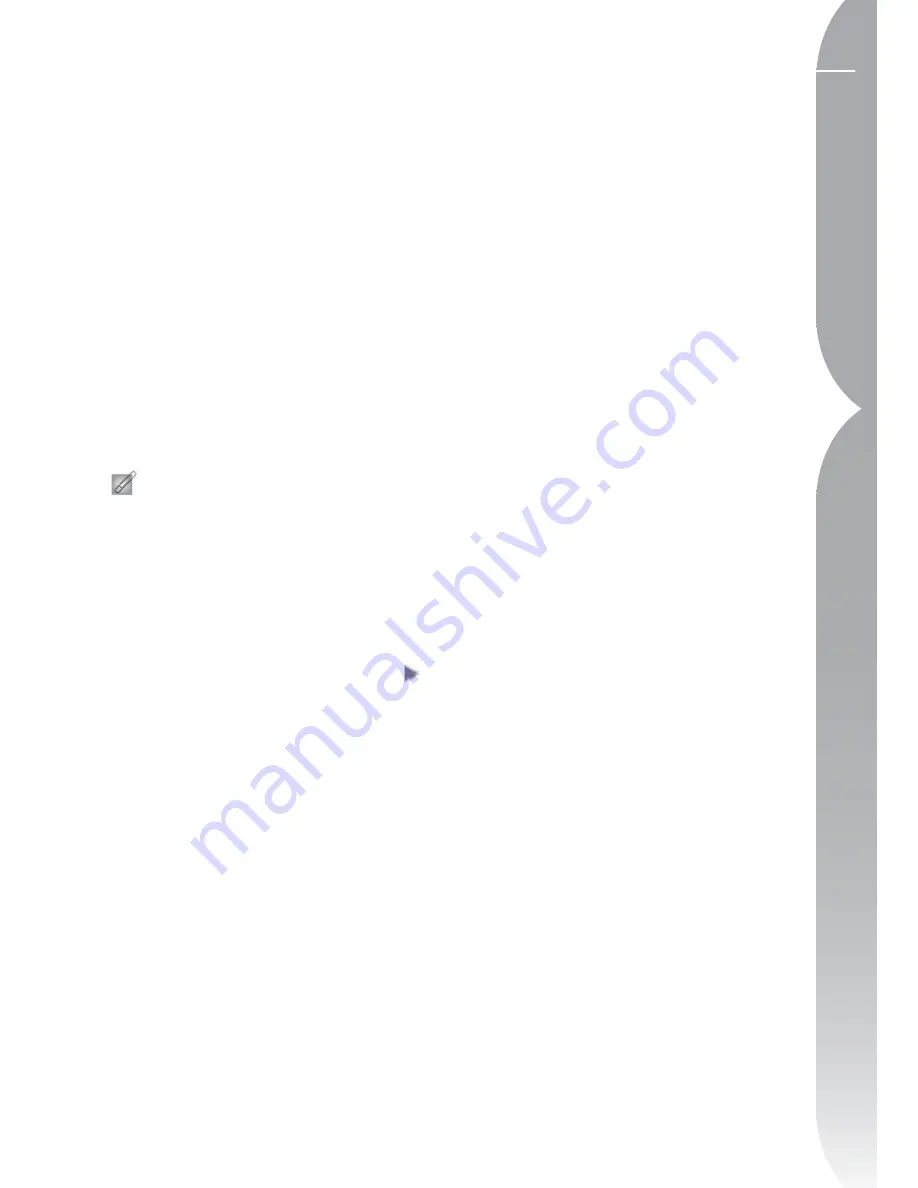
185
Chapter 25
Batch Menu
you are presented with the queue of
images still waiting to be processed,
along with a log that contains a list of
all of the images that have already been
processed, and the ability to change the
destination, file name, and file format
of the images.
The Processing Queue can be minimized
and you can continue to work on
other images while the Processing
Queue processes your images in the
background.
To process the batch with the default
settings, simply click on the Start button.
Please note
:
While the process
is ongoing, you cannot modify any
of the additional controls within the
Processing Queue. If you wish to modify
the settings at any time, simply pause
the process.
To display the full list of controls within
the Processing Queue, click on the
button next to Details. Here you will
see an additional progress bar that
will show you the current task being
applied as well as a thumbnail of the
current image being processed.
QUEUE WINDOW
The Queue window shows a list of
images that are currently waiting to be
processed. If you do not wish a particu-
lar image to be processed, uncheck the
box for that image.
LOG WINDOW
The Log window contains a list of all of the
images that have already been processed.
CLEAR FROM LIST
The
Clear From List
button enables you
to clear the highlighted image from the
Queue window. This is helpful if you do
not want to process an image with the
current batch process.
DESTINATION
The
Destination
section enables you to
identify the location to use when saving
the image.
Select Folder
By Choosing the
Select Folder
option,
you can manually identify the desti-
nation folder you wish to use for the
images after the batch process. Click
on the browse button to identify the
location to place the processed images.
Use Source Folder
The
Use Source Folder
option will place
the processed files in the folder in their
original folder.
FILE NAME
The
file name
section enables you to
identify the naming convention to use
when saving the images.
Rename
By selecting Rename, Capture NX will
rename the images using the naming
system found within the File Naming
window. Click on the Edit button to
display the File Naming window.
Содержание 25338
Страница 1: ... N 5SER S ANUAL ...
Страница 6: ...iv C h ap ter 1 Ta ble o f Co nte nts iv ...
Страница 10: ...4 ...
Страница 13: ...7 ...
Страница 14: ...8 ...
Страница 17: ...11 C h ap ter 3 U Po in t Te ch nol og y Before After ...
Страница 21: ...15 ...
Страница 22: ...16 ...
Страница 33: ...27 ...
Страница 34: ...28 ...
Страница 41: ...35 ...
Страница 42: ...36 ...
Страница 44: ...38 ...
Страница 46: ...40 ...
Страница 48: ...42 ...
Страница 76: ...70 ...
Страница 79: ...73 ...
Страница 80: ...74 ...
Страница 85: ...79 ...
Страница 86: ...80 C h ap ter 1 3 80 ...
Страница 90: ...84 ...
Страница 93: ...87 ...
Страница 94: ...88 ...
Страница 101: ...95 ...
Страница 102: ...96 ...
Страница 104: ...98 ...
Страница 109: ...103 ...
Страница 110: ...104 ...
Страница 114: ...108 ...
Страница 118: ...112 ...
Страница 129: ...123 ...
Страница 130: ...124 ...
Страница 141: ...135 ...
Страница 142: ...136 ...
Страница 166: ...160 ...
Страница 178: ...172 ...
Страница 186: ...180 ...
Страница 199: ...193 ...
Страница 200: ...194 ...
Страница 207: ...201 ...
Страница 208: ...202 ...
Страница 211: ...205 ...
Страница 212: ...206 ...
Страница 215: ...209 ...
Страница 216: ...210 ...
Страница 232: ...226 ...
Страница 237: ...231 ...
Страница 238: ...232 ...
Страница 239: ......