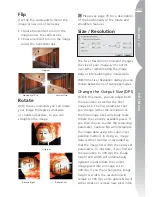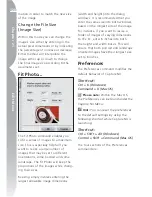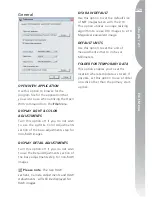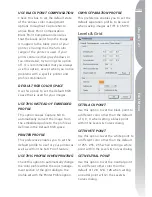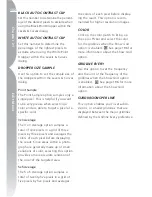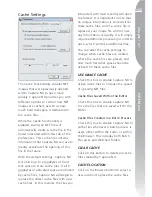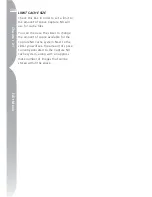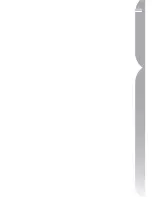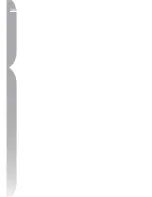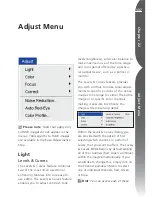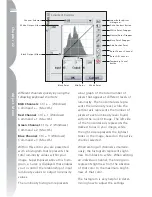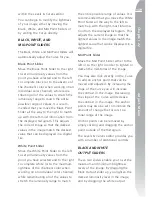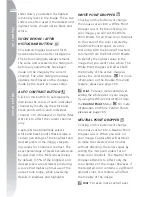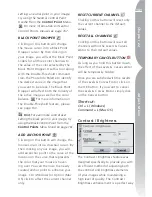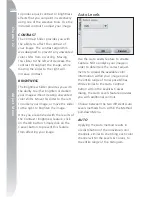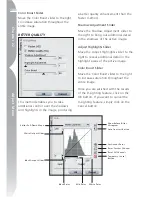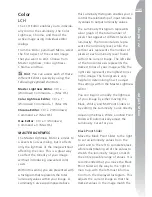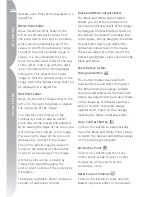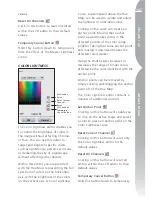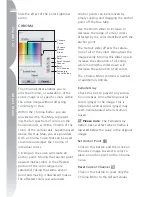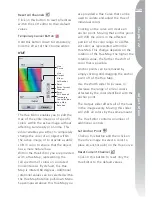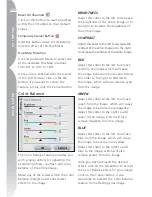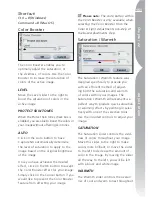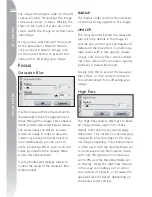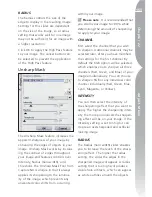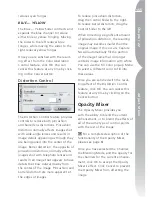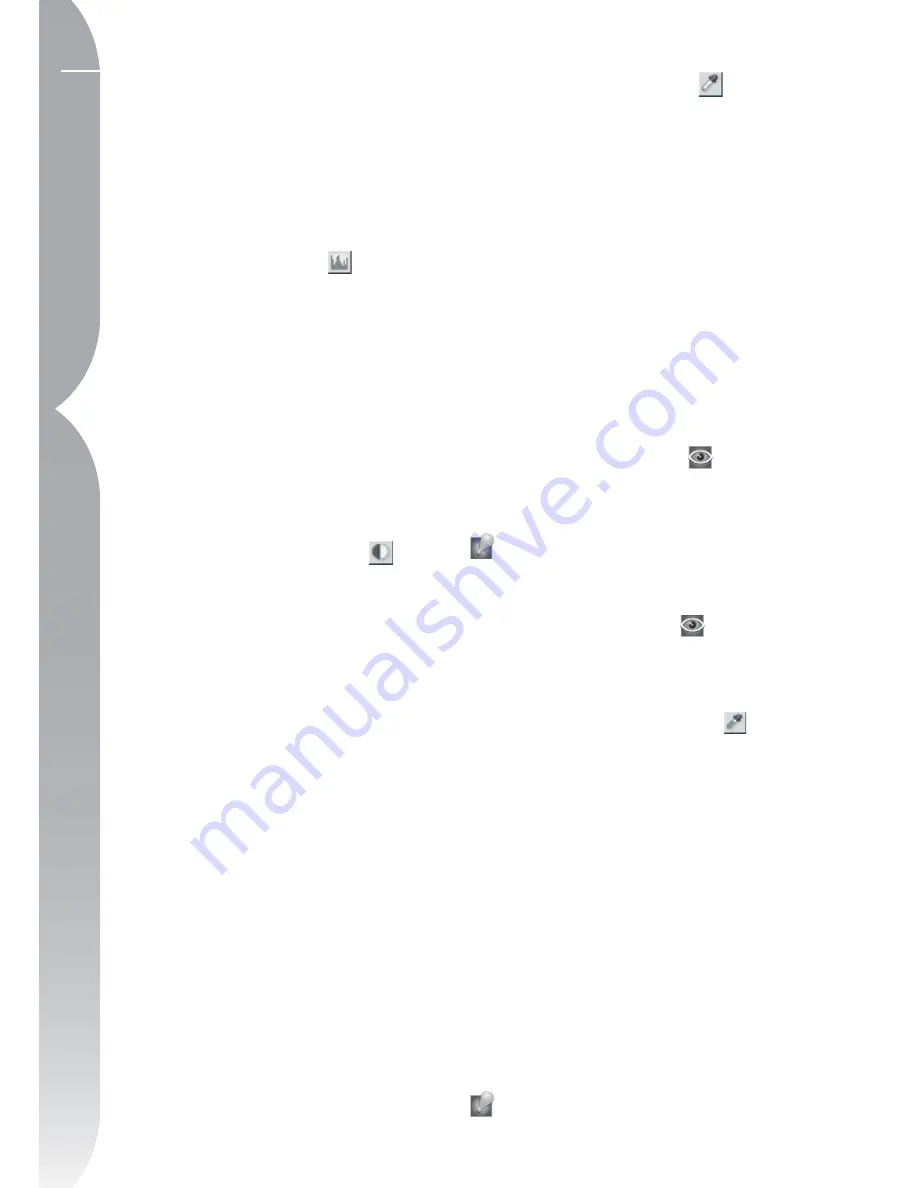
140
Chapter 22
Adjust Menu
slider down, you darken the lightest
luminosity level in the image. These two
sliders are often used if the darkest and
lightest colors should not be black and
white.
SHOW BEFORE / AFTER
HISTOGRAM BUTTON
This button toggles back and forth
between before and after histograms.
The before histogram always remains
the same and represents the histogram
before any adjustments have been
made on the image by the current
channel. The after histogram always
updates itself based on the changes
made by the Levels & Curves editor.
AUTO CONTRAST BUTTON
Click on this button to automatically
distribute the colors of each individual
channel by modifying the white and
black points within each individual
channel. Ctrl (Windows) or Option (Mac
OS) click to affect the current channel
only.
Capture NX automatically selects
white and black points that exclude a
certain percentage of the brightest and
darkest pixels in the image, steepen-
ing curves for enhanced contrast. The
exact percentage of pixels excluded can
be specified in the Preferences dialog.
By default, 0.5% of the brightest and
darkest pixels are excluded, producing
a curve that makes optimal use of the
output tone range, while preserving
details in shadows and highlights.
WHITE POINT DROPPER
Clicking on this button will change
the mouse cursor into a White Point
Dropper cursor. By then clicking on
your image, you will set the White
Point Sliders for all three color channels
to the value of the color selected by
the White Point Dropper. Use this
tool along with the Double-Threshold
command from the Photo Info Palette
to identify the lightest value in the
image that you want to be white. The
White Point Dropper will affect both
the tonality of the active image as
well as the color balance.
For more
information on the Double-Threshold
feature, please see page 100.
Hint
:
For even more control over
setting the white point in your image,
try using the White Control Point from
the
Control Point
Menu.
For more
information on White Control Points,
please see page 165.
NEUTRAL POINT DROPPER
Clicking on this button will change
the mouse cursor into a Neutral Point
Dropper cursor. When you click on
your image, Capture NX will attempt
to make the selected color neutral
without affecting the tonal values by
setting the mid point sliders for all
three color channels. The Neutral Point
Dropper attempts to affect only the
color balance of the image; however, if
the targeted color contains a significant
amount color, this feature will affect
the tonality of the image.
Hint
:
For even more control over
Содержание 25338
Страница 1: ... N 5SER S ANUAL ...
Страница 6: ...iv C h ap ter 1 Ta ble o f Co nte nts iv ...
Страница 10: ...4 ...
Страница 13: ...7 ...
Страница 14: ...8 ...
Страница 17: ...11 C h ap ter 3 U Po in t Te ch nol og y Before After ...
Страница 21: ...15 ...
Страница 22: ...16 ...
Страница 33: ...27 ...
Страница 34: ...28 ...
Страница 41: ...35 ...
Страница 42: ...36 ...
Страница 44: ...38 ...
Страница 46: ...40 ...
Страница 48: ...42 ...
Страница 76: ...70 ...
Страница 79: ...73 ...
Страница 80: ...74 ...
Страница 85: ...79 ...
Страница 86: ...80 C h ap ter 1 3 80 ...
Страница 90: ...84 ...
Страница 93: ...87 ...
Страница 94: ...88 ...
Страница 101: ...95 ...
Страница 102: ...96 ...
Страница 104: ...98 ...
Страница 109: ...103 ...
Страница 110: ...104 ...
Страница 114: ...108 ...
Страница 118: ...112 ...
Страница 129: ...123 ...
Страница 130: ...124 ...
Страница 141: ...135 ...
Страница 142: ...136 ...
Страница 166: ...160 ...
Страница 178: ...172 ...
Страница 186: ...180 ...
Страница 199: ...193 ...
Страница 200: ...194 ...
Страница 207: ...201 ...
Страница 208: ...202 ...
Страница 211: ...205 ...
Страница 212: ...206 ...
Страница 215: ...209 ...
Страница 216: ...210 ...
Страница 232: ...226 ...
Страница 237: ...231 ...
Страница 238: ...232 ...
Страница 239: ......