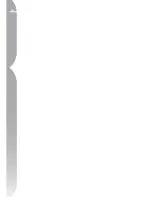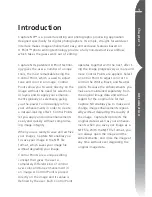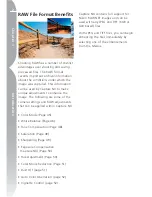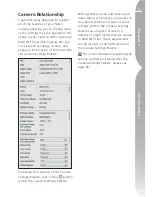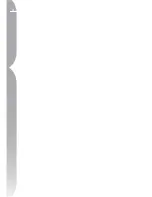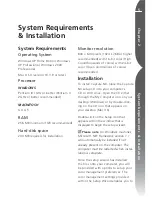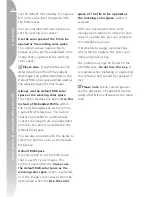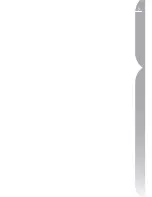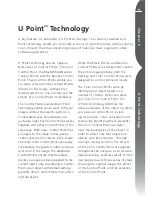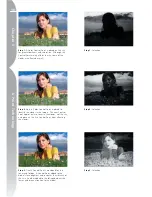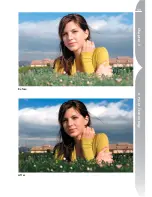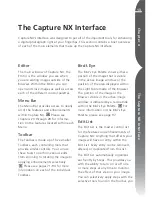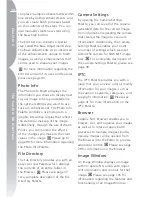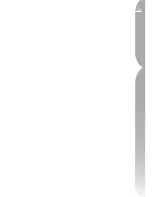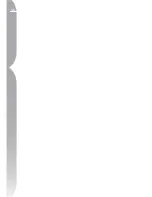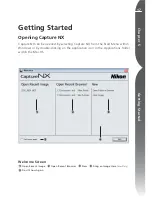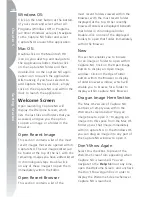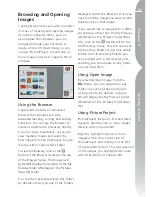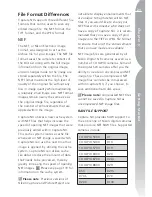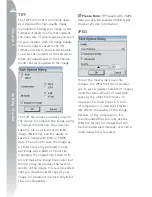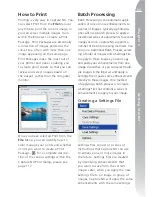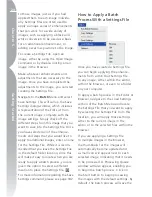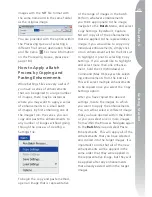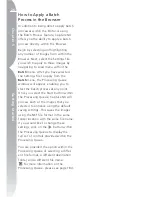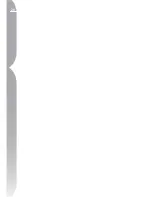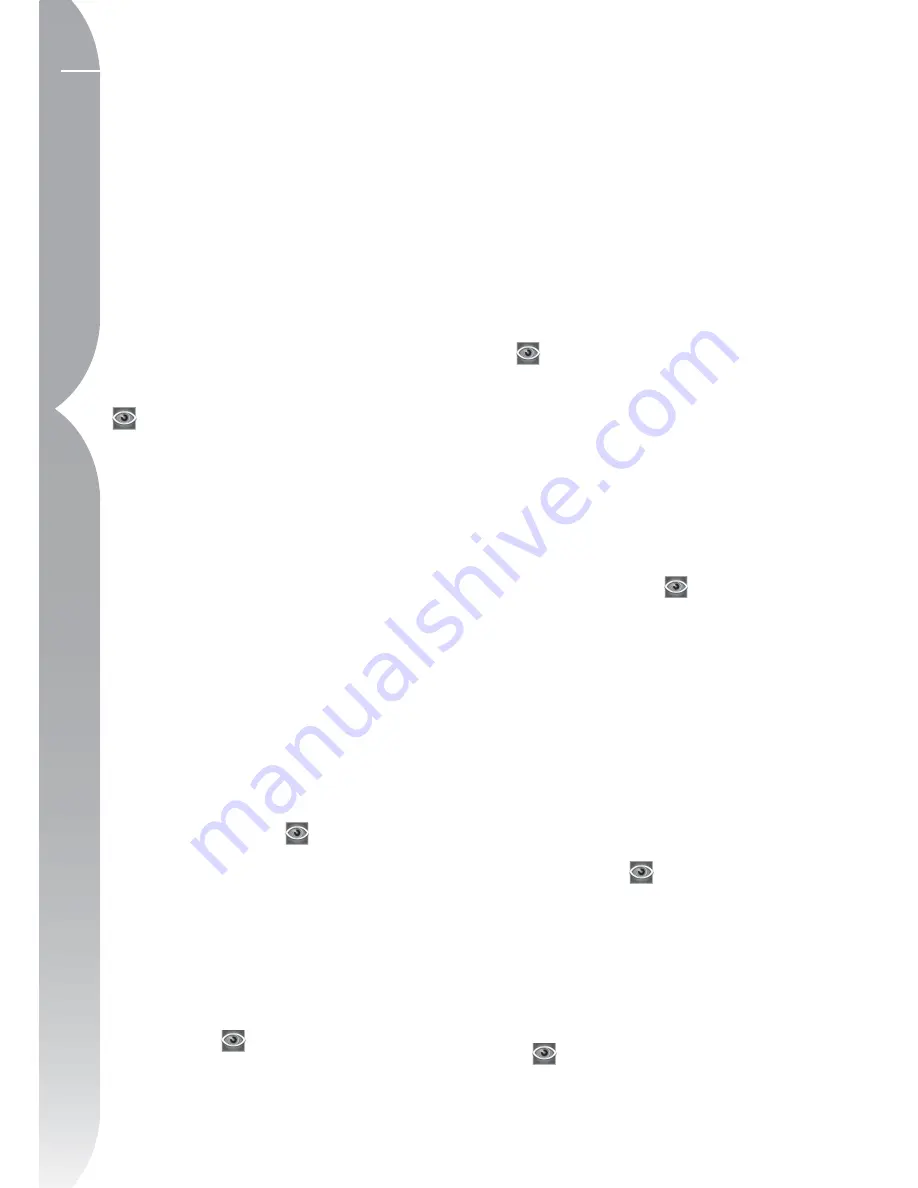
14
Chapter 4
The Captur
e NX Interface
can place multiple enhancements within
one step by linking enhancements, and
you can create batch processes based
on the contents of the steps. You can
also manually create new steps using
the New Step button.
The Edit List also contains a special
step called the Base Adjustments step.
The Base Adjustments step contains all
of the enhancements unique to RAW
images, as well as enhancements that
can be used to prepare your images.
For more information regarding the
Edit List and all of its uses and features,
please see page 43.
Photo Info
The Photo Info Palette displays the
information you choose to display next
to your image to help you determine
the optimal settings you want to use
for each enhancement. The Photo Info
Palette contains a live histogram, a
graphic interactive display that reflects
the statistical makeup of the image.
Additionally, through the use of Watch
Points, you can monitor the effects
of the changes you make to the color
values in the image.
Please go to
page 99 for more information regarding
the Photo Info Palette.
File Directory
The File Directory provides you with an
easy-to-access Palette which displays
the contents of an entire folder in
the Browser.
Please see page 37
for a complete description of the File
Directory Palette.
Camera Settings
By opening the Camera Settings
Palette, you can see all of the camera-
generated data for the current image,
from information regarding the camera
that created the image to exposure
information. Additionally, the Camera
Settings Palette enables you to edit
a number of settings which were set
within the camera for RAW NEF image
files.
For a complete description of
the Camera Settings Palette, please see
page 39.
IPTC
The IPTC Palette provides you with a
place that you can view, add, or modify
information for your images, such as
the caption, keywords, categories, and
copyright information.
Please see
page 41 for more information on the
IPTC Palette.
Browser
Capture NX’s Browser enables you to
browse, sort, and organize your images,
as well as to rotate or apply batch
processes to multiple images simulta-
neously. Images can be opened from
the Browser into the Editor to provide
additional control.
Please see page
29 for information on the Browser.
Image Window
An Image Window displays an image
within Capture NX, along with impor-
tant information and controls for that
image.
Please see page 105 for
information regarding the features and
functionality of an Image Window.
Содержание 25338
Страница 1: ... N 5SER S ANUAL ...
Страница 6: ...iv C h ap ter 1 Ta ble o f Co nte nts iv ...
Страница 10: ...4 ...
Страница 13: ...7 ...
Страница 14: ...8 ...
Страница 17: ...11 C h ap ter 3 U Po in t Te ch nol og y Before After ...
Страница 21: ...15 ...
Страница 22: ...16 ...
Страница 33: ...27 ...
Страница 34: ...28 ...
Страница 41: ...35 ...
Страница 42: ...36 ...
Страница 44: ...38 ...
Страница 46: ...40 ...
Страница 48: ...42 ...
Страница 76: ...70 ...
Страница 79: ...73 ...
Страница 80: ...74 ...
Страница 85: ...79 ...
Страница 86: ...80 C h ap ter 1 3 80 ...
Страница 90: ...84 ...
Страница 93: ...87 ...
Страница 94: ...88 ...
Страница 101: ...95 ...
Страница 102: ...96 ...
Страница 104: ...98 ...
Страница 109: ...103 ...
Страница 110: ...104 ...
Страница 114: ...108 ...
Страница 118: ...112 ...
Страница 129: ...123 ...
Страница 130: ...124 ...
Страница 141: ...135 ...
Страница 142: ...136 ...
Страница 166: ...160 ...
Страница 178: ...172 ...
Страница 186: ...180 ...
Страница 199: ...193 ...
Страница 200: ...194 ...
Страница 207: ...201 ...
Страница 208: ...202 ...
Страница 211: ...205 ...
Страница 212: ...206 ...
Страница 215: ...209 ...
Страница 216: ...210 ...
Страница 232: ...226 ...
Страница 237: ...231 ...
Страница 238: ...232 ...
Страница 239: ......