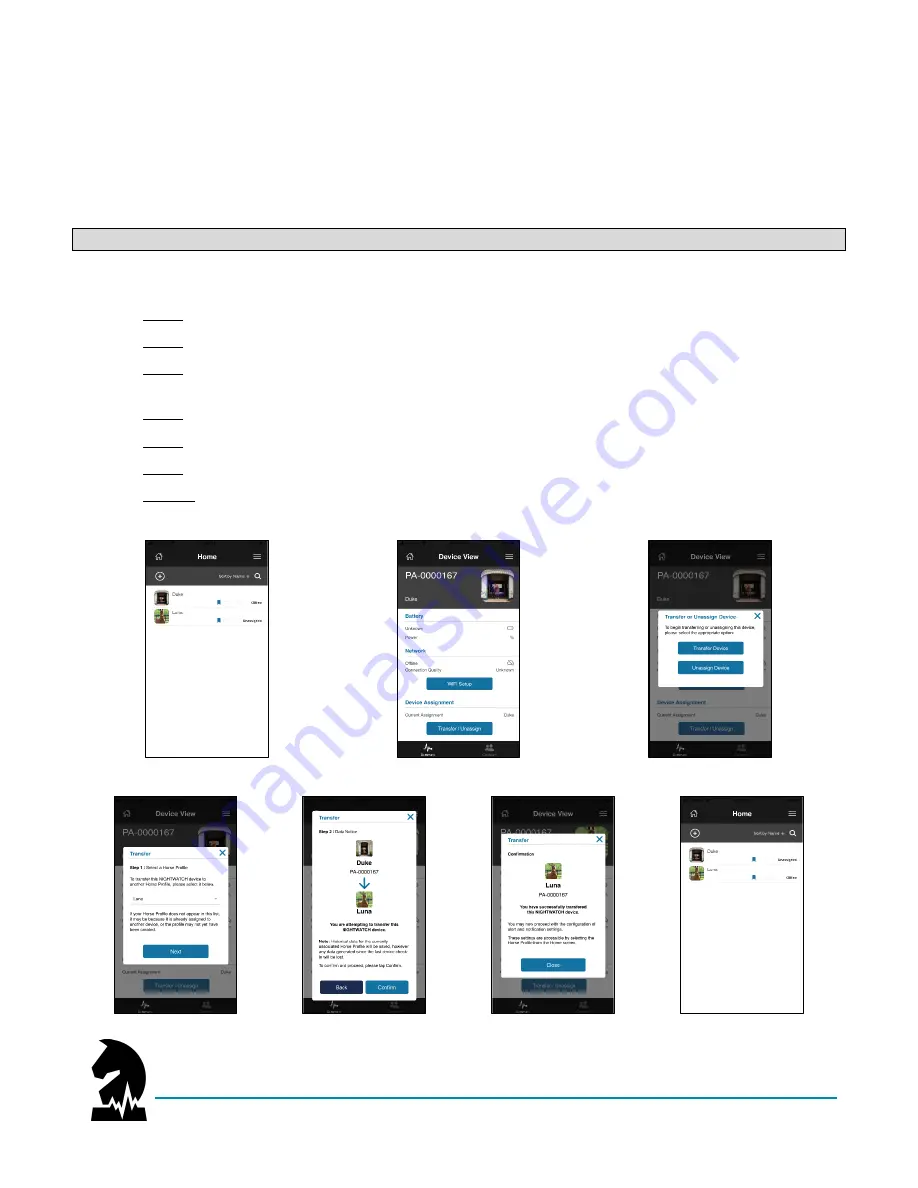
Smart Halter
™
User Guide
Quick References
June 2020
Models: NW-1000 and NWC-2000
Page 33 of 38
Transferring Your Device
A single NIGHTWATCH
®
smart halter™ can be transferred among and used on multiple horses by assigning,
unassigning, and/or transferring it through the App. There is no limit to the number of horses you can add to
your individual profile.
Before transferring your device
, place it on the charger (and connect to WiFi) to
ensure all local data files are first extracted off.
NOTE
: Reconfirm and reset your alerts settings each time you transfer your device to another horse.
To transfer a device:
1.
Select a horse from home screen with the device you wish to transfer to another horse.
2.
Select
“
Transfer/Unassign.
”
3.
Select
“Transfer” to reassign device to another horse already in your profile or “Unassign” for
assignment to a horse at a later date.
4.
Select a horse by nickname from drop-
down menu you wish to assign device to and select “Next.”
5.
Select
“
Confirm
”
if the information looks correct.
6.
Select
“
Close
” to
finish device assignment.
7.
Confirm your newly assigned device appears with the correct horse (images 1 vs 7).
1.
2.
3.
4.
5.
6.
7.






































