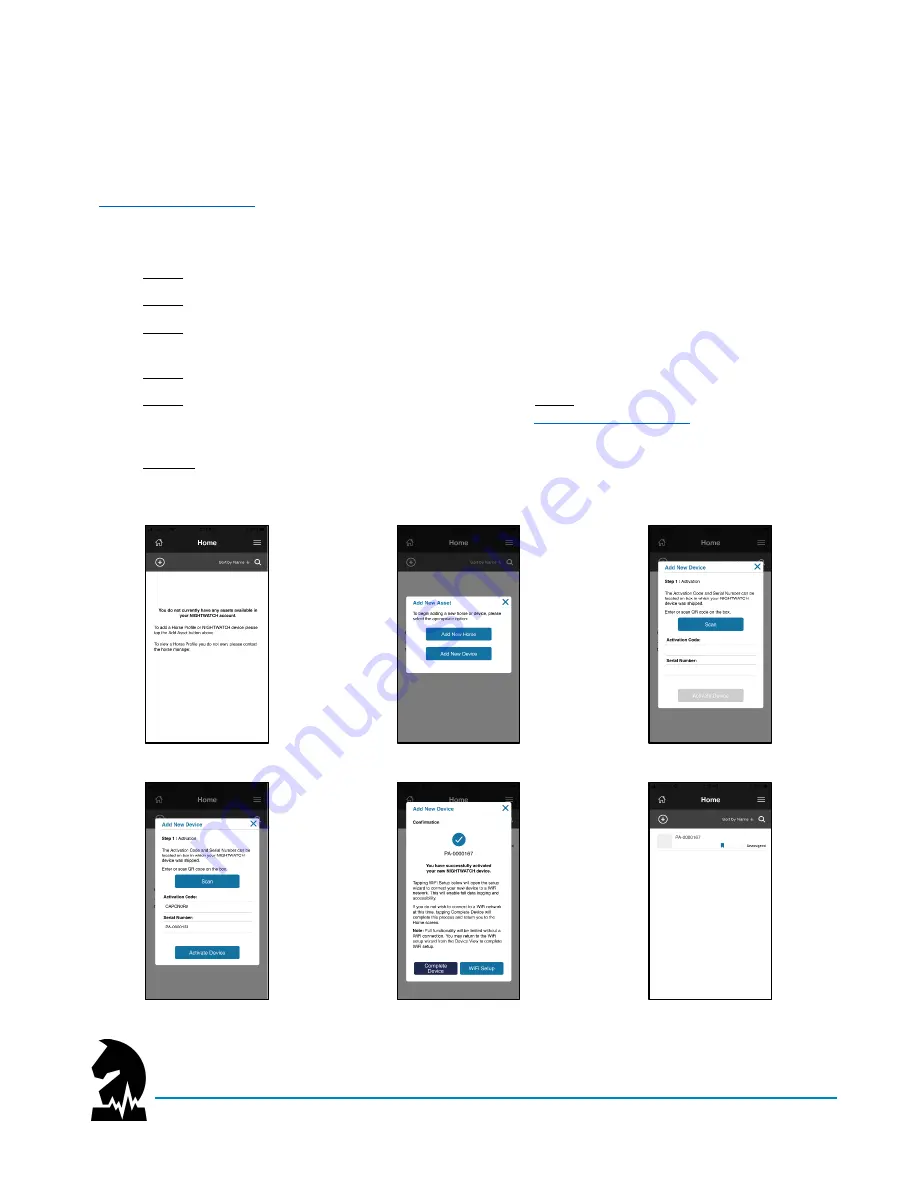
Smart Halter
™
User Guide
Setting Up Your Device
June 2020
Models: NW-1000 and NWC-2000
Page 7 of 38
Step 2: Add a Device/Horse
Log into the NIGHTWATCH
®
App using the username and password created in the previous step and select
“+”
on the home screen to add a device or a horse. When you add either a device or a horse, you will become the
Administrator (“Admin”) for that asset. As the Admin, you can grant peo
ple different permissions based upon
their role as a Manager or Viewer. All Managers and Viewers must have their own NIGHTWATCH
®
account (refer
to
To add a device:
1.
Select
“
+
” from
home screen.
2.
Select
“Add New Device” from pop
-up window.
3.
Select
“Scan”
to enable your camera for the QR Code or enter the activation code and serial # found
on the packing label.
4.
Select
“Activate Device” after required fields are populated.
5.
Select
“Complete Device” to finish activation.
OPTIONAL
: Select
“WiFi Setup” instead of “Complete
Device” to connect your device to a WiFi network (refer to
) before assigning
this device to a horse.
6.
Confirm your device appears by serial # on home screen; device status will be unassigned.
1.
2.
3.
4.
5.
6.






















