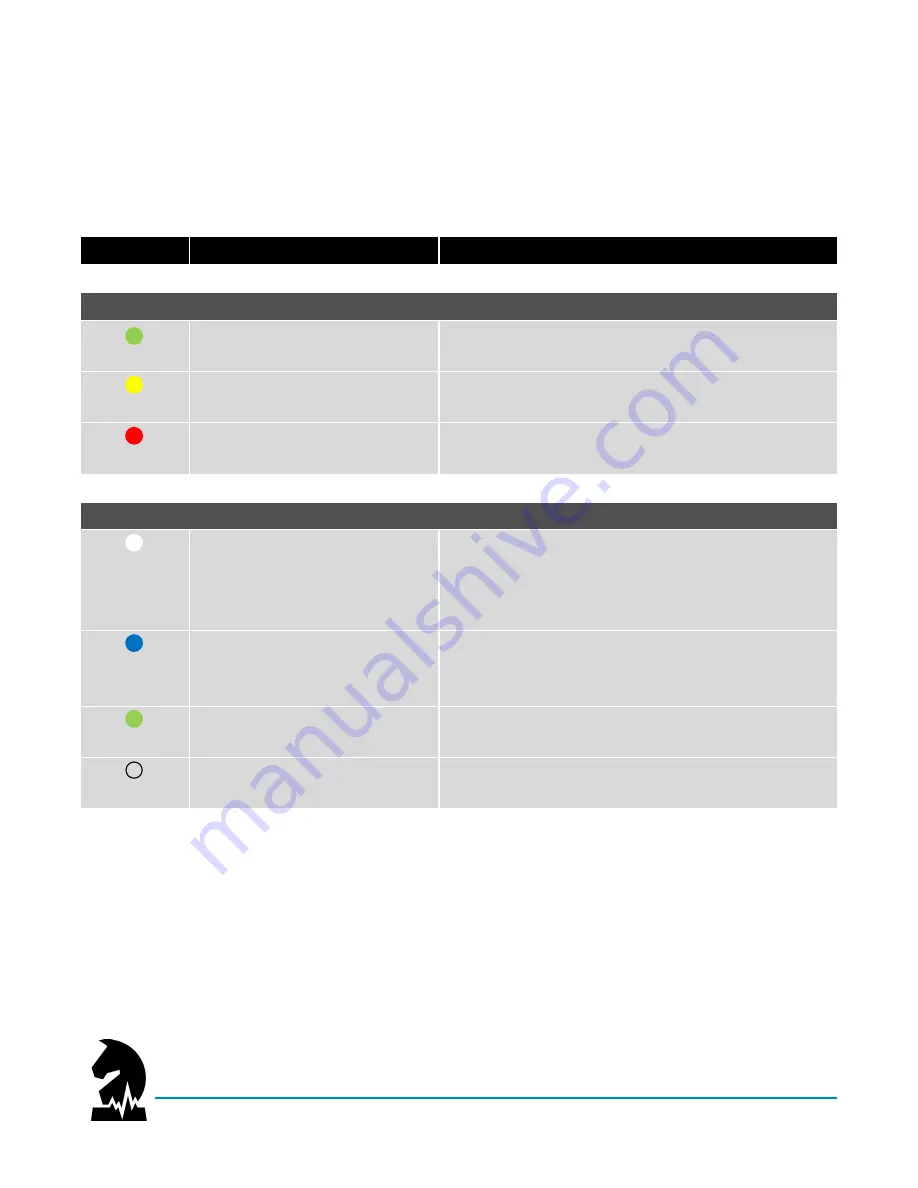
Smart Halter
™
User Guide
Quick References
June 2020
Models: NW-1000 and NWC-2000
Page 31 of 38
Quick References
Status LED
The LED on your NIGHTWATCH
®
smart halter
™
is designed to provide you with a visual indication of both your
horse’s and device status.
COLOR
PATTERN
MEANING
Horse Status
Green
•
1 Blink (every 10 Seconds)
•
Smart alerts enabled (EDI
®
less than or equal to 4.0) or
•
Manual alerts enabled (threshold not breached)
Yellow
•
1 Blink (every 10 Seconds)
•
Smart alerts enabled (EDI
®
greater than 4.0, less than
or equal to 7.0)
Red
•
1 Blink (every 10 Seconds)
•
Solid
•
Smart alerts enabled (EDI
®
greater than 7.0)
•
Lockout Mode (alert issued; device needs to be reset)
Device Status
White
•
Solid
•
Blinking
•
1 Blink (every 10 Seconds)*
•
3 Blinks (every 10 Seconds)
•
Powering ON / OFF, Error, or Updating of Firmware
•
Start Up / Initialization
•
Standby Mode
•
Alerts disabled
Blue
•
Solid
•
Blinking
•
3 Blinks (every 10 Seconds)
•
Broadcast Mode - Initialization
•
Broadcast Mode - Connect to WiFi via a wireless device
•
Broadcast Mode - Connect to WiFi via mobile App
Green
•
Blinking
•
3 Blinks (every 10 Seconds)
•
On Charger - Charging
†
•
On Charger - Full Charge
None
•
No illumination
•
Powered OFF (0% Battery) or
•
Sleep Mode
* Your device will remain in standby mode for 5 minutes when first powered on and/or removed from the charger to limit false-positive
alerts and presentation of artifact data in the App.
†
LED will blink rapidly if your device has a critically low battery.






















