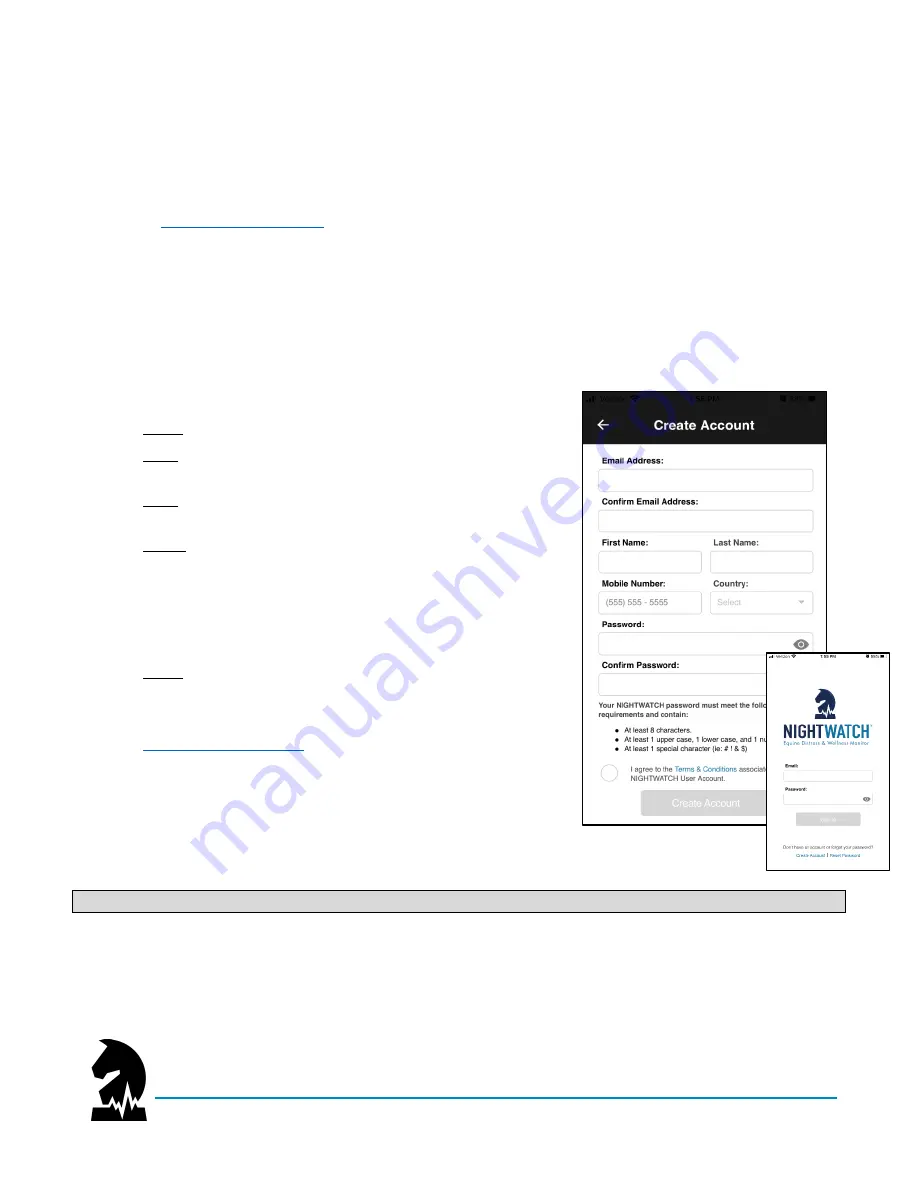
Smart Halter
™
User Guide
Setting Up Your Device
June 2020
Models: NW-1000 and NWC-2000
Page 6 of 38
Setting Up Your Device
Initial setup of your device may take up to 15 minutes, so it is a good idea to set up your device while it is
charging for the first time. By following steps (explained in detail on the following pages) you will be ready to use
your NIGHTWATCH
®
smart halter
™
once fully charged.
If you need further assistance with setting up your device, contact Customer Care via phone at 1-800-757-3856
or online at
Prepare Your Account
Step 1: Create an Account
First time users will need to create a NIGHTWATCH
®
account within the mobile App on their iPhone and/or
Android device.
To create a NIGHTWATCH
®
account:
1.
Select
“Create Account” from login screen
.
2.
Enter your email address. Each account requires a
unique email address.
3.
Enter your name, mobile number, and country. Multiple
accounts can utilize the same mobile number.
4.
Create a password. Your password must contain all of
the following.
•
At least 8 characters
•
At least 1 uppercase, 1 lowercase, and 1 number
•
At least 1 special character (eg, # ! & $)
5.
Select
“
Create Account
” after agreeing to the term
s and
conditions.
You will need to verify your account
within 48 hours by entering the validation code sent to
your email. This email will come from
. If you do not see this email,
look in your spam folder and be sure to add this email to
your safe sender list to avoid the spam filter in the
future. If you still do not see this email, please contract
Customer Care for assistance.
NOTE
: You will not be able to log into your NIGHTWATCH
®
account until you verify your account.
You will not need to log into your NIGHTWATCH
®
account each time you launch the App. Rather, you will only
need to log back in if your session expires or if there is a network error. Should you forget your password or wish
to reset it, select “Reset Password” from the login screen and follow instructions.





















