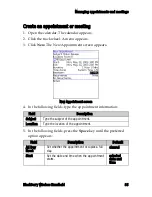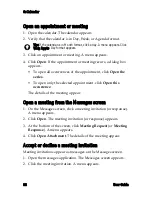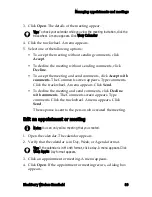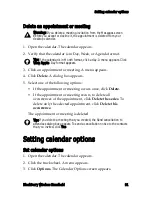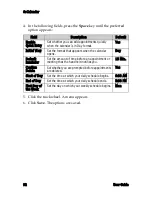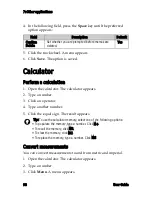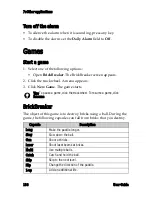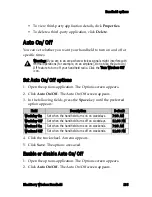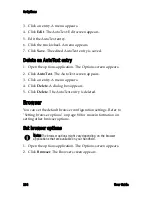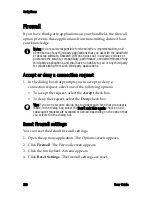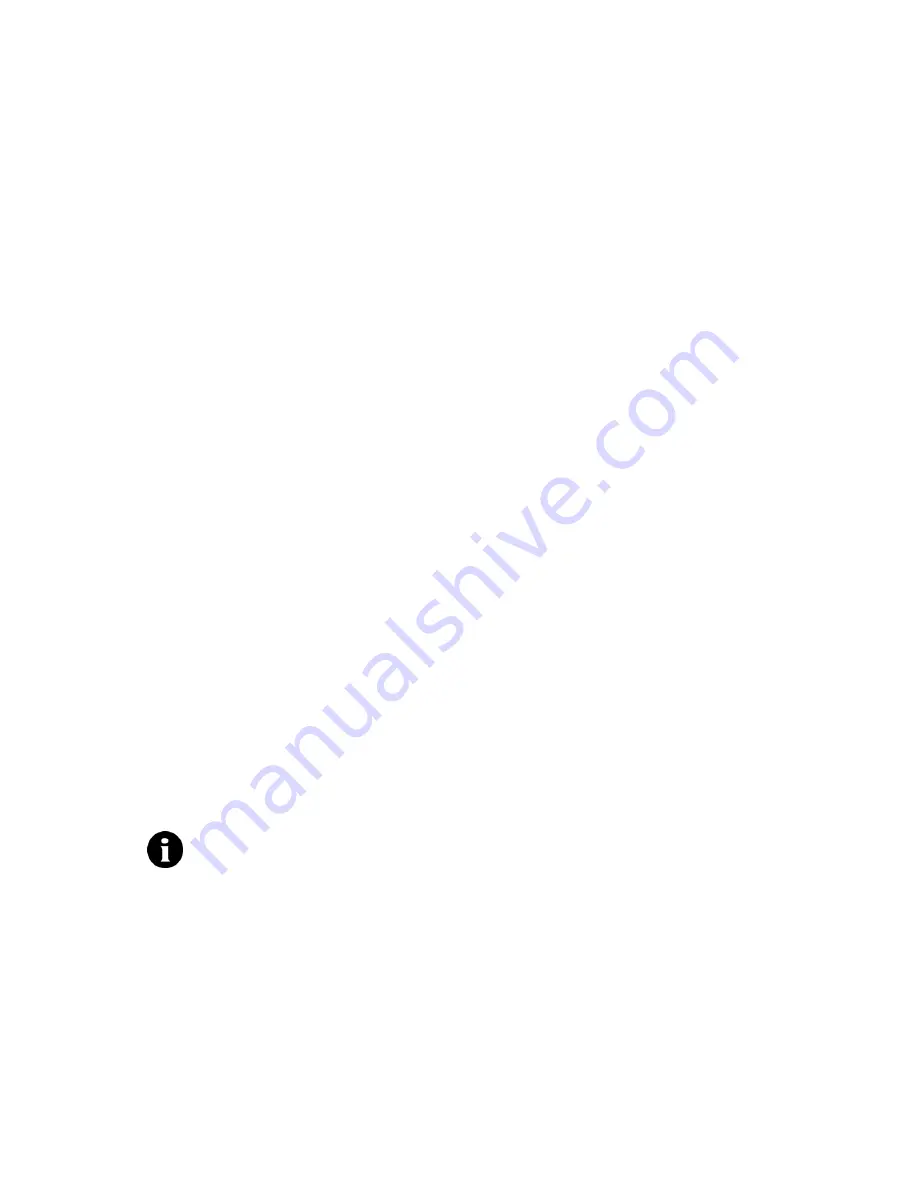
Tasks
BlackBerry Wireless Handheld
95
Open a task
1. Open the tasks application. The Find screen appears.
2. Click a task. A menu appears.
3. Click
Open
. The task appears.
Edit a task
1. Open the tasks application. The Find screen appears.
2. Click a task. A menu appears.
3. Click
Open
. The Edit Task screen appears.
4. Edit the task.
5. Click the trackwheel. A menu appears.
6. Click
Save
. The edited task is saved.
Change the status of a task
1. Open the tasks application. The Find screen appears.
2. Click a task. A menu appears.
3. Select one of the following options:
•
To show that the task is in progress, click
Mark In Progress
.
•
To show that the task is complete, click
Mark Completed
.
Delete a task
1. Open the tasks application. The Find screen appears.
2. Click a task. A menu appears.
3. Click
Delete
. A dialog box appears.
Note:
To mark a task as
Waiting
or
Deferred
, you must edit the
Status
field of the task. Refer to "Edit a task" on page 95 for more information.
Содержание BlackBerry 7510
Страница 1: ...BlackBerry Wireless Handheld from Nextel User Guide ...
Страница 6: ......
Страница 40: ...2 Address book 40 User Guide ...
Страница 102: ...7 Other applications 102 User Guide ...
Страница 126: ...8 Options 126 User Guide ...
Страница 127: ...9 Reference This section provides information on the following topics Icons Troubleshooting Maintenance ...
Страница 146: ...Index 146 User Guide ...