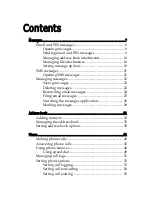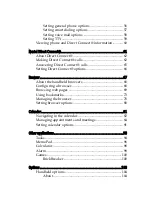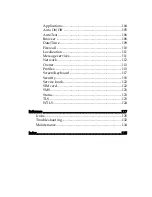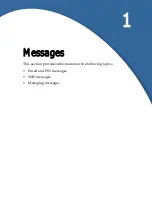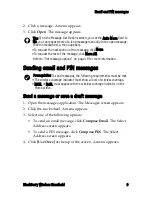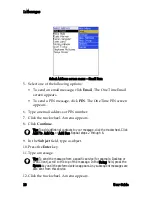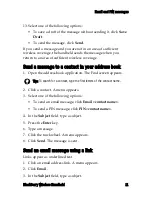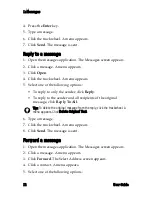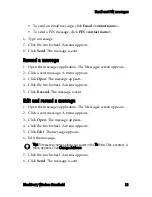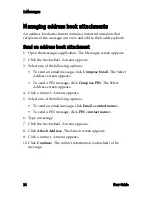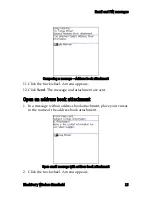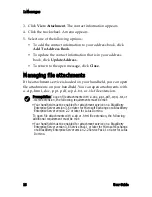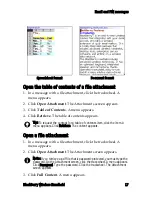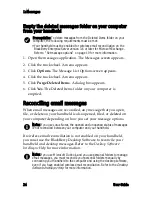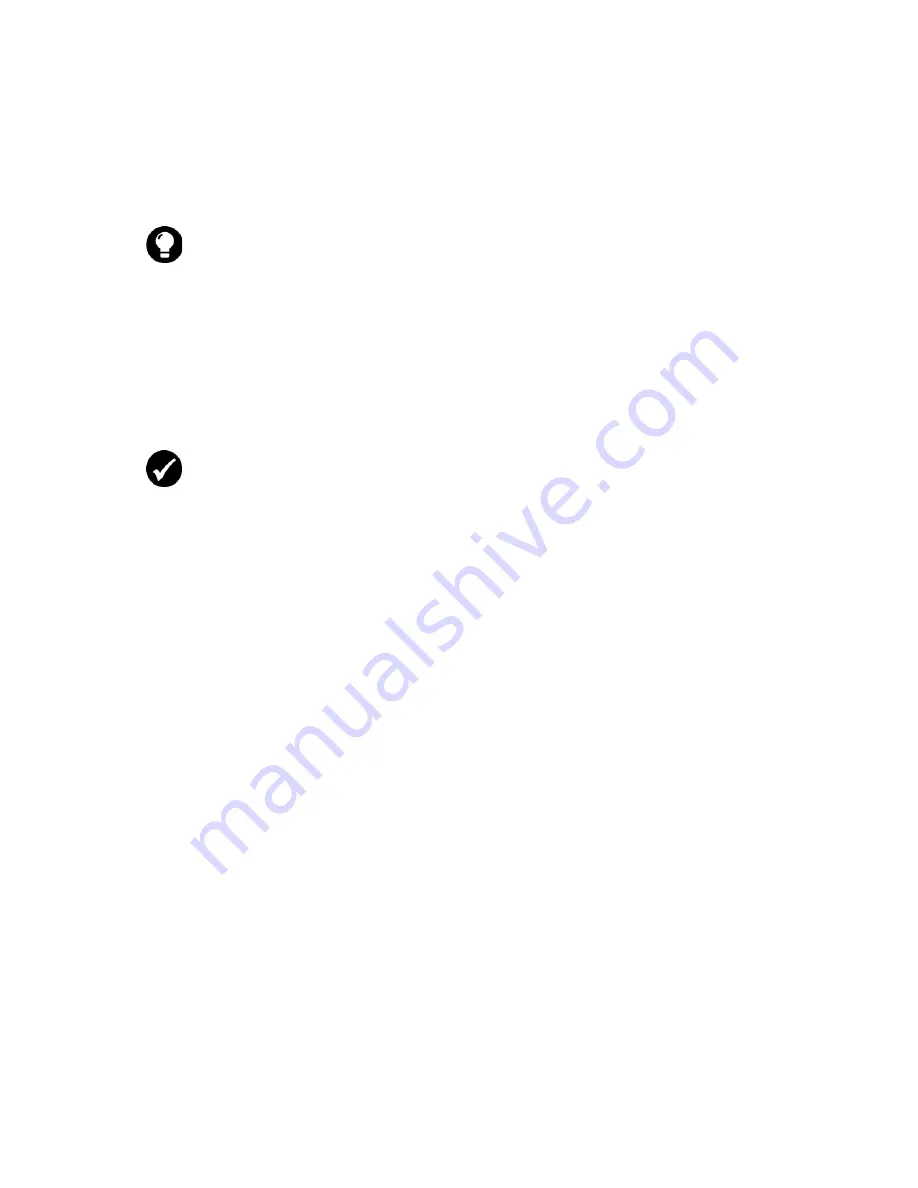
Email and PIN messages
BlackBerry Wireless Handheld
9
2. Click a message. A menu appears.
3. Click
Open
. The message appears.
Sending email and PIN messages
Send a message or save a draft message
1. Open the messages application. The Messages screen appears.
2. Click the trackwheel. A menu appears.
3. Select one of the following options:
•
To send an email message, click
Compose Email
. The Select
Address screen appears.
•
To send a PIN message, click
Compose PIN
. The Select
Address screen appears.
4. Click
[Use Once]
at the top of the screen. A menu appears.
Tip:
If, on the Message List Options screen, you set the
Auto More
field to
No
, you can request more of a long message manually. In the open message,
click the trackwheel. A menu appears.
•
To request the next section of the message, click
More
.
•
To request the rest of the message, click
More All
.
Refer to "Set message options" on page 19 for more information.
Prerequisite:
To send messages, the following requirements must be met:
•
The wireless coverage indicator must show a level of wireless coverage.
•
NXTL
or
NxTL
must appear with the wireless coverage indicator on the
Home screen.
Содержание BlackBerry 7510
Страница 1: ...BlackBerry Wireless Handheld from Nextel User Guide ...
Страница 6: ......
Страница 40: ...2 Address book 40 User Guide ...
Страница 102: ...7 Other applications 102 User Guide ...
Страница 126: ...8 Options 126 User Guide ...
Страница 127: ...9 Reference This section provides information on the following topics Icons Troubleshooting Maintenance ...
Страница 146: ...Index 146 User Guide ...