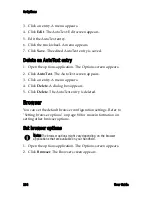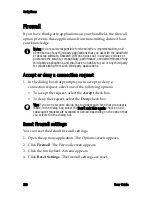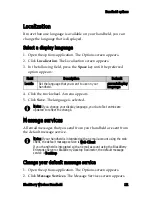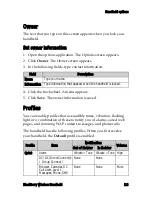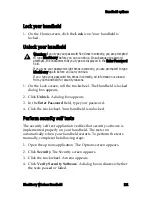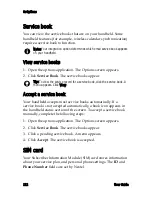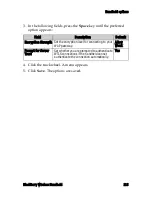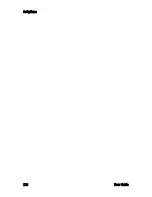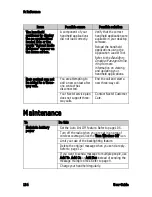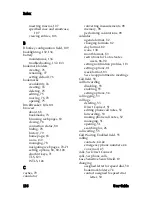Handheld options
BlackBerry Wireless Handheld
121
Lock your handheld
1. On the Home screen, click the
Lock
icon. Your handheld is
locked.
Unlock your handheld
1. On the Lock screen, roll the trackwheel. The Handheld is locked
dialog box appears.
2. Click
Unlock
. A dialog box appears.
3. In the
Enter Password
field, type your password.
4. Click the trackwheel. Your handheld is unlocked.
Perform security self tests
The security self test application verifies that security software is
implemented properly on your handheld. The tests run
automatically when your handheld restarts. To perform the tests
manually, complete the following steps:
1. Open the options application. The Options screen appears.
2. Click
Security
. The Security screen appears.
3. Click the trackwheel. A menu appears.
4. Click
Verify Security Software
. A dialog box indicates whether
the tests passed or failed.
Warning:
If you type your password five times incorrectly, you are prompted
to type
blackberry
before you can continue. On subsequent password
attempts, the characters that you type are displayed in the
Enter Password
field.
If you type your password eight times incorrectly, you are prompted to type
blackberry
again before you can continue.
If you type your password ten times incorrectly, all information is erased
from your handheld for security reasons.
Содержание BlackBerry 7510
Страница 1: ...BlackBerry Wireless Handheld from Nextel User Guide ...
Страница 6: ......
Страница 40: ...2 Address book 40 User Guide ...
Страница 102: ...7 Other applications 102 User Guide ...
Страница 126: ...8 Options 126 User Guide ...
Страница 127: ...9 Reference This section provides information on the following topics Icons Troubleshooting Maintenance ...
Страница 146: ...Index 146 User Guide ...