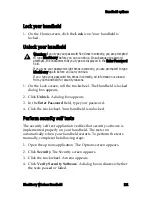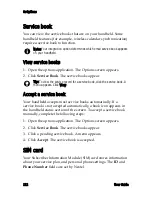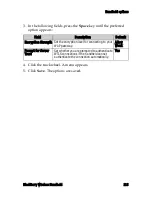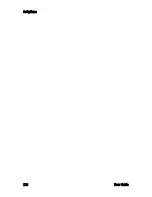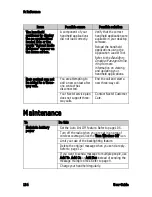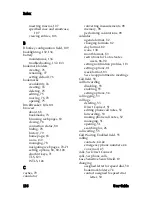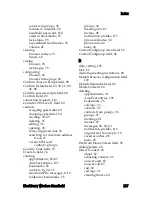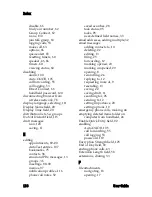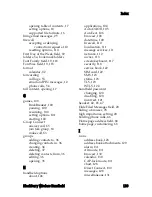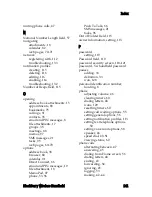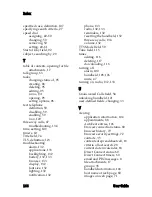Icons
BlackBerry Wireless Handheld
131
Other applications
appointment or meeting has a reminder set
appointment or meeting has text in the Notes field
appointment or meeting recurs
exception to a recurring appointment or meeting
appointment or meeting is an all-day event
Application
Icon
Description
Tasks
task is not started or is in progress
task is deferred
task is complete
high priority
low priority
Alarm
alarm is set
Miscellaneous
Alt mode
Shift mode or CAP-lock mode
NUM-lock mode
new service book
no applications loaded
Icon
Description
Содержание BlackBerry 7510
Страница 1: ...BlackBerry Wireless Handheld from Nextel User Guide ...
Страница 6: ......
Страница 40: ...2 Address book 40 User Guide ...
Страница 102: ...7 Other applications 102 User Guide ...
Страница 126: ...8 Options 126 User Guide ...
Страница 127: ...9 Reference This section provides information on the following topics Icons Troubleshooting Maintenance ...
Страница 146: ...Index 146 User Guide ...