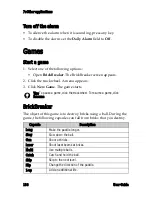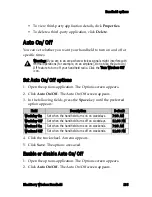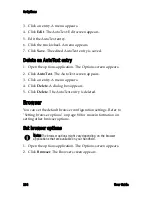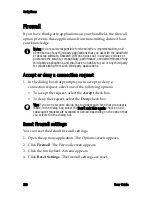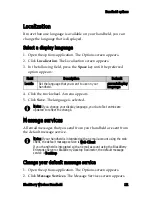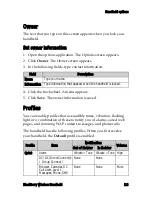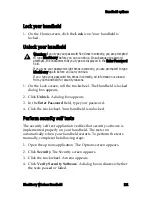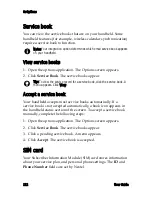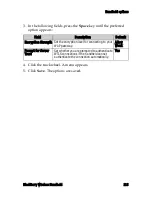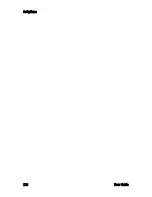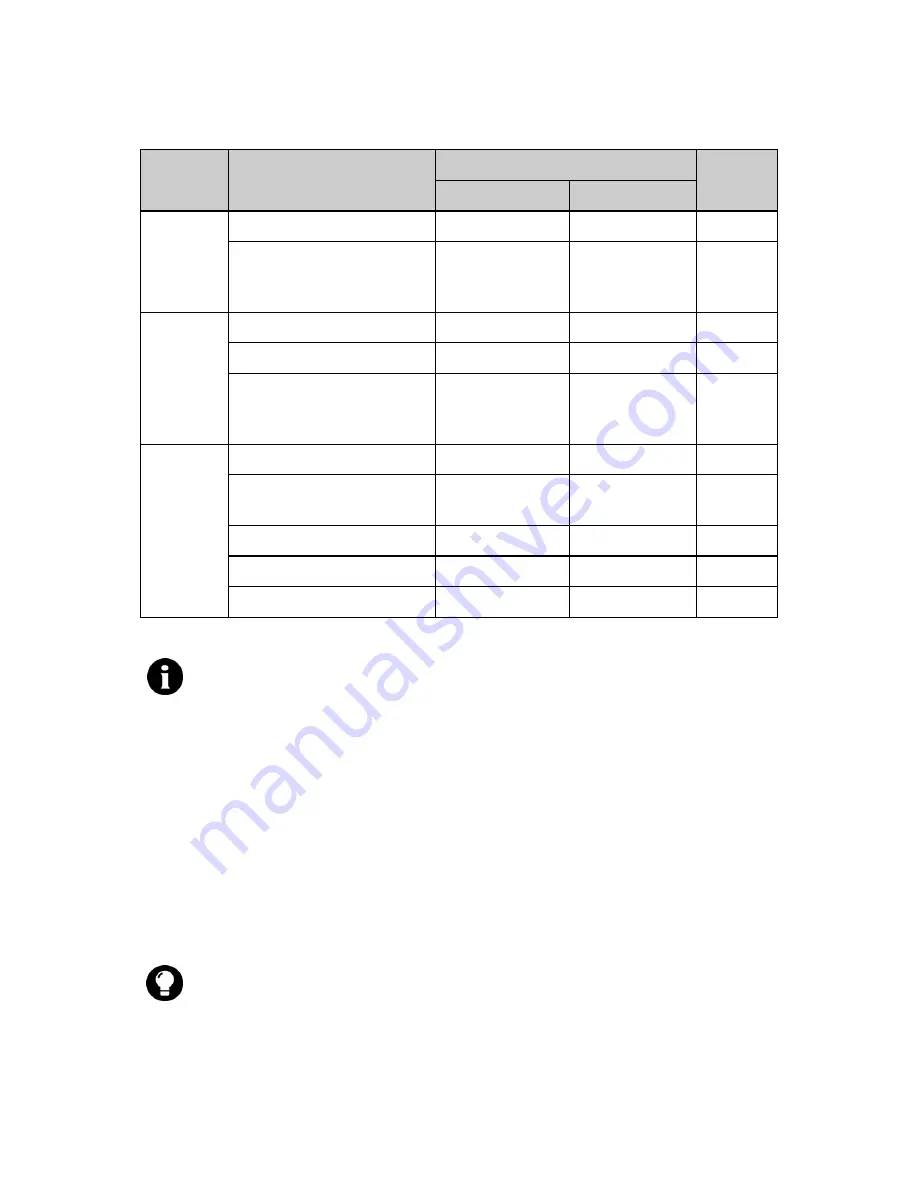
8: Options
114
User Guide
Enable a notification profile
1. Open the profiles application. The Profiles screen appears.
2. Click a profile. A menu appears.
3. Click
Enable
. The word
(On)
appears beside the enabled profile.
Loud
DC/GC
V Tone V Tone -
Alarm, Browser, Calendar,
DC Call Alert, Level 1,
Messages, Phone, SMS
V Tone V Tone High
Discreet
Alarm
V Tone V Tone High
DC/GC Vibrate
Vibrate
-
Browser, Calendar, DC
Call Alert, Level 1,
Messages, Phone, SMS
Vibrate
Vibrate
Mute
Default
Alarm
V Tone V Tone High
Browser, Calendar, Level
1, Messages, SMS
LED Flashing
Vibrate
Mute
DC/GC Tone
Vibrate
+
Tone -
DC Call Alert
Tone
V Tone High
Phone
Tone
V Tone High
Note: In the DC/GC notification profile item you can set only the
Out of
Holster
and
In Holster
fields. If the field is set to
None
or
Vibrate
, Direct
Connect® calls will be broadcast through the earpiece by default. If the field
is set to
Tone
or
V Tone
, Direct Connect® calls will be broadcast
through the speaker by default. Refer to "Use the speaker" on page 46 for
more information on using the handheld speaker.
Tip:
To enable a profile quickly, on the Profiles screen, select a profile. Press
the
Space
key.
Profile
Item
Notification
Volume
Out of Holster
In Holster
Содержание BlackBerry 7510
Страница 1: ...BlackBerry Wireless Handheld from Nextel User Guide ...
Страница 6: ......
Страница 40: ...2 Address book 40 User Guide ...
Страница 102: ...7 Other applications 102 User Guide ...
Страница 126: ...8 Options 126 User Guide ...
Страница 127: ...9 Reference This section provides information on the following topics Icons Troubleshooting Maintenance ...
Страница 146: ...Index 146 User Guide ...