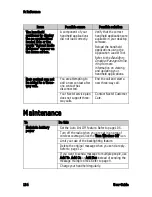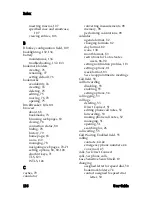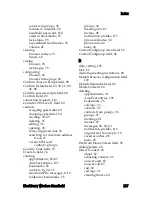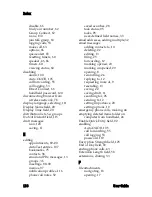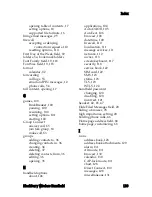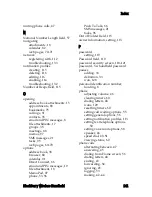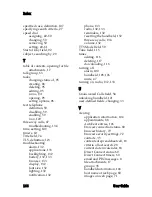Index
142
User Guide
making emergency, 44
making three-way, 47
muting, 47
placing on hold, 46
resuming, 47
turning mute off, 47
using applications during, 48
using headset, 42, 45, 47
voice mail, 45
Phone Only field, 66
PIN messages
adding contacts to, 10
deleting, 22
editing, 13
forwarding, 12
marking opened, 29
marking unopened, 29
opening, 8
replying to, 12
requesting more of, 9
resending, 13
saving, 22
saving draft, 11
searching for, 26
sending, 9–12
setting importance, 20
setting options, 19
PIN, locating, 8
priority of messages, setting, 20
Prompt for Server Trust field, 125
Q
queue alert, 65
R
radio
troubleshooting, 132, 133
turning off, 112
turning on, 112, 132
recipients
replying to all, 12
searching by, 29
reconciling email messages, 24
reference information, 127
refreshing web pages, 71
registering, 112
relative date, definition, 86
reminders, troubleshooting, 132
remote address book, searching in,
37
removing
speed dial for contacts, 50
See also
deleting
Repeat Notification field, 115
replying to
all recipients, 12
email and PIN messages, 12
resending
email and PIN messages, 13
resetting
firewall options, 110
handheld, 132
timers, 60
resuming phone calls, 47
S
Salutation field, 32
saving
draft messages, 11
messages, 22
searches, 28
web pages, 72
screen/keyboard, setting options,
117
searches
deleting saved, 28
editing saved, 28
performing, 27
saving, 28
selecting folders, 27
specifying criteria for, 27
viewing saved, 28
searching
call logs, 26
contacts in remote address
book, 37
Содержание BlackBerry 7510
Страница 1: ...BlackBerry Wireless Handheld from Nextel User Guide ...
Страница 6: ......
Страница 40: ...2 Address book 40 User Guide ...
Страница 102: ...7 Other applications 102 User Guide ...
Страница 126: ...8 Options 126 User Guide ...
Страница 127: ...9 Reference This section provides information on the following topics Icons Troubleshooting Maintenance ...
Страница 146: ...Index 146 User Guide ...