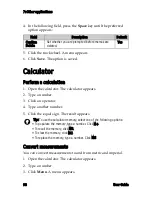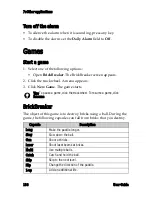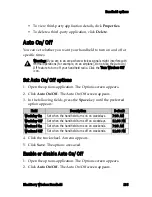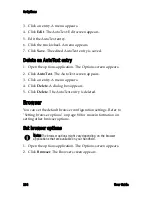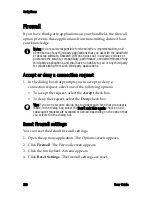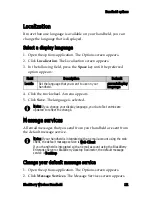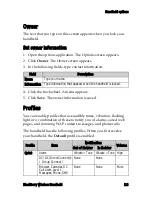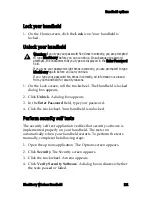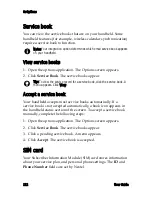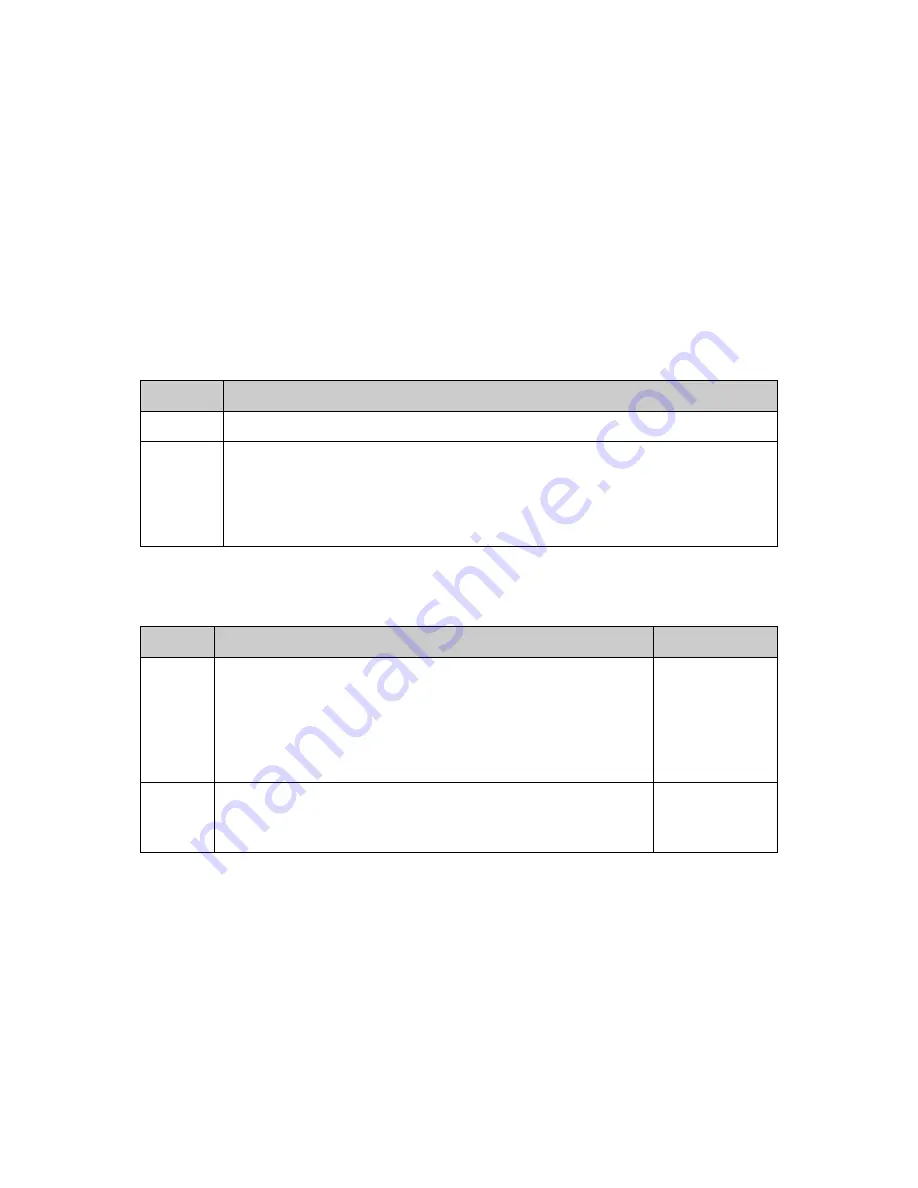
Handheld options
BlackBerry Wireless Handheld
107
Create an AutoText entry
1. Open the options application. The Options screen appears.
2. Click
AutoText
. The AutoText screen appears.
3. Click the trackwheel. A menu appears.
4. Click
New
. The AutoText: New screen appears.
5. In the following fields, type AutoText information:
6. In the following fields, press the
Space
key until the preferred
option appears:
7. Click the trackwheel. A menu appears.
8. Click
Save
. The AutoText entry is saved.
Edit an AutoText entry
1. Open the options application. The Options screen appears.
2. Click
AutoText
. The AutoText screen appears.
Field
Description
Replace
Type a keyword or a combination of letters.
With
Type the text that replaces the keyword.
!
To insert a macro (for example, the current date), click the trackwheel.
A menu appears. Click
Insert Macro
. The Insert macro dialog box
appears. Click a macro.
Field
Description
Default
Using
Select one of the following options:
Specified Case:
The capitalization of the AutoText entry
appears exactly as you typed it.
SmartCase:
The capitalization of the AutoText entry
changes depending on the context in which it is used.
SmartCase
Locale
Set whether the AutoText entry is available in all
languages that are on your handheld or in a specific
language only.
current
display
language
Содержание BlackBerry 7510
Страница 1: ...BlackBerry Wireless Handheld from Nextel User Guide ...
Страница 6: ......
Страница 40: ...2 Address book 40 User Guide ...
Страница 102: ...7 Other applications 102 User Guide ...
Страница 126: ...8 Options 126 User Guide ...
Страница 127: ...9 Reference This section provides information on the following topics Icons Troubleshooting Maintenance ...
Страница 146: ...Index 146 User Guide ...