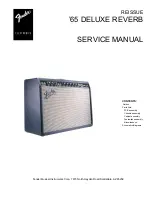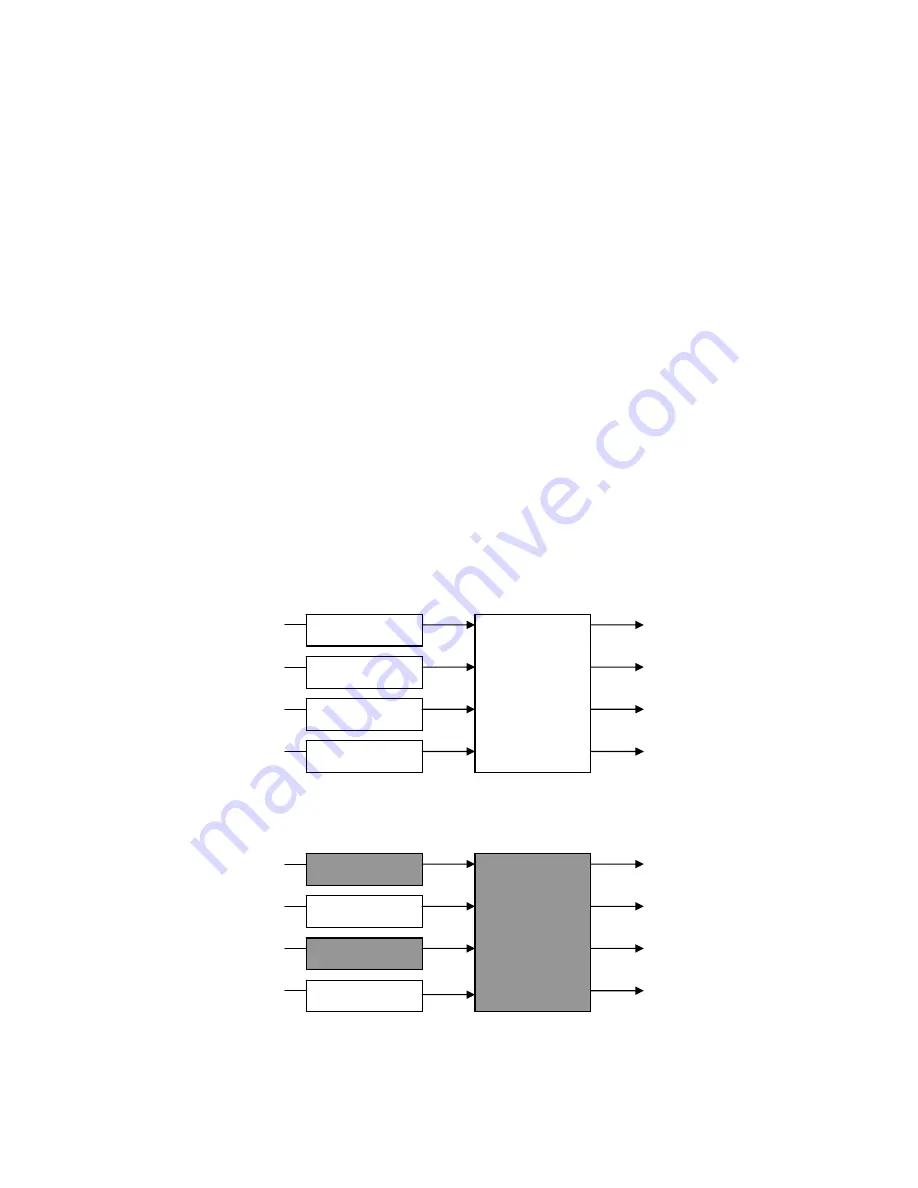
NXES104 EXPANSION BOARD, REMOTE CONTROL AND ASIO DRIVER
(14) ArrayEQ settings
To adjust the ArrayEQ on one channel, use the arrows bellow the text box. You can also
simply go to this control by utilizing the mouse wheel.
N.B.: On some setups the ArrayEQ settings may be linked.
(15) Headroom settings
By using the arrows bellow the text box the Headroom value for one channel can be
adjusted. You can also simply go to this control by utilizing the mouse wheel.
N.B.: On some setups the Headroom settings may be linked.
(16) Amplifier Status
This control displays the current status of the Amplifier. If all parameters are OK (like
temperature, DC offset, mains value, etc…) the display will be “NXAMP ALL OK”. If not, the
error will be displayed here. If the unit is in standby, it will be also shown here.
(17) Overmute
The “Mute all” button acts as an “Overmute” button: When pressed, the four channels of
the unit will be muted, but the individual mute status of each channel is preserved. That is
why the “Mute all” button is called “Overmute”; it is just like a second layer of muting, as
you can see in the picture bellow.
If you are in the following situation: Some channels are individually muted and the Mute all
is ON, like on the picture bellow (gray channels are muted):
Channel 1
Channel 2
Channel 3
Channel 4
Mute All
Channel 1
Channel 2
Channel 3
Channel 4
Mute All
PAGE 89 OF 140
Содержание NXAMP4X1
Страница 2: ......
Страница 110: ...DMU DIGITAL METERS UNIT FOR NXAMP PAGE 110 OF 140 ...
Страница 118: ...DPU DIGITAL PATCHING UNIT FOR NXAMP SPK8 To STM Stack SPK4 Link between DPUs PAGE 118 OF 140 ...
Страница 125: ...NXWIN4 SOFTWARE FOR NXAMP FIRMWARE UPGRADE PAGE 125 OF 140 ...
Страница 139: ...ROHS CERTIFICATE ROHS certificate PAGE 139 OF 140 ...