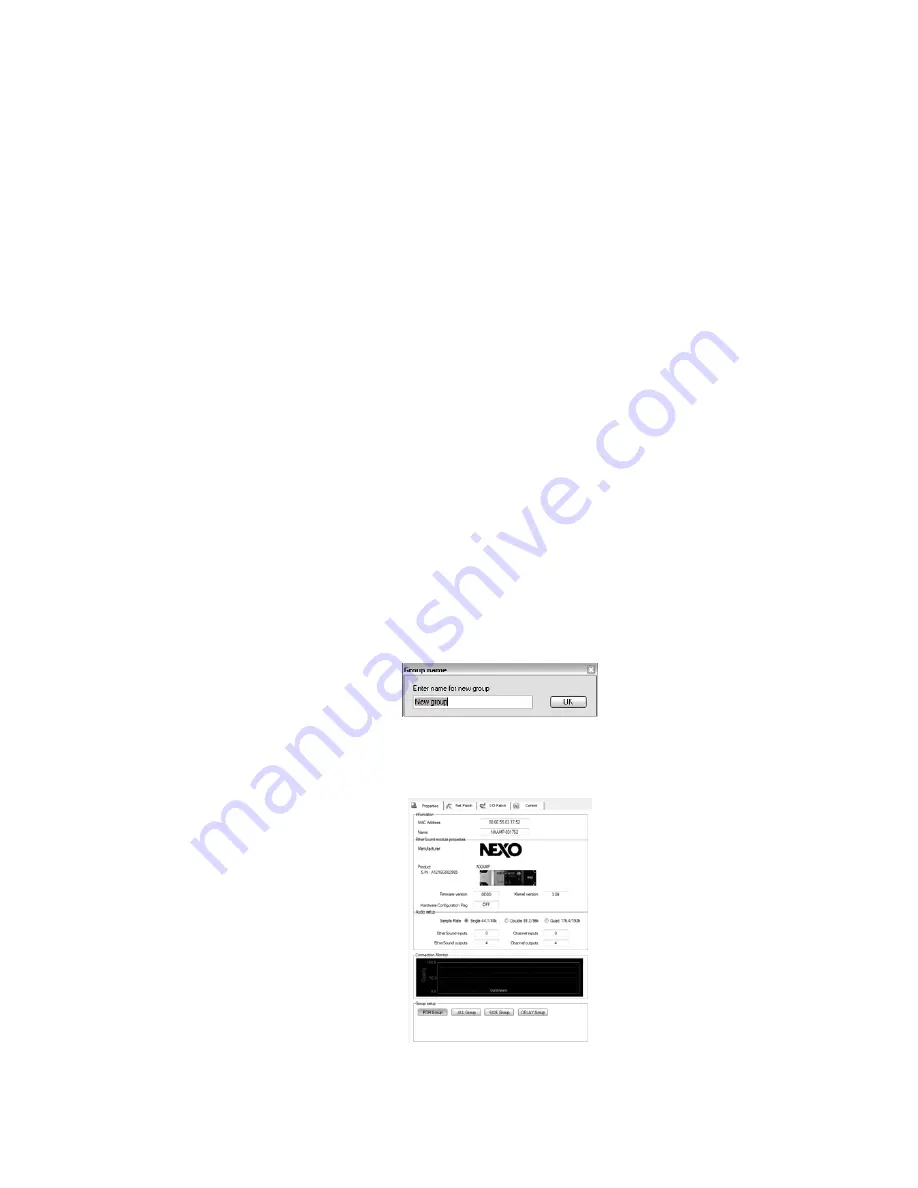
NXES104 EXPANSION BOARD, REMOTE CONTROL AND ASIO DRIVER
(3) Standby button
Pressing this button will put the NXAMP in standby mode: the large power supplies used by
the power amplifiers are turned off, and the controller is put in a low power mode. Once in
standby, the control page of the NXAMP in ESmonitor™ will become gray and all the
controls are non working.
To resume from standby mode, you can either press the standby button again in
ESmonitor™, or press the “B” button on the front panel for at least 5 seconds (till the load
revision appears again on the LCD screen).
(4) Delay Unit
Here you can choose the delay unit between millisecond, meters or feet by depressing the
corresponding radio button.
(5) Security Lock
This button allows locking the “Local” (hardware interface on the front panel) or the
“Remote” (through the ESmonitor™) buttons to prevent changing the settings on the
NXAMP. Both controls can be locked at the same time. Locking/unlocking can be set/unset
through ESmonitor™ or through the NXAMP front panel.
(6) Group
If you want to group several NXAMP into the same group, in order to apply same setting to
several unit use the “Set” button to add the current NXAMP to the group you wish.
o
If no group exists so far, you will be prompt to enter a group name.
o
If a group already exists, you will be redirected to the “Properties” page of the
NXAMP where you will be able to select a group.
PAGE 86 OF 140
Содержание NXAMP4X1
Страница 2: ......
Страница 110: ...DMU DIGITAL METERS UNIT FOR NXAMP PAGE 110 OF 140 ...
Страница 118: ...DPU DIGITAL PATCHING UNIT FOR NXAMP SPK8 To STM Stack SPK4 Link between DPUs PAGE 118 OF 140 ...
Страница 125: ...NXWIN4 SOFTWARE FOR NXAMP FIRMWARE UPGRADE PAGE 125 OF 140 ...
Страница 139: ...ROHS CERTIFICATE ROHS certificate PAGE 139 OF 140 ...
















































