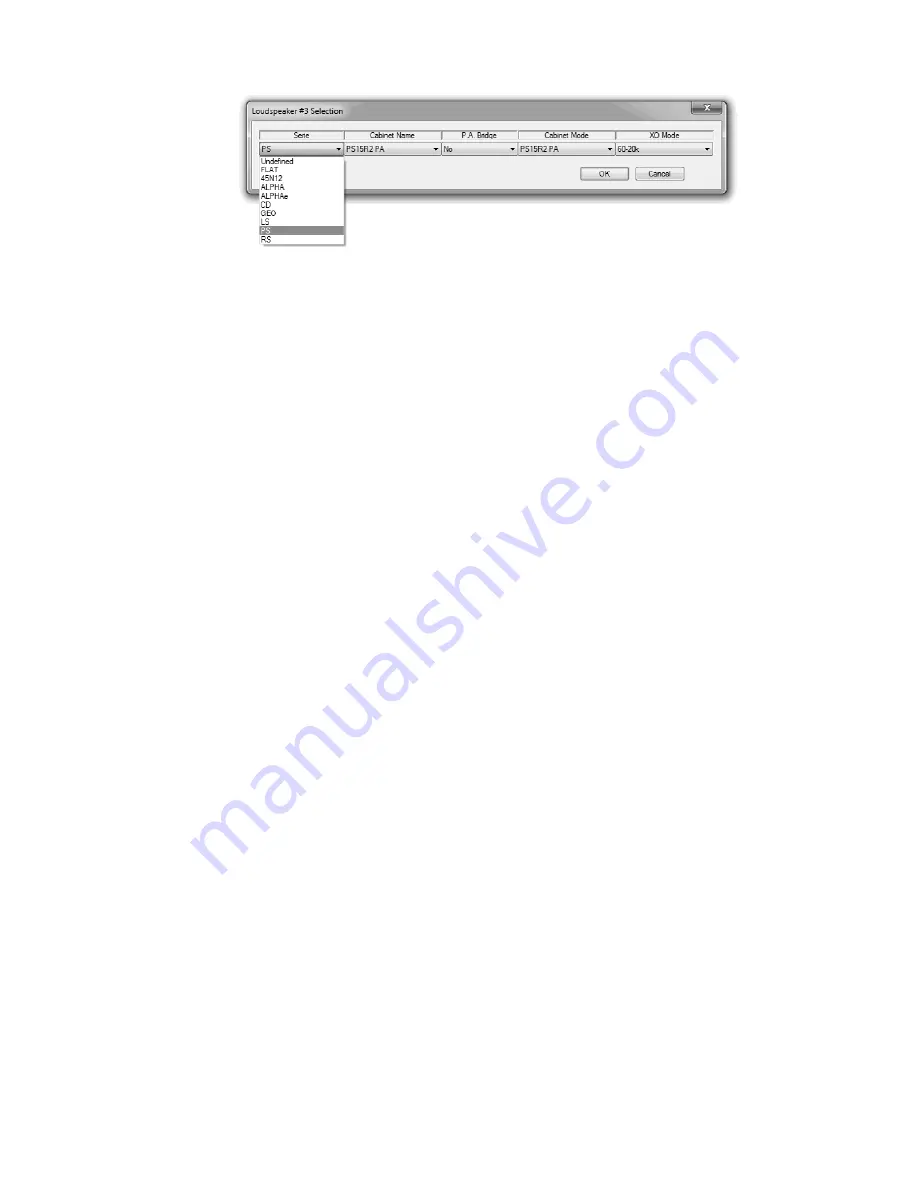
NXES104 EXPANSION BOARD, REMOTE CONTROL AND ASIO DRIVER
N.B.: Once a custom setup has been created, it can be stored into the NXAMP memory
using the “Scene” function (see bellow).
(8) Input Patch
For each channel, you can see eight buttons corresponding to the eight available inputs (4
analog, from A to D, and 4 digital, from E to H). Click on the button to patch or unpatch an
input. If the button is dark, it means that the input is patched, if not it is white.
N.B.: On some setups the input patch may be linked.
(9) Output meters
For each channel there are two output meters; the left one is showing the output voltage
(V), whether the right one is showing the output current (A).
(10) Mute button
Click on this button to mute or unmute individually a channel.
(11) Volume control
This button can set up the volume for each channel of the NXAMP. To adjust the volume
with this virtual pot, you can click and drag the button itself or use the mouse wheel while
you are on the virtual pot area or use the two small arrows bellow the virtual pot.
N.B.: On some setups the volume settings may be linked.
(12) Gain control
To adjust the gain on one channel, use the two arrows bellow the value display. You can
also simply goes onto this control and use the mouse wheel.
N.B.: On some setups the volume settings may be linked.
(13) Delay settings
Use the arrows bellow the text box to increase/decrease the delay settings for a channel.
N.B.: On some setups the delay settings may be linked.
PAGE 88 OF 140
Содержание NXAMP4X1
Страница 2: ......
Страница 110: ...DMU DIGITAL METERS UNIT FOR NXAMP PAGE 110 OF 140 ...
Страница 118: ...DPU DIGITAL PATCHING UNIT FOR NXAMP SPK8 To STM Stack SPK4 Link between DPUs PAGE 118 OF 140 ...
Страница 125: ...NXWIN4 SOFTWARE FOR NXAMP FIRMWARE UPGRADE PAGE 125 OF 140 ...
Страница 139: ...ROHS CERTIFICATE ROHS certificate PAGE 139 OF 140 ...
















































