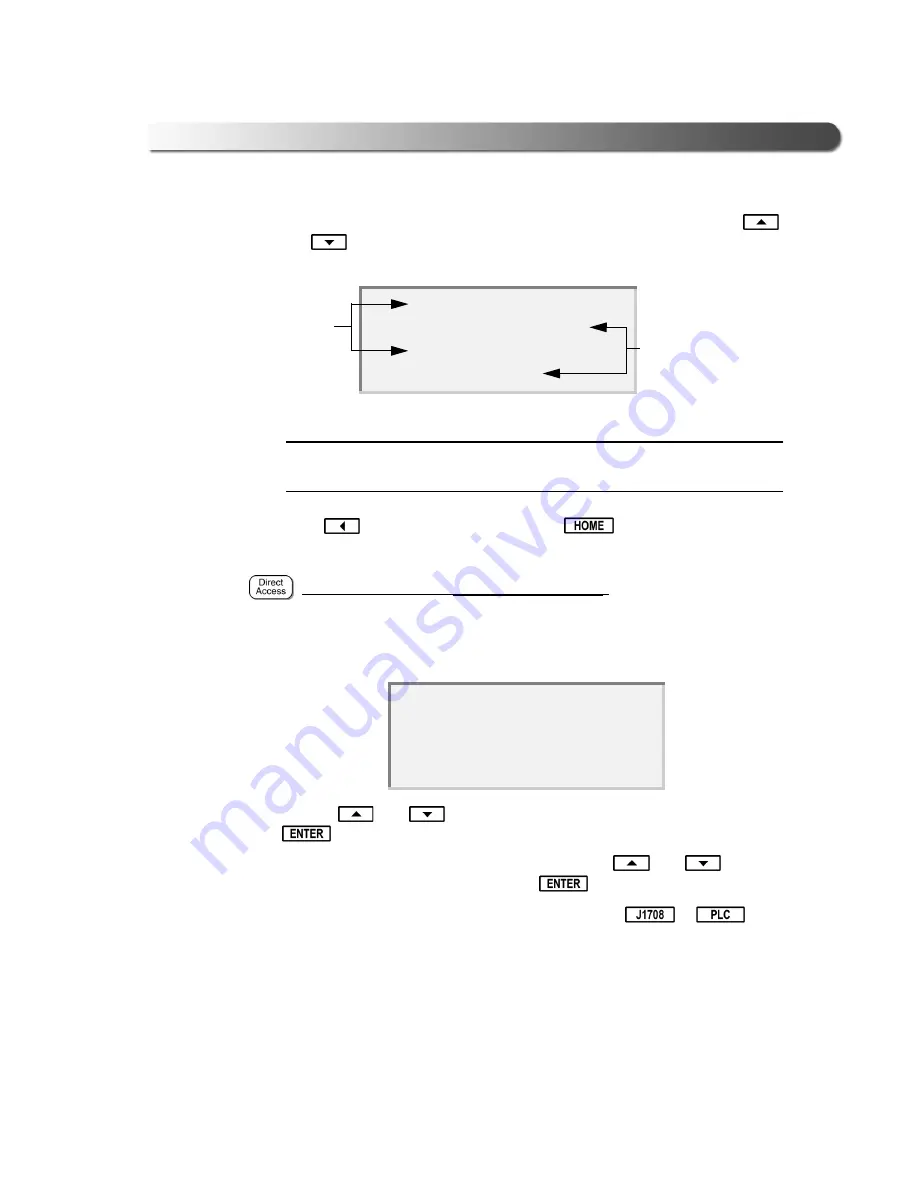
- Using the Meritor WABCO ABS Application
Brake-Link™ Meritor WABCO ABS Application 67
6
Brake-Link™ displays the ECU’s Information. Scroll the display with the
and
keys. A dashed line appears at the end of the list.
NOTE:
i
TCS I is the Easy-Stop™ controller; TCS II is the Enhanced Easy-Stop™
controller.
7
Press
to return to the main menu or
to return to the
Select
Application
screen.
View ECU Information
via button navigation
:
1
Connect Brake-Link™ to the tractor or trailer and power-up (see “Connect-
ing Brake-Link™ Components”, on page 8). Brake-Link™ boots up and pre-
sents the
Select Application
screen.
Use the
and
keys to select
MERITOR WABCO ABS
; press
.
2
Brake-Link™ displays navigation options; use the
and
keys to
select
BUTTON NAVIGATION
; press
.
3
Brake-Link™ prompts you to select a protocol. Press
or
“Selecting a Protocol”, on page 59.
S E L E C T A P P L I C A T I O N
G E N E R I C P L C T E S T
B E N D I X / K B / E A T O N A B S
M
E R I T O R W A B C O A B S
E C U T Y P E
T R A I L E R T C S I I
C O N F I G U R A T I O N
4 S / 3 M
Parameter
Names
Parameter
Values
Содержание Brake-Link
Страница 1: ...Brake Link Meritor WABCO ABS Application ...
Страница 6: ...vi Brake Link Meritor WABCO ABS Application ...
Страница 20: ...14 Brake Link Meritor WABCO ABS Application Chapter 1 Getting Started ...
Страница 62: ...56 Brake Link Meritor WABCO ABS Application Chapter 2 Using the Meritor WABCO ABS Application Tractor ...
Страница 106: ...100 Brake Link Meritor WABCO ABS Application Chapter 3 Using Meritor WABCO ABS Application Trailer ...






























