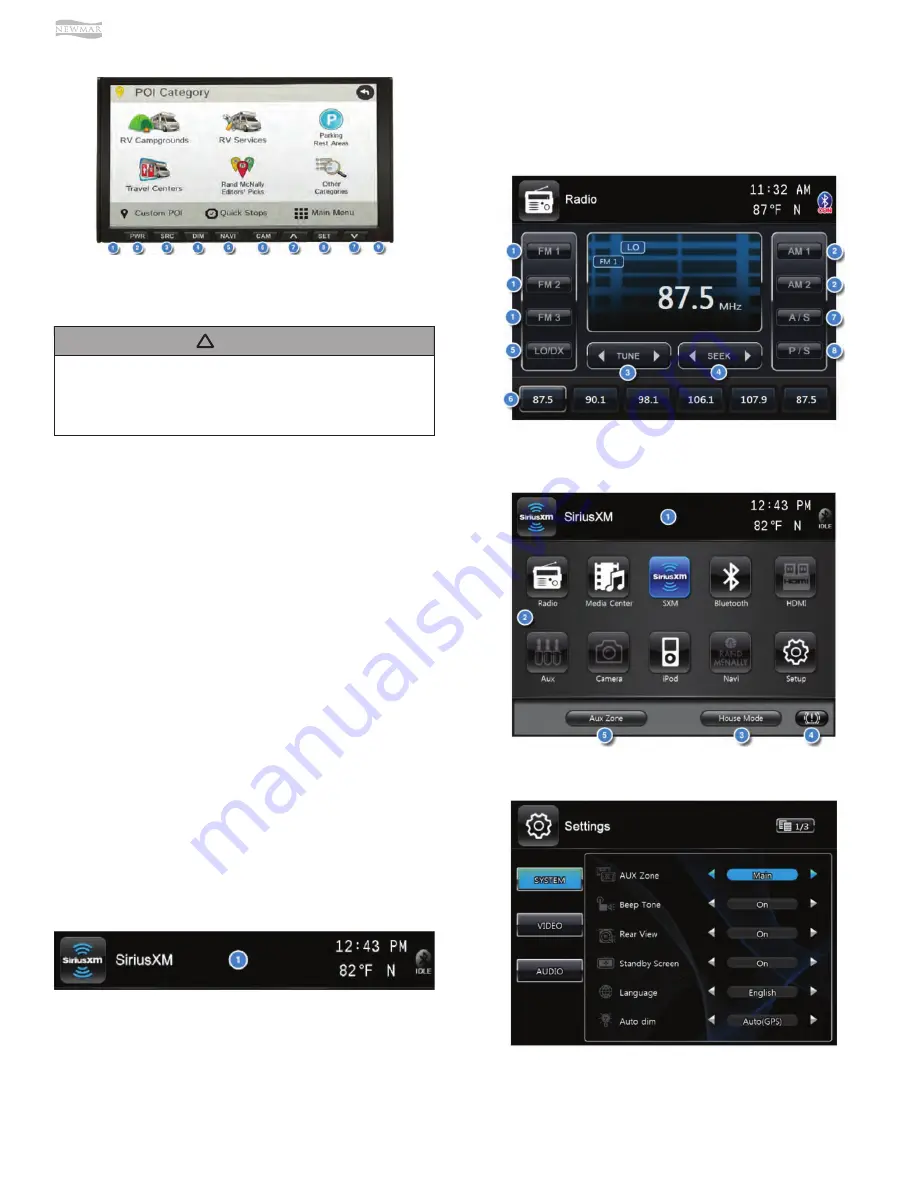
© 2020 Copyright Newmar Corporation. All rights reserved. For the most up-to-date version of this content, and for more product-specific information, please refer to Newgle.
90
ELECTRONICS
When viewing video in full screen, please touch the
screen once to bring up the screen header which will
display the function icon. Tap the icon to return to the
Main Menu.
NOTICE
!
7” Secondary Touchscreen
Monitor
1. Bluetooth Microphone
2. PWR - Press to turn monitor o
ff
manually
3. SRC - Press to change source displayed on monitor
4. DIM - Press to increase screen brightness. Set to Sync
to be controlled by main screen levels
5. NAVI - Press to enter/exit navigation display
6. CAM - Press to go directly to camera view
7. UP/DOWN ARROWS - Press the arrow buttons to
adjust screen display
8. SET - Press the SET button to adjust screen display.
Use this button in combination with arrow buttons
to select the brightness, contrast, tint, and touch
adjustment for touchscreen calibration.
9. STATUS LED
•
No light indicates that unit has no power being
delivered to it.
•
Red light indicates that unit is in sleep mode. Press
the PWR button once to turn the monitor on.
•
Green light indicates that unit is powered on and
working. Press and hold PWR to turn the monitor
o
ff
.
Header Information
•
Audio Source Icon. Press to access Main Menu
•
Outside Temperature Display
•
Compass Heading
•
Current Time
•
Bluetooth Connection Status
Accessing The Infotainment
Features
1. To access the Main Menu or change source, press
source icon in top left corner.
2. Select a new media source. Audio from current
source will continue to play during navigation or
camera video display.
3. Select Aux Zone to change display source on Aux
output.
4. Apply Parking brake and press House Mode to
turn o
ff
your cab speakers and enjoy the same
entertainment sources throughout your coach.
Содержание London Aire 2021
Страница 1: ...2021 sm...


































