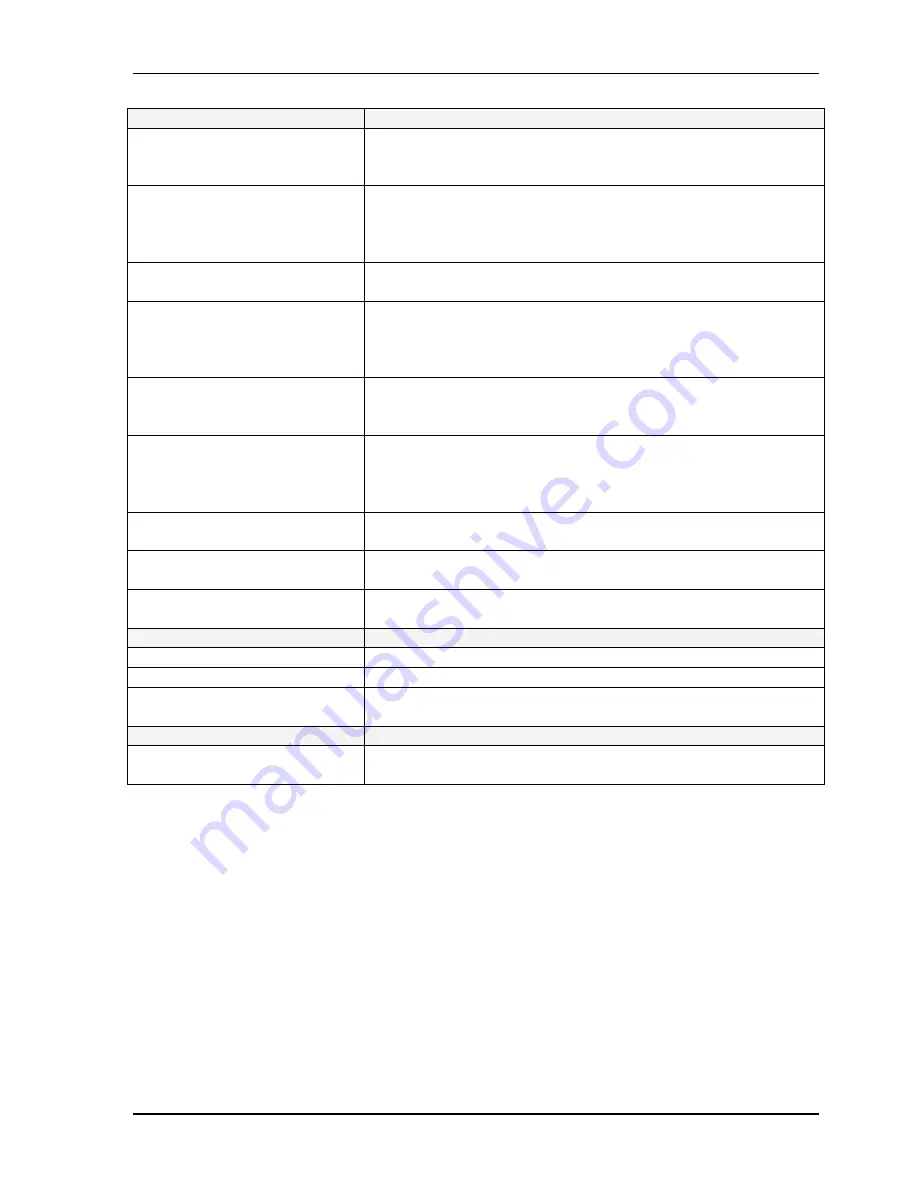
30
BioFlo 415
y
M1360-0050
User’s Guide
Screen Access Button
Description
Summary*
This screen is command central; it shows all your loops,
their current readings, setpoints and what has been
programmed for them.
Synoptic*
This screen is a graphical alternative to the SUMMARY
screen. It shows your loops, their current readings and their
setpoints. It also displays the current state of the fixed
speed pumps, level probes and process valves.
Calibration
This screen allows you to calibrate the pH, DO & Level
probes and the gas flow.
Cascade
A cascade is a control function that uses the output of one
loop to influence the action and output of one or more other
loop(s). This screen allows you to set up cascades, to view
current settings, and to make changes to those settings.
Trend
This screen allows you to set the parameters for plotting
trend graphs and to view the graphs that track the activity of
the selected loops during an entire fermentation run.
Pumps
This screen gives you access to the Pump Gauges screen,
where the three pump gauges are displayed, providing both
current readings and the opportunity to change pump
settings.
Alarms
In this screen you can turn alarms on and off, read the alarm
history and acknowledge any alarm.
Sterilize
This screen allows you to set and monitor the parameters for
the sterilization sequence.
Setup
Use this screen to set up your PC as an auxiliary part of
your BioFlo 415 system.
Other Buttons
Description
Scroll Up
Press this button to scroll upwards, one loop at a time.
Scroll Down
Press this button to scroll downwards, one loop at a time.
Vessel Light
Press this button once to turn the vessel light on for 10
minutes; press it again to turn the light off.
Other Features
Description
Phase Indicator
This diagram represents the current phase of the
sterilization sequence, from Drain to Growth.
*
The far left navigation button at the bottom of all main screens is a toggle between the
SUMMARY
and the
SYNOPTIC
screens. When viewing one, the button will be labeled for the
other. Upon leaving either for one of the other screens, the default selection shown on the
button will be the most recently visited of the two. That is, if you leave the
SUMMARY
screen to view the
TREND
screen, for example, the far left button will be labeled
SUMMARY
.
6.2.4 Synoptic
Screen
From the
SUMMARY
screen, press the far left, blue Synoptic button to open
the
SYNOPTIC
screen (
see Figure 12
), which provides a visual representation
of the loops, their settings and current process values. This screen provides all
the functionality of the
SUMMARY
screen with the exception of the ability to
add loops.
Содержание BioFlo 415
Страница 12: ......
Страница 128: ...116 BioFlo 415 y M1360 0050 User s Guide 2 20 0 D DR RA AW WI IN NG GS S Figure 65 Controller Schematics overview ...
Страница 129: ...117 New Brunswick Scientific User s Guide Figure 65a Controller Schematics left side ...
Страница 130: ...118 BioFlo 415 y M1360 0050 User s Guide Figure 65a Controller Schematics right side ...
Страница 145: ...133 New Brunswick Scientific User s Guide ...
Страница 146: ...134 BioFlo 415 y M1360 0050 User s Guide ...
Страница 147: ...135 New Brunswick Scientific User s Guide ...
Страница 148: ...136 BioFlo 415 y M1360 0050 User s Guide ...
Страница 149: ...137 New Brunswick Scientific User s Guide ...
Страница 150: ...138 BioFlo 415 y M1360 0050 User s Guide ...
Страница 151: ...139 New Brunswick Scientific User s Guide ...
Страница 152: ...140 BioFlo 415 y M1360 0050 User s Guide ...
Страница 153: ...141 New Brunswick Scientific User s Guide ...
Страница 154: ...142 BioFlo 415 y M1360 0050 User s Guide ...
Страница 155: ...143 New Brunswick Scientific User s Guide ...
Страница 156: ...144 BioFlo 415 y M1360 0050 User s Guide ...
Страница 157: ...145 New Brunswick Scientific User s Guide ...
Страница 158: ...146 BioFlo 415 y M1360 0050 User s Guide ...
Страница 164: ...152 BioFlo 415 y M1360 0050 User s Guide ...
















































