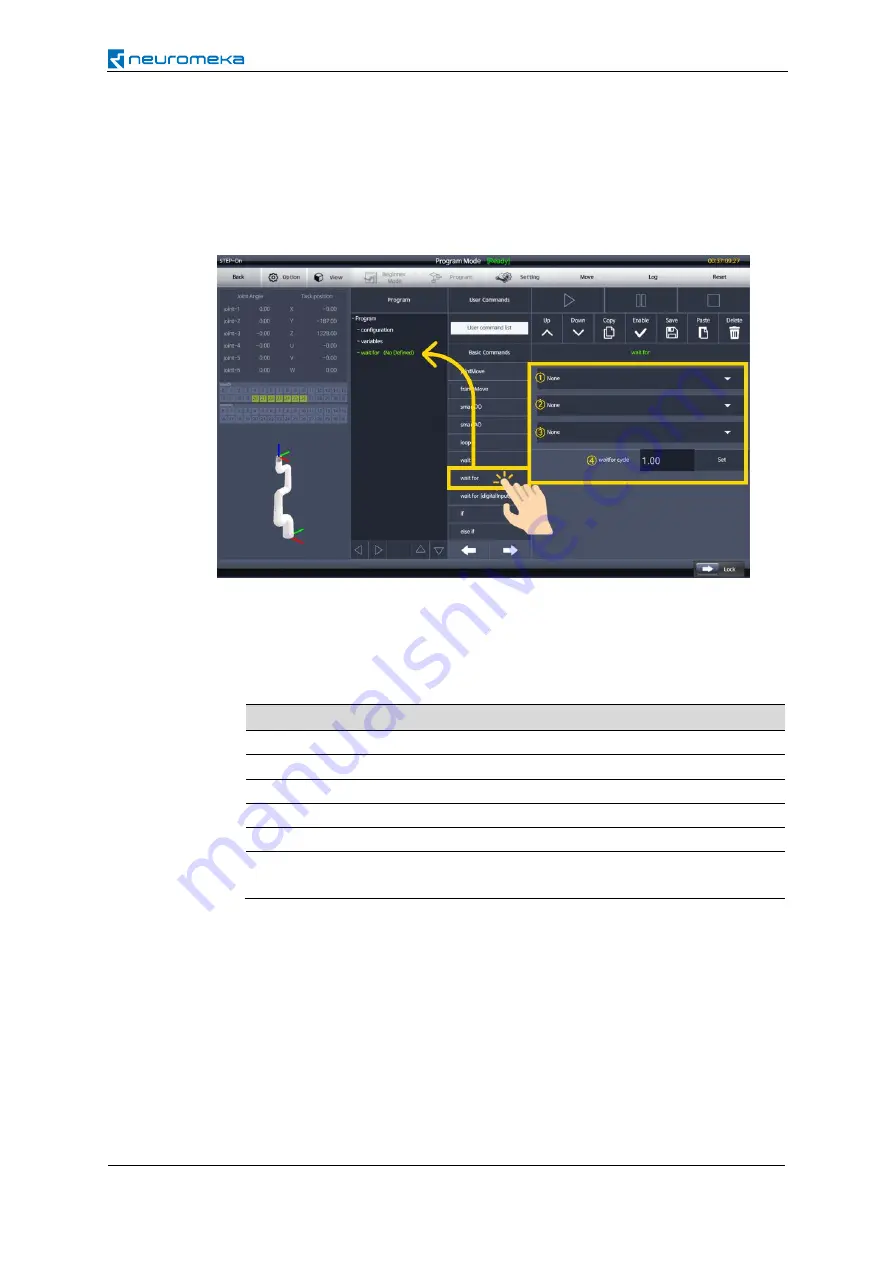
154
05
| Programming
wait for
It waits for the next command execution until the condition set by the user is satisfied.
The condition in the program is expressed as the binary relational operation, consisting
of the left-hand side variable or an analog input signal port, the relational operator, and
the right-hand side condition value for comparison, as shown in the following figure.
①
Variables declared in variables or channels of the analog signal inputs of the control
box are displayed. It is the reference value required for relational operation.
②
Relational operators are displayed. They are used to compare two values, e.g.
whether one is greater than or less than the other.
Relational operator
Description
True
False
==
The two are equal.
100 == 100 100 == 50
!=
The two are different.
100 != 50
100 != 100
<
The left-hand side is less than the right-hand side.
50 < 100
200 < 100
<=
The left-hand is less than or equal to the right-hand.
50 <= 100 200 <= 100
>
The left-hand side is greater than the right-hand side.
100 > 50
100 > 200
>=
The left-hand side is greater than or equal to right-
hand side.
100 > 50
100 >= 200
③
Set the condition value to compare with the reference value. If you select input, you
can enter the value yourself. Or a variable declared in variables can be chosen.
④
waitfor cycle
Set the time duration corresponding to one cycle for evaluating the relational
operation. For example, if 0.1 second is entered, the relation operation is calculated
once every 0.1 second.
Now all the settings for the
wait for
command are completed. Later, when the program
runs, the program waits without executing the next command until the relational
operation result becomes true.
Содержание INDY7
Страница 1: ...Version 2 3 0 2019 08 16...
Страница 2: ......
Страница 3: ......
Страница 5: ...5...
Страница 8: ......
Страница 12: ......
Страница 15: ......
Страница 128: ...128 05 Programming Now your jointMove setup is complete...
Страница 136: ...136 05 Programming Finally enter the motion name and touch OK Now the frameMove setting is complete...
Страница 144: ...144 05 Programming Now the setting for the blending of frameMove is completed...
Страница 152: ...152 05 Programming Now your home movement setup is complete...
Страница 162: ...162 05 Programming stop It stops program execution No setup is required...
Страница 257: ...257 The commands that can be executed by the digital input signals are listed as follows...
Страница 259: ...259 When the message Do you want to renew it appears touch Yes The message Renewal is complete is displayed Touch OK...
Страница 264: ...264 Robot statuses that can be associated with the digital output signals are listed as follows...
Страница 266: ...266 When the message Do you want to renew it appears touch Yes The message Renewal is complete is displayed Touch OK...
Страница 279: ...279 If you run Conty again the language is changed and shown as follows...
Страница 319: ...319 08 Maintenance and Repair On the next Maintenance Service screen touch Log Touch Sending Log...
Страница 321: ...321 09 Certification 9 Certification 9 1 Machinery Directive...
Страница 322: ...322 09 Certification 9 2 Electromagnetic Compatibility Directive...
Страница 325: ...325 10 Warranty Neuromeka Official Channal Copyright 2016 2022 Neuromeka All rights reserved www neuromeka com...






























