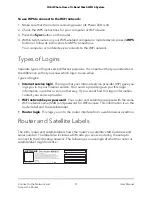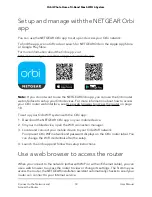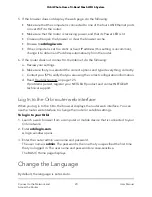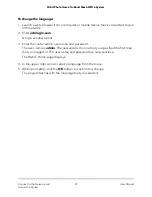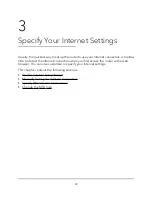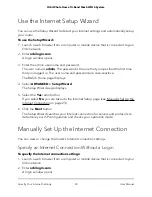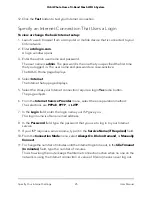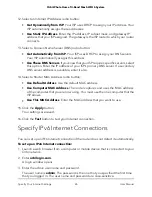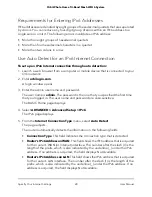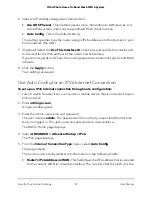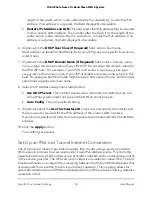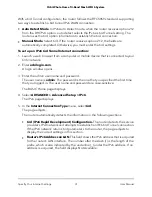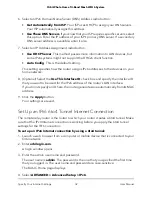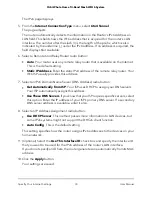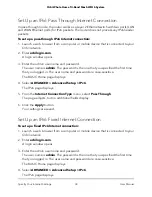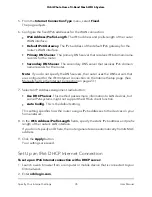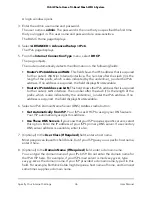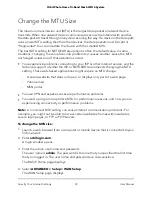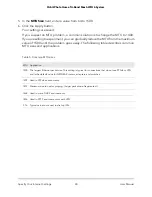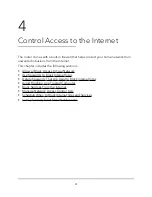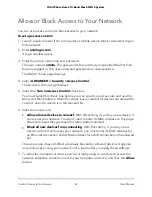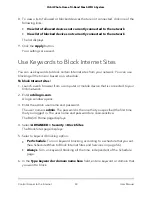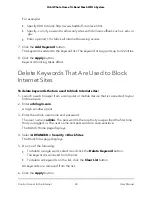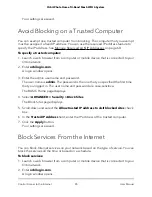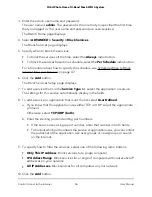With a 6rd Tunnel configuration, the router follows the RFC5969 standard, supporting
two ways to establish a 6rd tunnel IPv6 WAN connection:
•
Auto Detect Mode. In IPv6 Auto Detect mode, when the router receives option 212
from the DHCPv4 option, auto detect selects the IPv6 as 6rd Tunnel setting. The
router uses the 6rd option information to establish the 6rd connection.
•
Manual Mode. Select 6rd. If the router receives option 212, the fields are
automatically completed. Otherwise, you must enter the 6rd settings.
To set up an IPv6 6rd Tunnel Internet connection:
1. Launch a web browser from a computer or mobile device that is connected to your
Orbi network.
2. Enter orbilogin.com.
A login window opens.
3. Enter the admin user name and password.
The user name is admin. The password is the one that you specified the first time
that you logged in. The user name and password are case-sensitive.
The BASIC Home page displays.
4. Select ADVANCED > Advanced Setup > IPv6.
The IPv6 page displays.
5. In the Internet Connection Type menu, select 6rd.
The page adjusts.
The router automatically detects the information in the following sections:
•
6rd (IPv6 Rapid Development) Configuration. The router detects the service
provider’s IPv4 network and attempts to establish an IPv6 6rd Tunnel connection.
If the IPv4 network returns 6rd parameters to the router, the page adjusts to
display the correct settings in this section.
•
Router’s IPv6 Address on LAN. This field shows the IPv6 address that is acquired
for the router’s LAN interface. The number after the slash (/) is the length of the
prefix, which is also indicated by the underline (_) under the IPv6 address. If no
address is acquired, the field displays Not Available.
User Manual
31
Specify Your Internet Settings
Orbi Whole Home Tri-Band Mesh WiFi 6 System