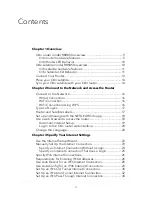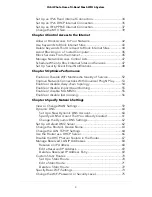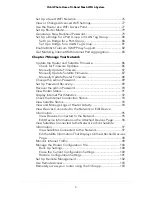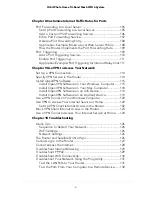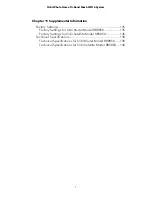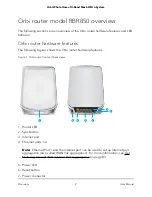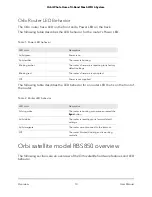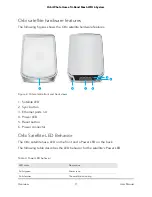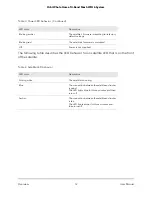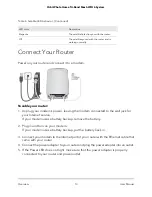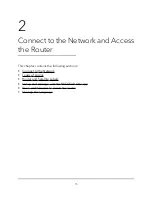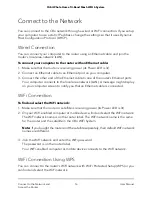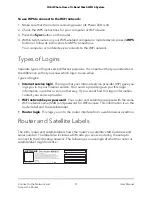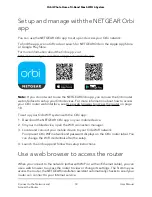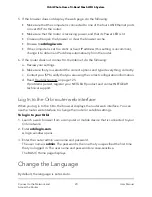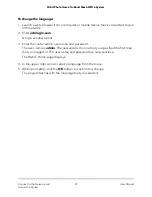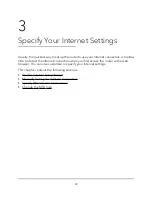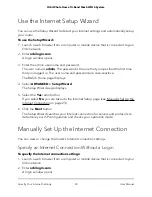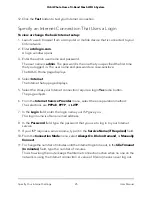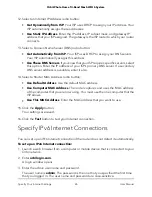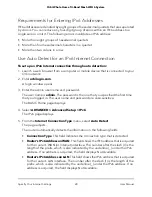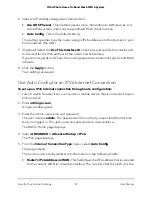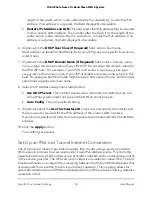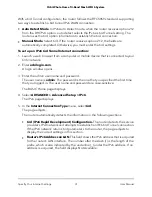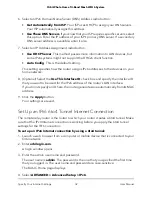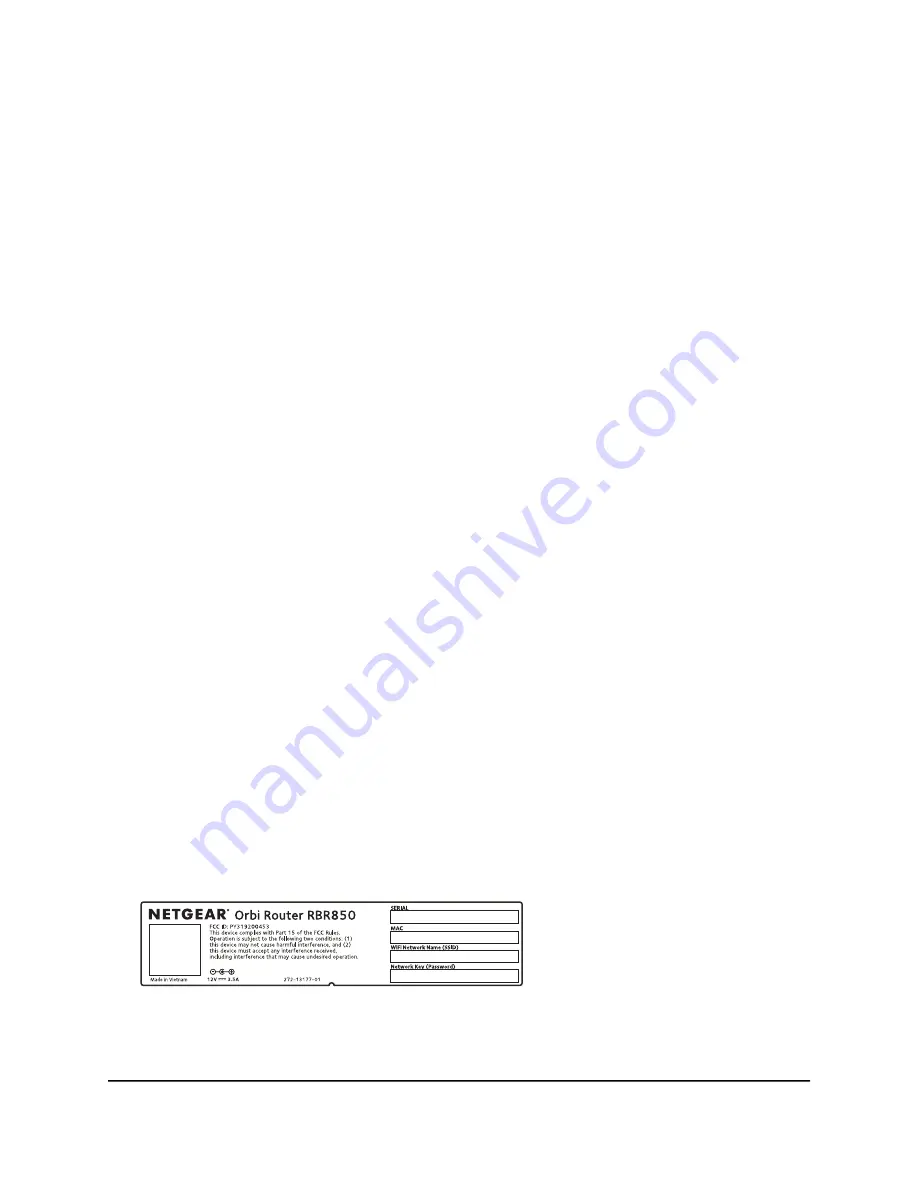
To use WPS to connect to the WiFi network:
1. Make sure that the router is receiving power (its Power LED is lit).
2. Check the WPS instructions for your computer or WiFi device.
3. Press the Sync button on the router.
4. Within two minutes, on your WiFi-enabled computer or mobile device, press its WPS
button or follow its instructions for WPS connections.
Your computer or mobile device connects to the WiFi network.
Types of Logins
Separate types of logins serve different purposes. It is important that you understand
the difference so that you know which login to use when.
Types of logins:
•
Internet service login. The login that your Internet service provider (ISP) gave you
logs you in to your Internet service. Your service provider gave you this login
information in a letter or some other way. If you cannot find this login information,
contact your service provider.
•
WiFi network key or password. Your router and satellite are preset with the same
WiFi network name (SSID) and password for WiFi access. This information is on the
router label and the satellite label.
•
Router login. This logs you in to the router interface from a web browser as admin.
Router and Satellite Labels
The Orbi router and satellite label shows the router’s or satellite's MAC address and
serial number. The label also includes a QR code you can scan during the setup to
connect to the Orbi setup network. The following is an example of what the router or
satellite label might look like:
Made in China
User Manual
17
Connect to the Network and
Access the Router
Orbi Whole Home Tri-Band Mesh WiFi 6 System