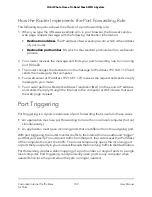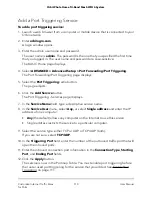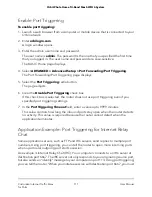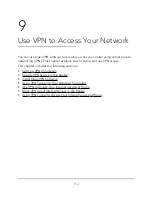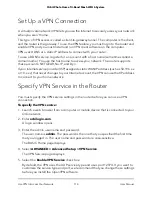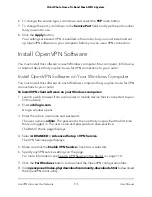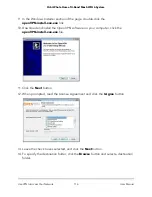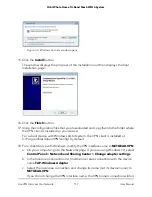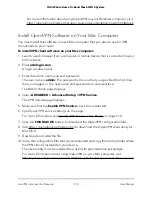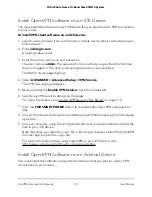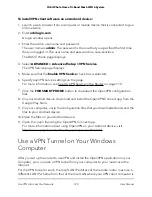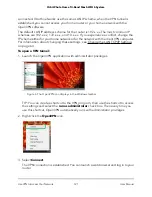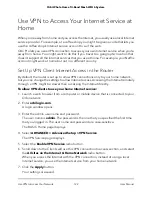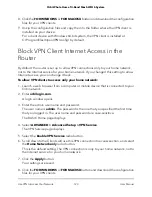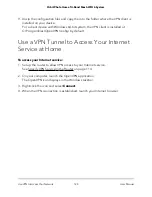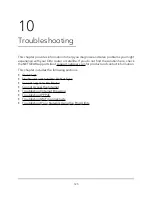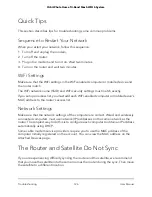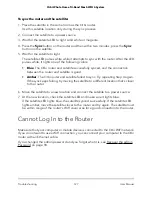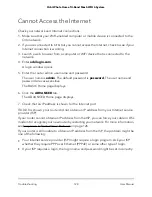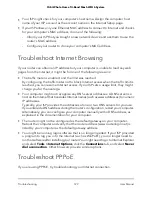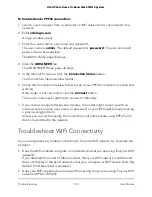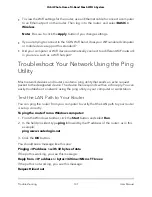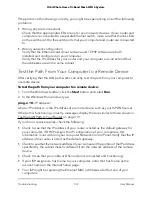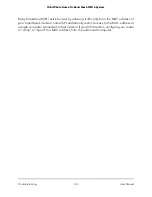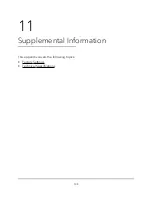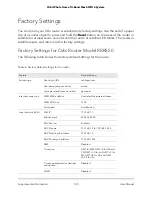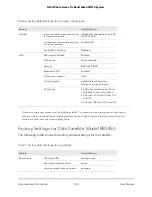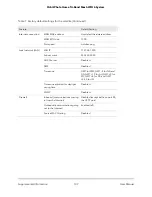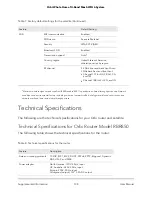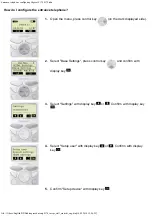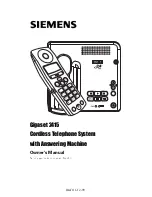8. Click the FOR WINDOWS or FOR MACOSX button and download the configuration
files for your VPN clients.
9. Unzip the configuration files and copy them to the folder where the VPN client is
installed on your device.
For a client device with Windows 64-bit system, the VPN client is installed at
C:\Programfiles\OpenVPN\config\ by default.
Block VPN Client Internet Access in the
Router
By default, the router is set up to allow VPN connections only to your home network,
not to the Internet service for your home network. If you changed this setting to allow
Internet access, you can change it back.
To allow VPN clients to access only your home network:
1. Launch a web browser from a computer or mobile device that is connected to your
Orbi network.
2. Enter orbilogin.com.
A login window opens.
3. Enter the admin user name and password.
The user name is admin. The password is the one that you specified the first time
that you logged in. The user name and password are case-sensitive.
The BASIC Home page displays.
4. Select ADVANCED > Advanced Setup > VPN Service.
The VPN Service page displays.
5. Select the Enable VPN Service radio button.
6. Scroll down to the Clients will use this VPN connection to access section, and select
the Home Network only radio button.
This is the default setting.The VPN connection is only to your home network, not to
the Internet service for your home network.
7. Click the Apply button.
Your settings are saved.
8. Click the FOR WINDOWS or FOR MAC0SX button and download the configuration
files for your VPN clients.
User Manual
123
Use VPN to Access Your Network
Orbi Whole Home Tri-Band Mesh WiFi 6 System