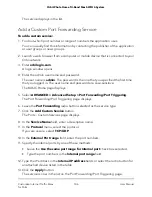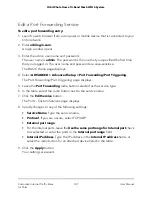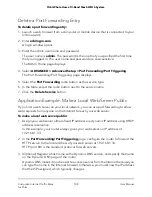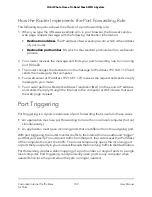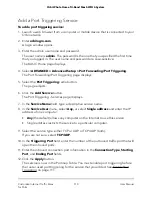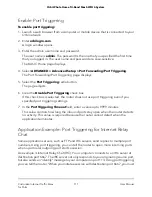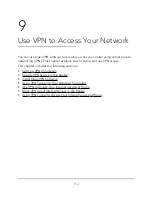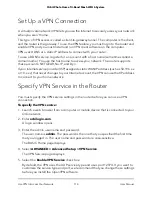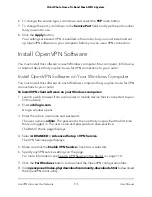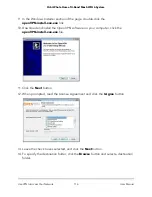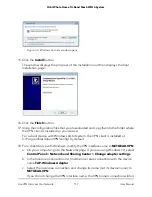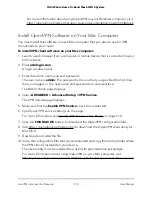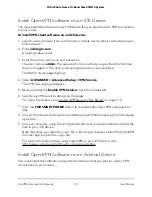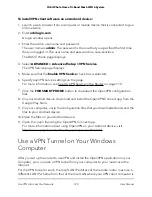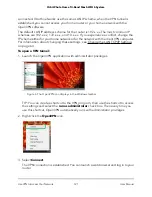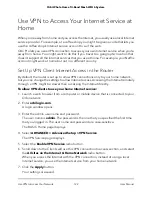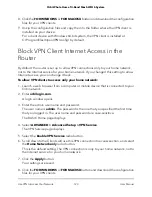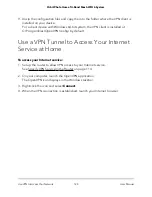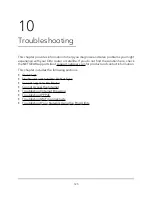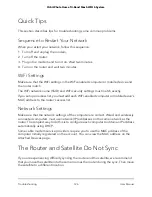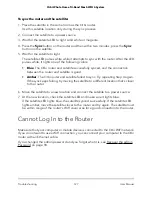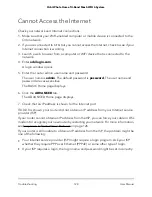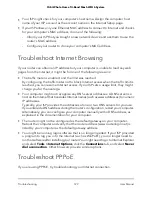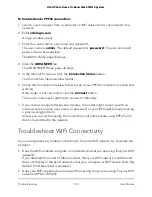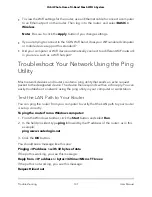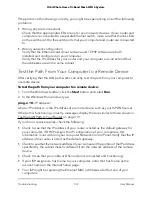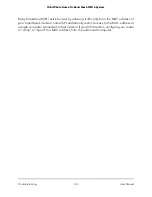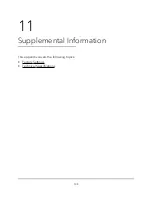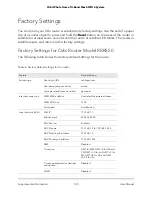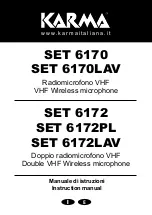To install VPN client software on an Android device:
1. Launch a web browser from a computer or mobile device that is connected to your
Orbi network.
2. Enter orbilogin.com.
A login window opens.
3. Enter the admin user name and password.
The user name is admin. The password is the one that you specified the first time
that you logged in. The user name and password are case-sensitive.
The BASIC Home page displays.
4. Select ADVANCED > Advanced Setup > VPN Service.
The VPN Service page displays.
5. Make sure that the Enable VPN Service check box is selected.
6. Specify any VPN service settings on the page.
For more information, see Specify VPN Service in the Router on page 114.
7. Click the FOR SMART PHONE button to download the OpenVPN configuration
files.
8. On your Android device, download and install the OpenVPN Connect app from the
Google Play Store.
9. On your computer, unzip the configuration files that you downloaded and send the
files to your Android device.
10. Open the files on your Android device.
11. Open the .ovpn file using the OpenVPN Connect app.
For more information about using OpenVPN on your Android device, visit
http://www.vpngate.net/en/howto_openvpn.aspx#android.
Use a VPN Tunnel on Your Windows
Computer
After you set up the router to use VPN and install the OpenVPN application on your
computer, you can open a VPN tunnel from your computer to your router over the
Internet.
For the VPN tunnel to work, the local LAN IP address of the remote router must use a
different LAN IP scheme from that of the local LAN where your VPN client computer is
User Manual
120
Use VPN to Access Your Network
Orbi Whole Home Tri-Band Mesh WiFi 6 System