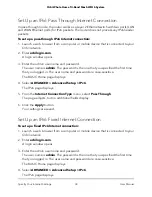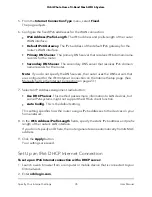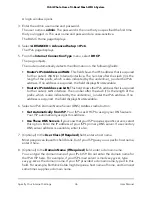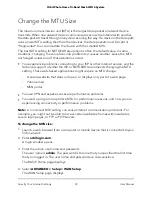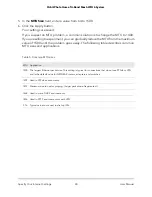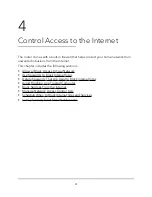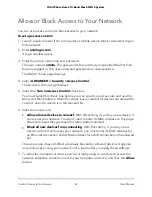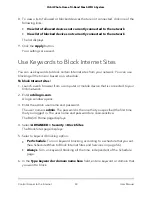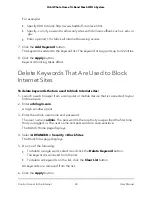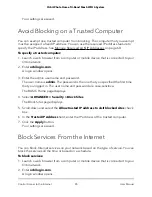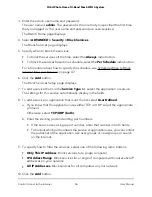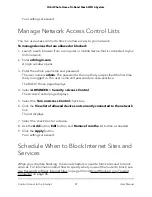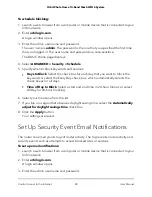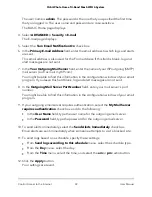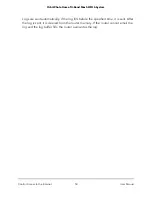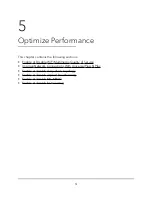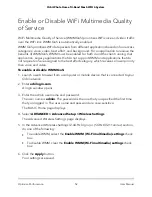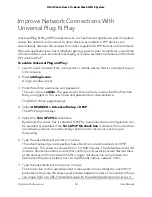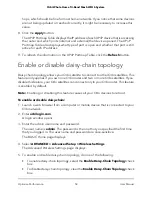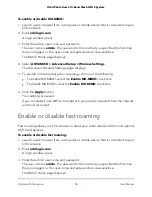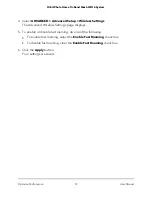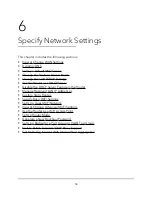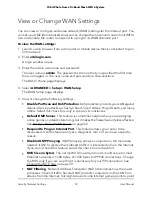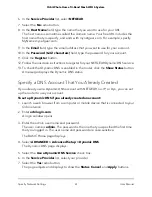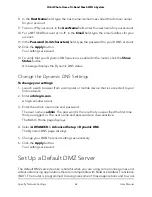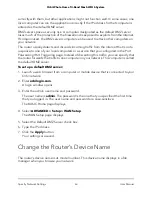To schedule blocking:
1. Launch a web browser from a computer or mobile device that is connected to your
Orbi network.
2. Enter orbilogin.com.
A login window opens.
3. Enter the admin user name and password.
The user name is admin. The password is the one that you specified the first time
that you logged in. The user name and password are case-sensitive.
The BASIC Home page displays.
4. Select ADVANCED > Security > Schedule.
5. Specify when to block keywords and services:
•
Days to Block. Select the check box for each day that you want to block the
keywords or select the Every Day check box, which automatically selects the
check boxes for all days.
•
Time of Day to Block. Select a start and end time in 24-hour format, or select
All Day for 24-hour blocking.
6. Select your time zone from the list.
7. If you live in a region that observes daylight saving time, select the Automatically
adjust for daylight savings time check box.
8. Click the Apply button.
Your settings are saved.
Set Up Security Event Email Notifications
The router can email you its logs of router activity. The log records router activity and
security events such as attempts to access blocked sites or services.
To set up email notifications:
1. Launch a web browser from a computer or mobile device that is connected to your
Orbi network.
2. Enter orbilogin.com.
A login window opens.
3. Enter the admin user name and password.
User Manual
48
Control Access to the Internet
Orbi Whole Home Tri-Band Mesh WiFi 6 System