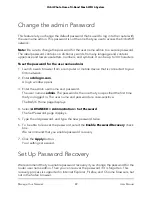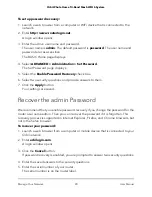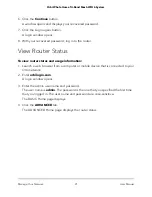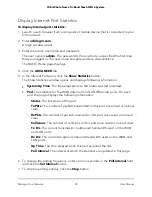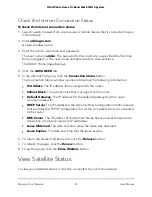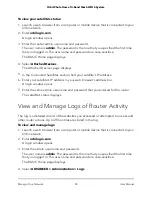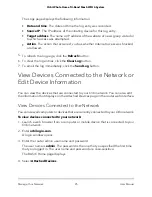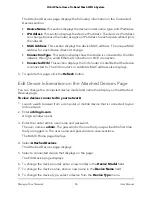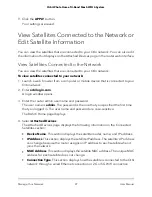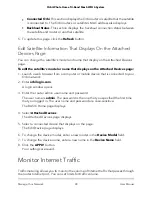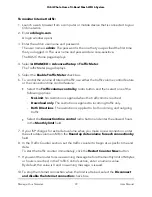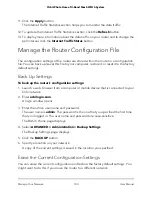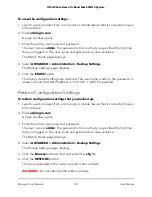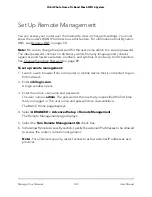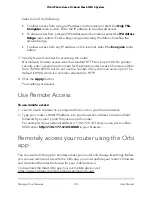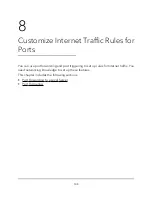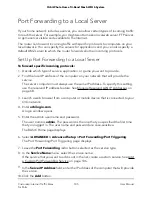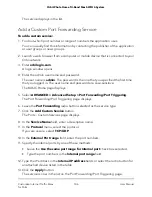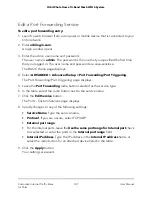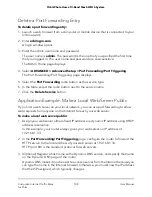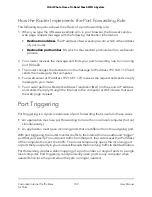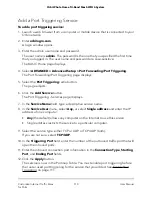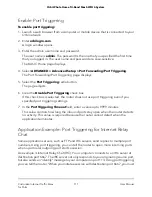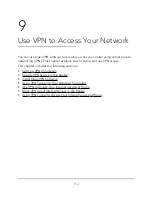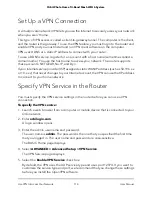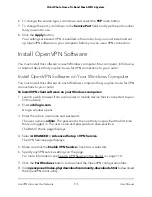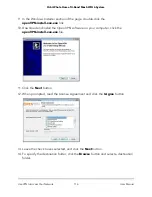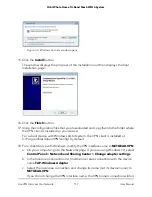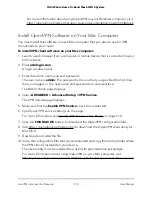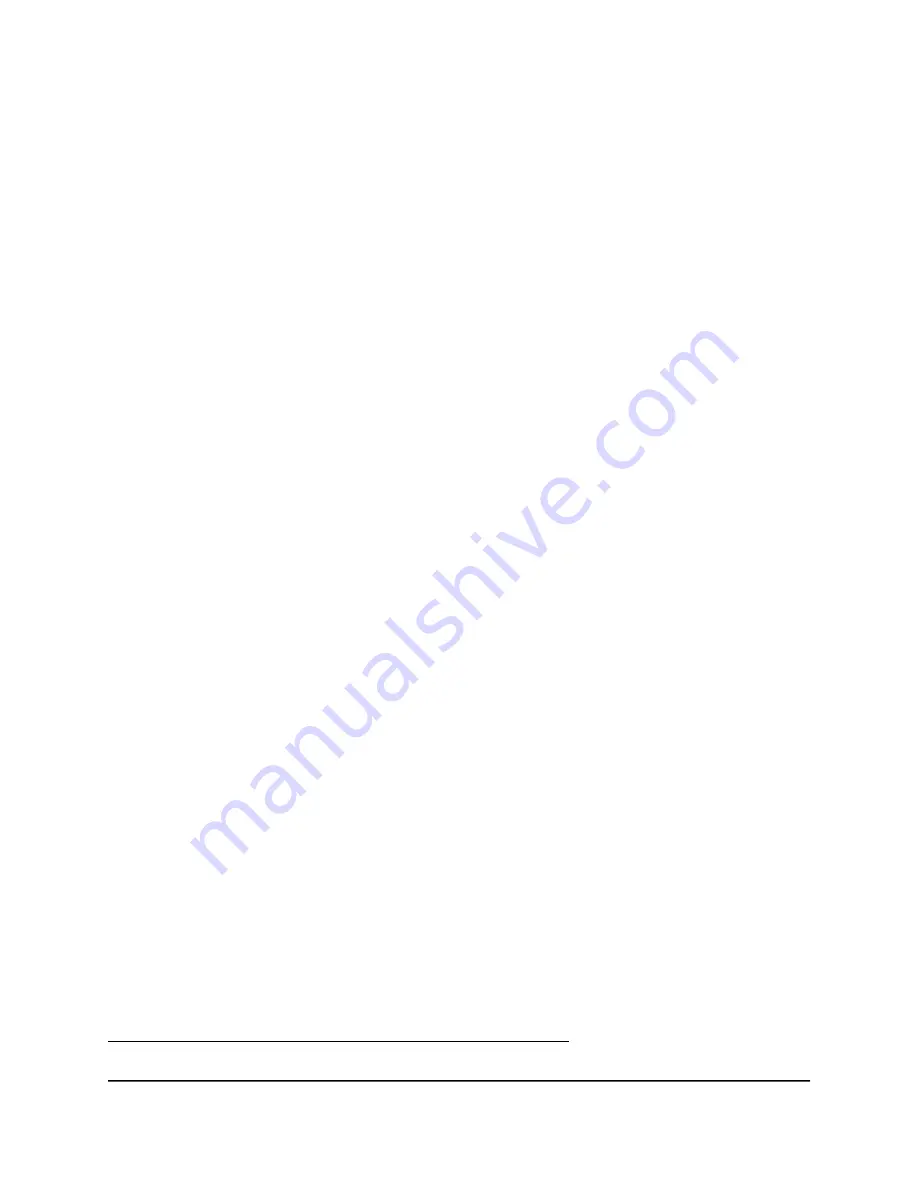
Select one of the following:
•
To allow access from a single IP address on the Internet, select the Only This
Computer radio button. Enter the IP address to be allowed access.
•
To allow access from a range of IP addresses on the Internet, select the IP Address
Range radio button. Enter a beginning and ending IP address to define the
allowed range.
•
To allow access from any IP address on the Internet, select the Everyone radio
button.
7. Specify the port number for accessing the router.
Normal web browser access uses the standard HTTP service port 80. For greater
security, enter a custom port number for the remote router access. Choose a number
from 1024 to 65535, but do not use the number of any common service port. The
default is 8080, which is a common alternate for HTTP.
8. Click the Apply button.
Your settings are saved.
Use Remote Access
To use remote access:
1. Launch a web browser on a computer that is not on your home network.
2. Type your router’s WAN IP address into your browser’s address or location field
followed by a colon (:) and the custom port number.
For example, if your external address is 134.177.0.123 and you use port number
8080, enter http://134.177.0.123:8080 in your browser.
Remotely access your router using the Orbi
app
You can use the Orbi app to remotely access your router and change its settings. Before
you can use remote access with the Orbi app, you must update your router’s firmware
and download the latest Orbi app for your mobile device.
To download the latest Orbi app for your mobile device, visit
https://www.netgear.com/home/apps-services/orbi-app.
User Manual
103
Manage Your Network
Orbi Whole Home Tri-Band Mesh WiFi 6 System