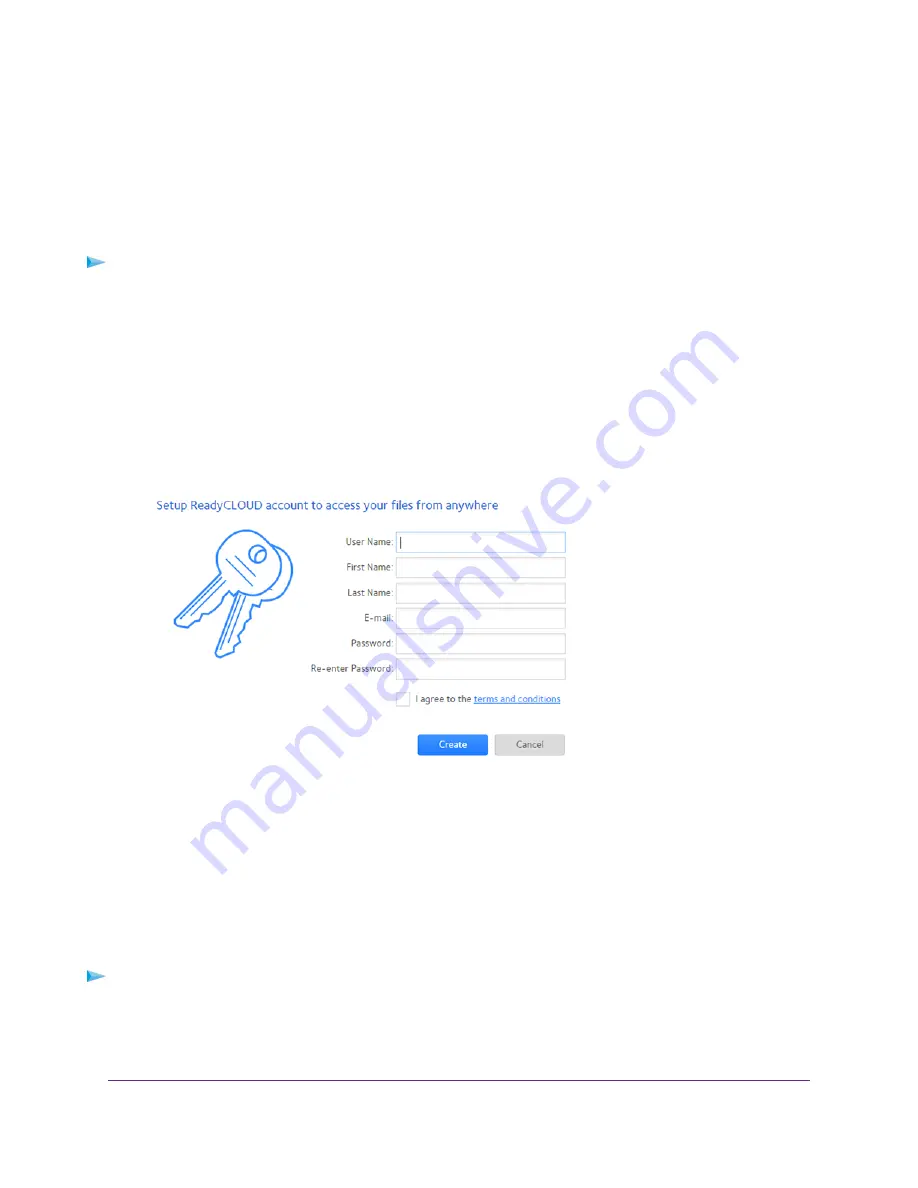
A ReadyCLOUD app is also available for Windows computers, Android mobile devices, and iOS mobile devices.
For more information about setting up ReadyCLOUD, see the ReadyCLOUD for Routers User Manual, which is
available online at
Create a ReadyCLOUD Account
To create a ReadyCLOUD account:
1.
Launch a web browser from a computer or WiFi device.
2.
Visit
The ReadyCLOUD Welcome page displays.
3.
Click the Sign In link.
The Sign In page displays.
4.
Click the Create Account link.
5.
Complete the fields to set up your account, and click the Create button.
You are now ready to register your router with your ReadyCLOUD account.
Register Your Router With ReadyCLOUD
After you create a ReadyCLOUD account, you must register your router with your ReadyCLOUD account.
To register your router with your ReadyCLOUD account:
1.
Visit
kb.netgear.com/app/answers/detail/a_id/27323/
and check to see if you router supports ReadyCLOUD.
2.
Connect a USB storage device to a USB port on the router.
Share USB Storage Devices Attached to the Router
128
Nighthawk X8 AC5300 Tri-Band WiFi Router
















































