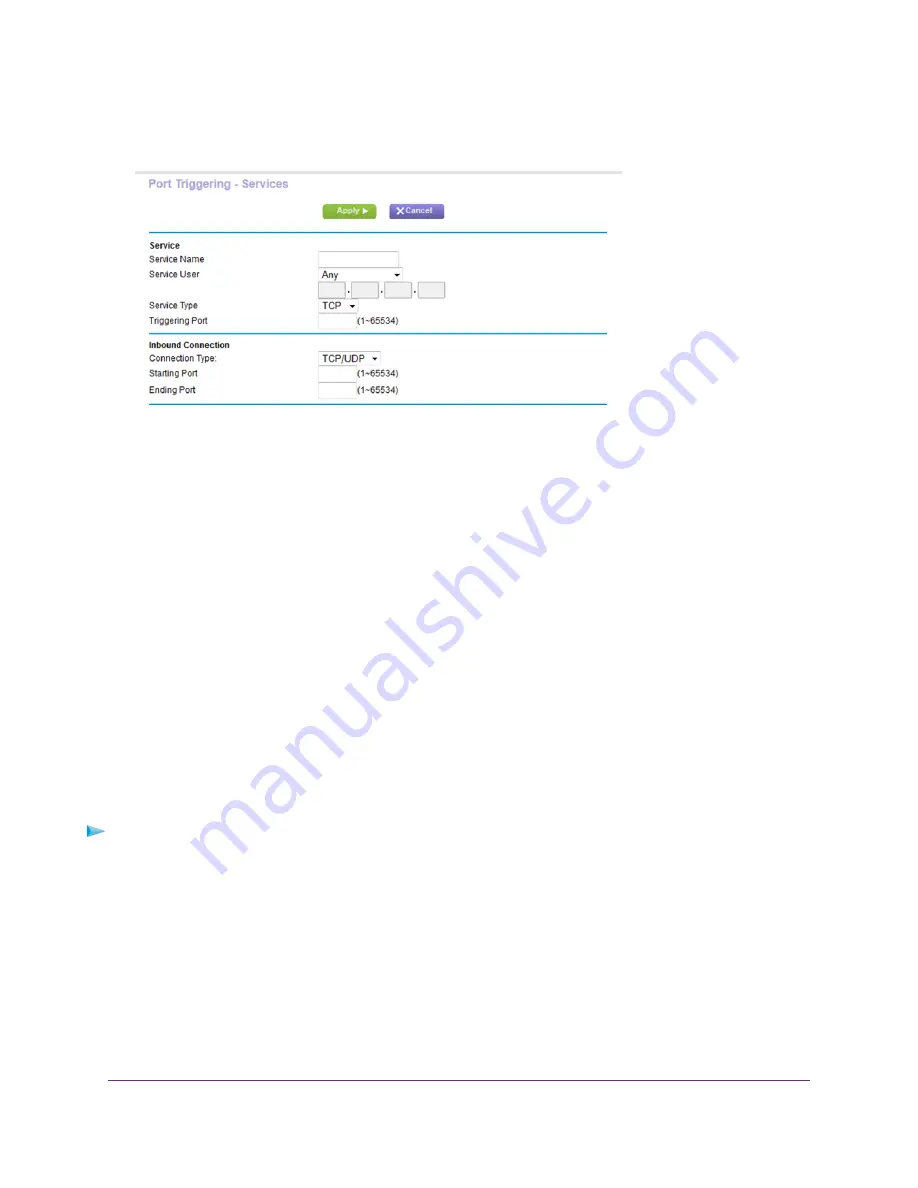
6.
Click the Add Service button.
7.
In the Service Name field, type a descriptive service name.
8.
From the Service User menu, select a user option:
•
Any (the default) allows any computer on the Internet to use this service.
•
Single address restricts the service to a particular computer.
9.
From the Service Type menu, select TCP or UDP or TCP/UDP (both).
If you are not sure, select TCP/UDP.
10.
In the Triggering Port field, enter the number of the outbound traffic port that will open the inbound ports.
11.
In the Connection Type, Starting Port, and Ending Port fields, enter the inbound connection information.
12.
Click the Apply button.
The service is now in the Portmap Table. You must enable port triggering before the router uses port triggering.
See
on page 169.
Enable Port Triggering
To enable port triggering:
1.
Launch a web browser from a computer or WiFi device that is connected to the network.
2.
Enter http://www.routerlogin.net.
A login window opens.
3.
Enter the router user name and password.
The user name is admin. The default password is password. The user name and password are case-sensitive.
The BASIC Home page displays.
Customize Internet Traffic Rules for Ports
169
Nighthawk X8 AC5300 Tri-Band WiFi Router






























