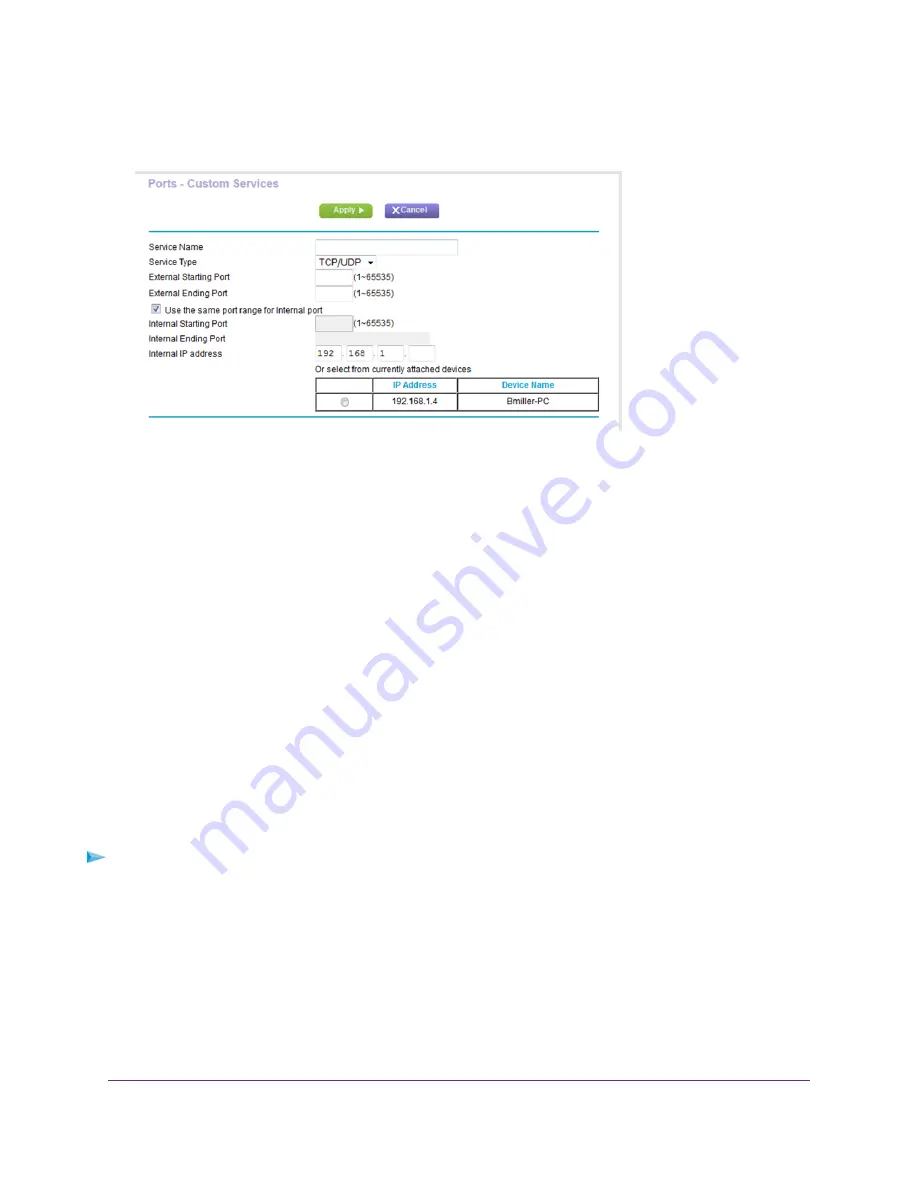
7.
Click the Add Custom Service button.
8.
In the Service Name field, enter a descriptive name.
9.
From the Protocol menu, select the protocol.
If you are unsure, select TCP/UDP.
10.
In the External port range field, enter the port numbers.
11.
Specify the internal ports by one of these methods:
•
Leave the Use the same port range for Internal port check box selected.
•
Type the port numbers in the Internal Port Range field.
12.
In the Internal IP address field, type the IP addressor select the radio button for an attached device listed in
the table.
13.
Click the Apply button.
The service is now in the list on the Port Forwarding/Port Triggering page.
Edit a Port Forwarding Service
To edit a port forwarding entry:
1.
Launch a web browser from a computer or WiFi device that is connected to the network.
2.
Enter http://www.routerlogin.net.
A login window opens.
3.
Enter the router user name and password.
The user name is admin. The default password is password. The user name and password are case-sensitive.
The BASIC Home page displays.
Customize Internet Traffic Rules for Ports
165
Nighthawk X8 AC5300 Tri-Band WiFi Router






























