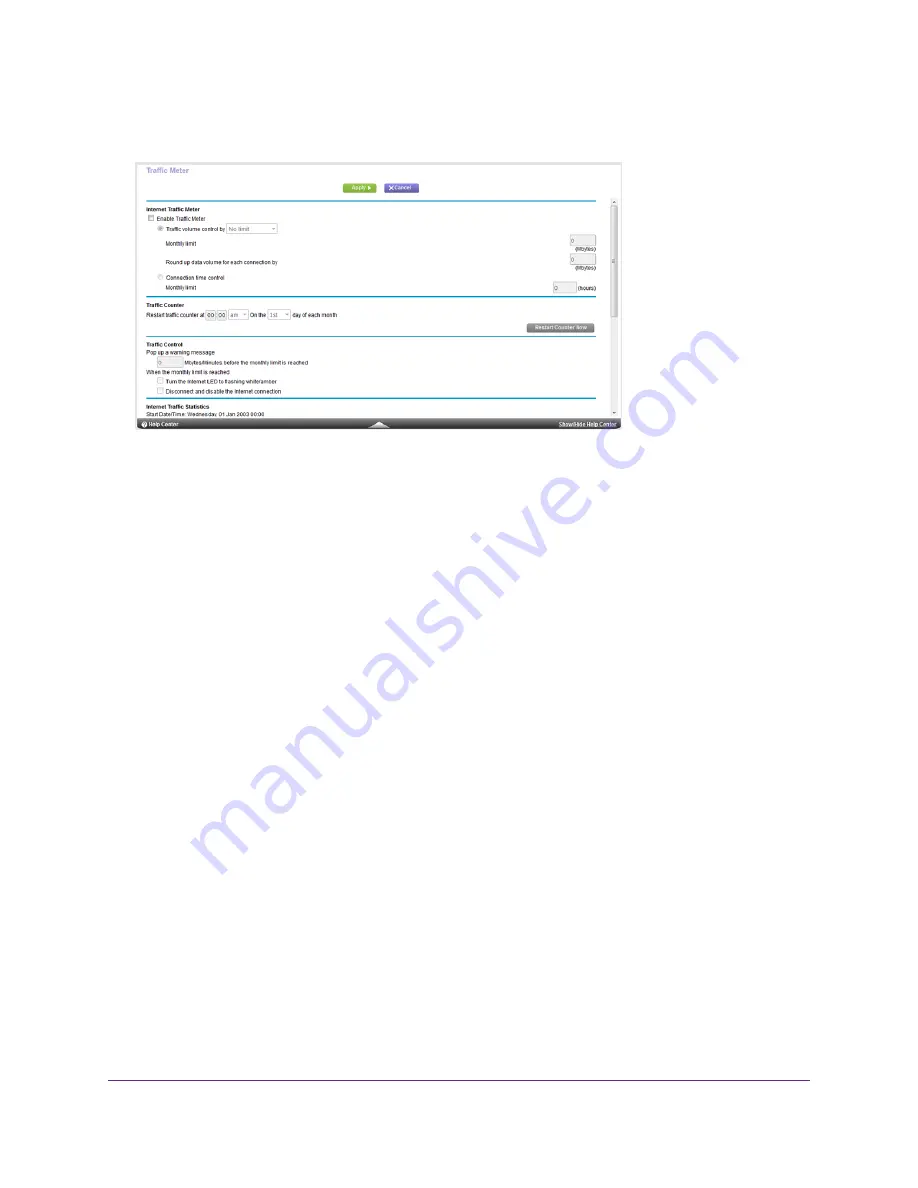
4.
Select ADVANCED > Advanced Setup > Traffic Meter.
5.
Select the Enable Traffic Meter check box.
6.
To control the volume of Internet traffic, use either the traffic volume control feature or the connection time control
feature:
•
Select the Traffic volume control by radio button and then select one of the following options:
•
No Limit. No restriction is applied when the traffic limit is reached.
•
Download only. The restriction is applied to incoming traffic only.
•
Both Directions. The restriction is applied to both incoming and outgoing traffic.
•
Select the Connection time control radio button and enter the allowed hours in the Monthly limit field.
7.
If your ISP charges for extra data volume when you make a new connection, enter the extra data volume in MB
in the Round up data volume for each connection by field.
8.
In the Traffic Counter section, set the traffic counter to begin at a specific time and date.
To start the traffic counter immediately, click the Restart Counter Now button.
9.
In the Traffic Control section, specify whether the router will issue a warning message before the monthly limit
of Mbytes or hours is reached.
By default, the value is 0 and no warning message is issued. You can select one of the following to occur when
the limit is attained:
•
The Internet LED blinks white or amber.
•
The Internet connection is disconnected and disabled.
10.
Click the Apply button.
The Internet Traffic Statistics section helps you to monitor the data traffic.
Manage Your Network
111
Nighthawk X8 AC5300 Tri-Band WiFi Router















































