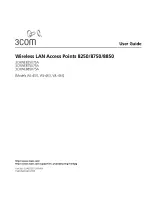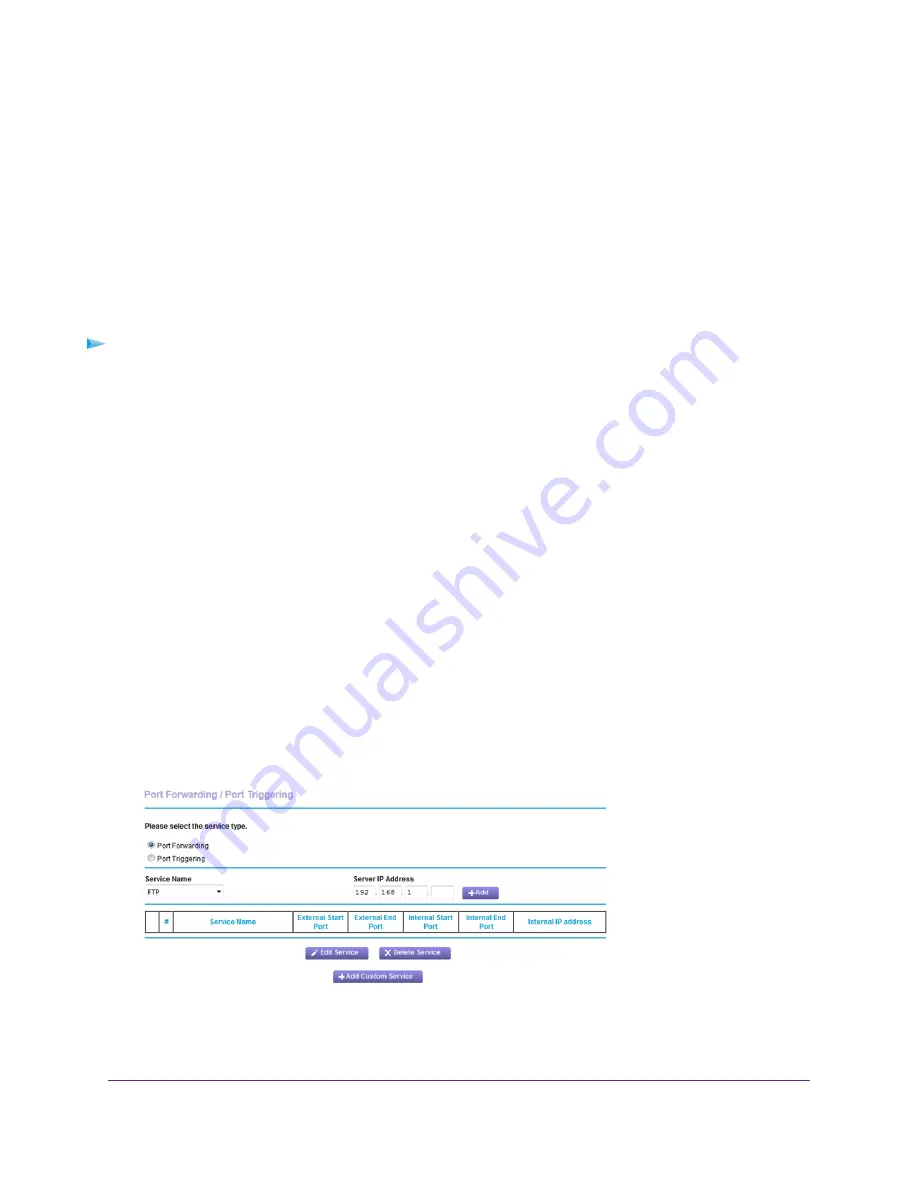
Port Forwarding to a Local Server
If your home network includes a server, you can allow certain types of incoming traffic to reach the server. For
example, you might want to make a local web server, FTP server, or game server visible and available to the Internet.
The router can forward incoming traffic with specific protocols to computers on your local network. You can specify
the servers for applications and you can also specify a default DMZ server to which the router forwards all other
incoming protocols.
Set Up Port Forwarding to a Local Server
To forward specific incoming protocols:
1.
Decide which type of service, application, or game you want to provide.
2.
Find the local IP address of the computer on your network that will provide the service.
You can usually find this information by contacting the publisher of the application or user groups or news groups.
The server computer must always use the same IP address.
3.
Assign the server computer a reserved IP address.
See
Manage Reserved LAN IP Addresses
on page 71.
4.
Launch a web browser from a computer or WiFi device that is connected to the network.
5.
Enter http://www.routerlogin.net.
A login window opens.
6.
Enter the router user name and password.
The user name is admin. The default password is password. The user name and password are case-sensitive.
The BASIC Home page displays.
7.
Select ADVANCED > Advanced Setup > Port Forwarding/Port Triggering.
8.
Leave the Port Forwarding radio button selected as the service type.
Customize Internet Traffic Rules for Ports
163
Nighthawk X8 AC5300 Tri-Band WiFi Router