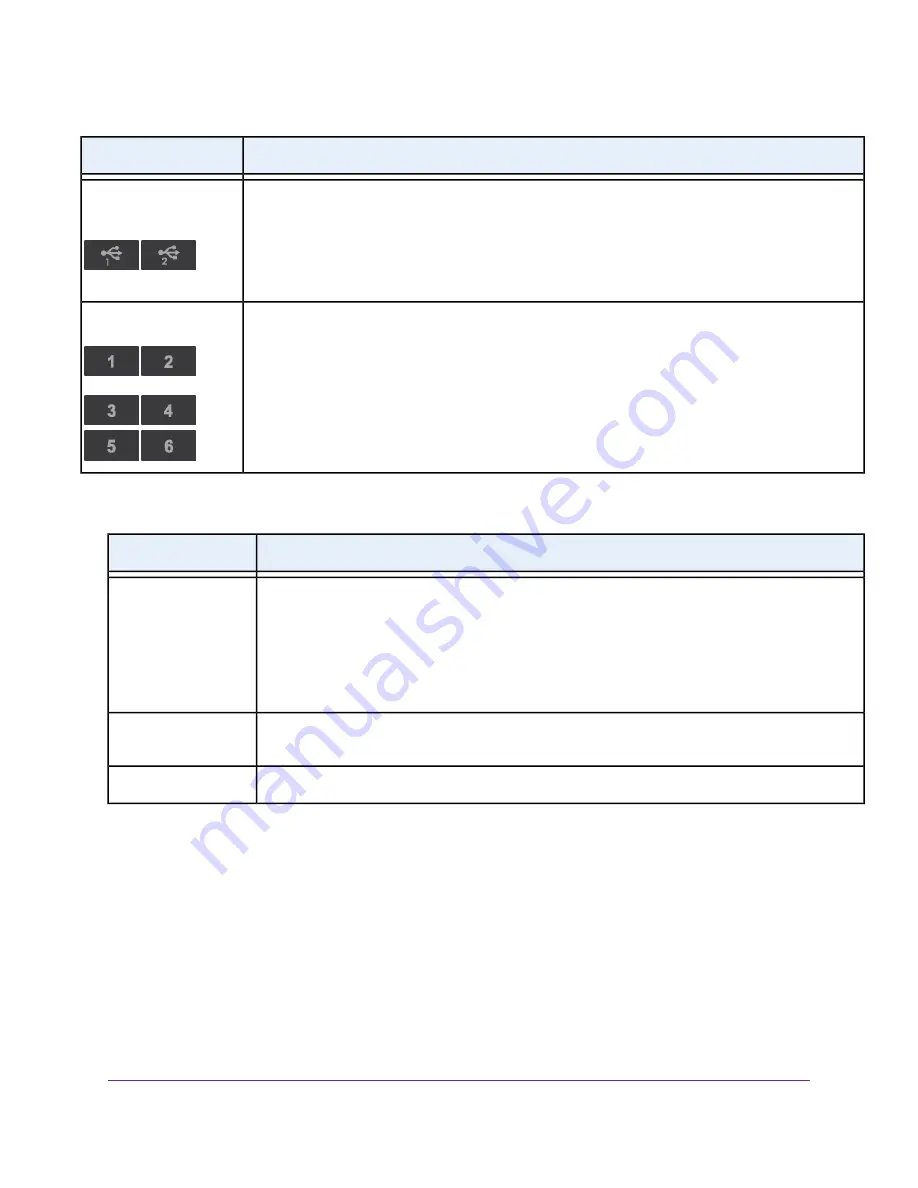
Description
LED
•
Solid white. A USB device is connected and is ready.
•
Blinking. A USB device is plugged in and is trying to connect.
•
Off. No USB device is connected, or someone clicked the Safely Remove Hardware button and it
is now safe to remove the attached USB device.
USB 3.0 port 1 and USB
2.0 port 2
The LED color indicates the speed: white for Gigabit Ethernet connections and amber for 100 Mbps or
10 Mbps Ethernet connections.
•
Solid. A powered-on device is connected to the Ethernet port.
•
Blinking. The port is sending or receiving traffic.
•
Off. No device is connected to this Ethernet port.
Ethernet ports 1–6
Table 2. Front panel button descriptions
Description
Button
Pressing this button changes the LED mode.
•
Mode one. All LEDs stay on and blink.
•
Mode two. All LEDs stay on but don't blink.
•
Mode three. Only the Power LED stays on and the other LEDs are off.
LED
Pressing this button lets you use WPS to join the WiFi network without typing the WiFi password. For
more information, see
Join the WiFi Network on page 9
on page 18.
WPS
Pressing this button for two seconds turns the 2.4 GHz, 5 GHz 1, and 5 GHz 2 WiFi radios on and off.
WIFI
USB Ports on the Right Panel
Two USB ports are located on the right panel. To access the ports, open the USB port cover as shown.
Hardware Setup
11
Nighthawk X8 AC5300 Tri-Band WiFi Router












































