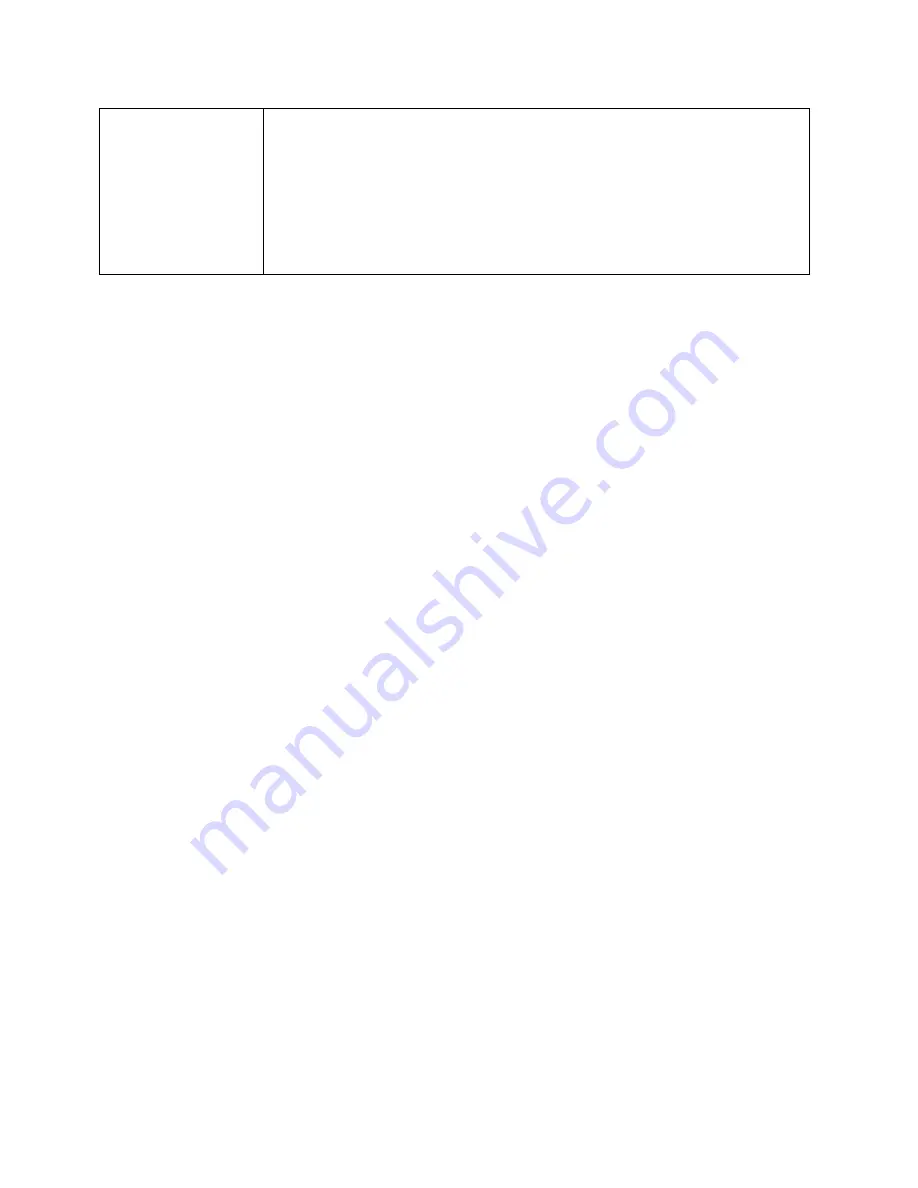
Your Network Connections
41
●
One-time
– A single fix is used. Use this option if you’ll be using
your device at the same location.
●
Continuous
– Fixes are obtained every few seconds (also
known as auto-tracking). This is useful for turn-by-turn (TBT)
navigation applications, such as driving directions, and for
NMEA-enabled applications.
Enable or Disable GPS
Before you can access GPS services, you must enable GPS on the gateway’s GPS page.
To enable or disable GPS:
1. On a computer or wireless device that is connected to your gateway, launch a Web
browser.
2. In the address or URL field of your browser, type
http://myrouter
.
3. When prompted to log in, enter
admin
for the user name and type the password. (The
default password is
password
.)
4. Click
GPS
.
5. In the GPS Settings section, select the
Enable GPS
check box (or clear the check box
to disable GPS).
6. Click
Submit
.
Set the GPS Mode
The GPS mode determines how often location fixes are done.
Location fixes can be done:
●
Once (“one-time”, which can prolong the battery life), or
●
Periodically (“continuous”)
You can set the GPS mode on the gateway’s GPS page:
To set the GPS mode:
1. On a computer or wireless device that is connected to your gateway, launch a Web
browser.
2. In the address or URL field of your browser, type
http://myrouter
.
Содержание LG6100D
Страница 1: ...NETGEAR LTE Gateway LG6100D User Guide UG template version 13a...
Страница 8: ...TOC vii Index 170...






























