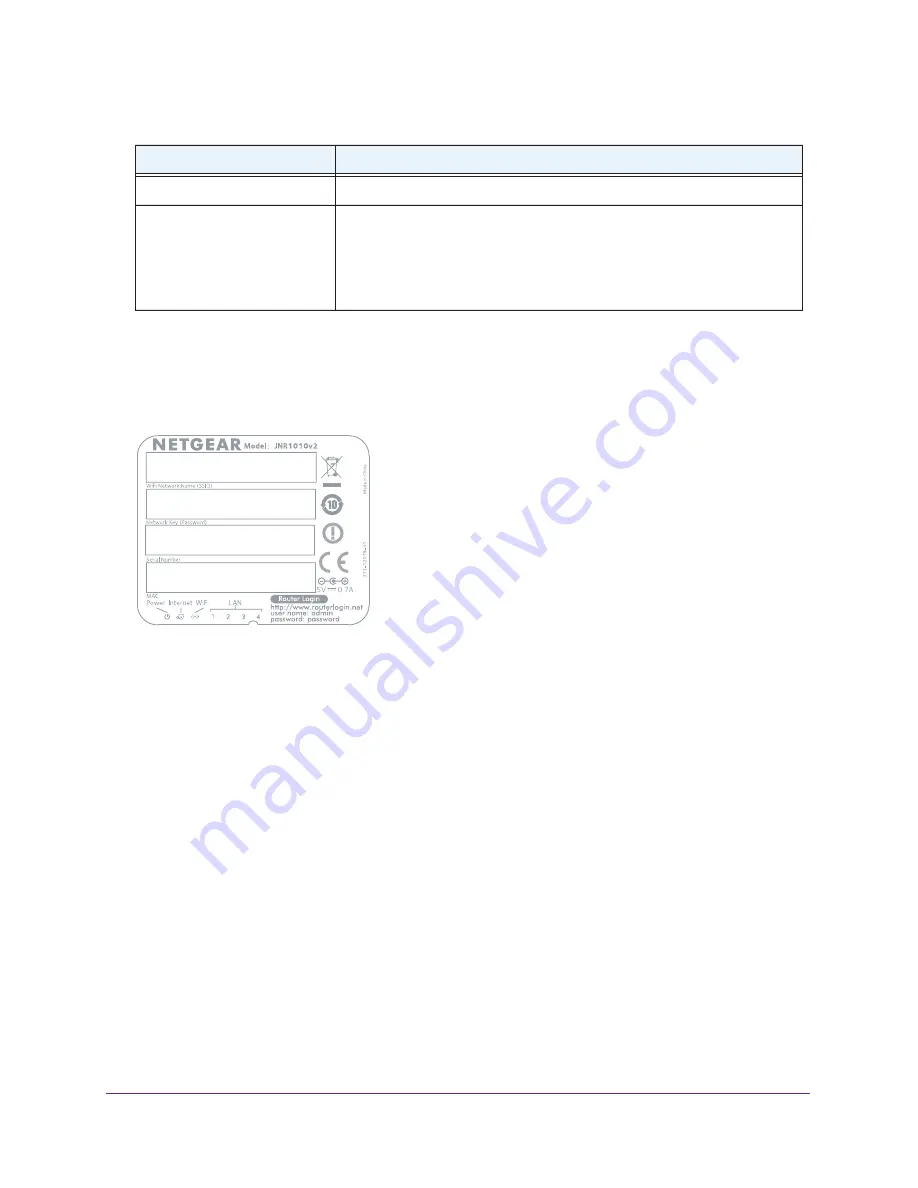
Hardware Setup
11
JNR1010v2 N150 Wireless Router
Label
The label of the router shows the default login information, default WiFi network name
(SSID), network key (also referred to as wireless network password or passphrase), serial
number, MAC address, and other information.
Figure 4. Label on the back panel
Position Your Router
The router lets you access your network anywhere within the operating range of your
wireless network. However, the operating distance or range of your wireless connection can
vary significantly depending on the physical placement of your router. For example, the
thickness and number of walls the wireless signal passes through can limit the range.
Additionally, other wireless access points in and around your home might affect your router’s
signal. Wireless access points are routers, repeaters, WiFi range extenders, or any other
device that emits a wireless signal for network access.
To position your router:
1.
Place your router near the center of the area where your computers and other devices
operate, and within line of sight to your wireless devices.
2.
Make sure that the router is within reach of an AC power outlet and near Ethernet cables
for wired computers.
3.
Place the router in an elevated location, minimizing the number walls and ceilings between
the router and your other devices.
AC power connector
AC power connector to connect the power adapter to the router.
WPS/Reset button
This button is a WPS and Reset button:
•
WPS button to connect computer or WiFi devices to the router’s network.
For more information, see
Wi-Fi Protected Setup Method
on page
23.
•
Reset button to return the router to its factory settings.
For more information, see
Factory Settings
on page
90.
Table 2. Back panel port, button, and connector descriptions (continued)
Port or Connector
Description












































