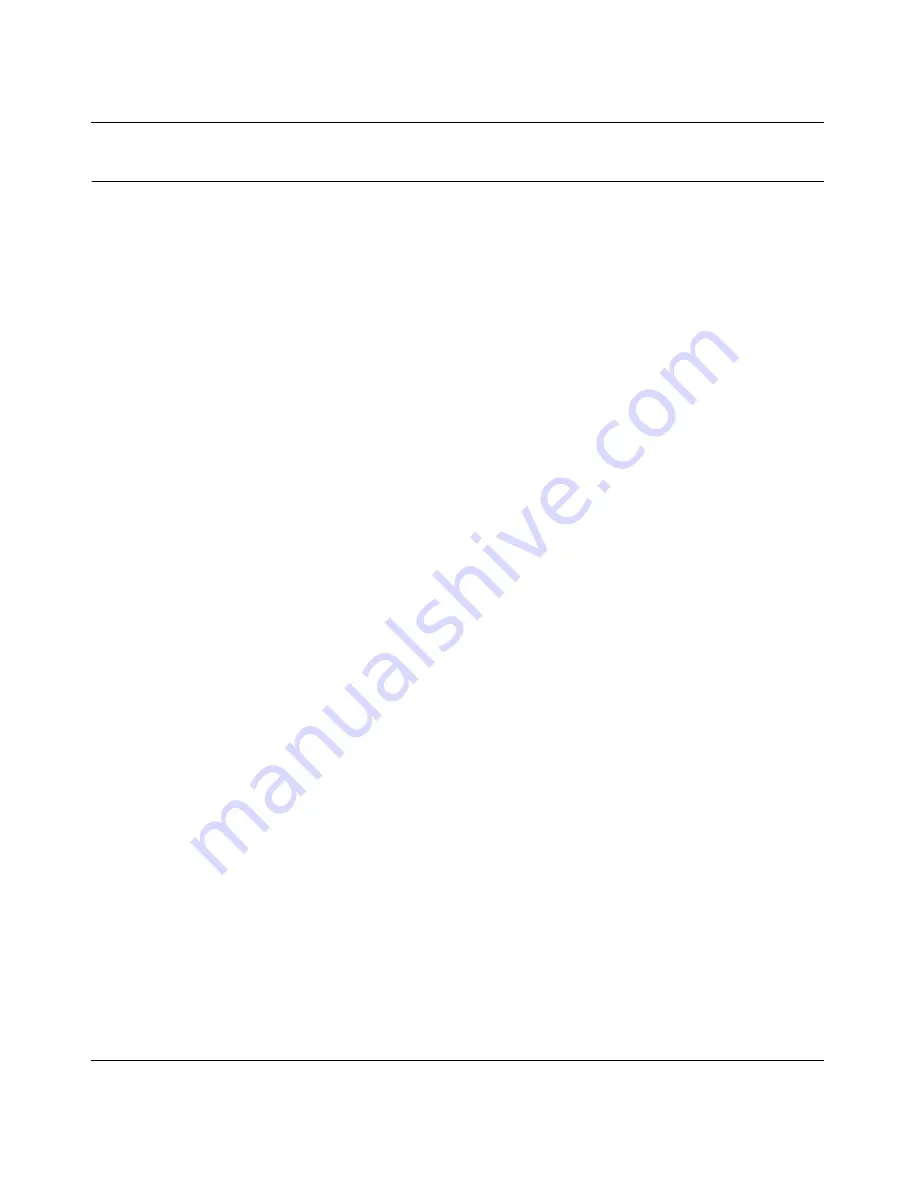
RangeMax Dual Band Wireless-N Modem Router DGND3300 User Manual
A-11
Troubleshooting
v1.0, January 2010
Viewing Available Networks
If your wireless computer is configured for the network, but you cannot connect, use the
computer’s wireless setup program to scan for available wireless networks. Look for network
names (SSIDs) of
NETGEAR-DualBand-N
and
NETGEAR-2.4-G
, or your custom SSIDs if you
have changed them. If your wireless networks do not appear, check these conditions:
•
Is your modem router’s wireless radio enabled? See
“Configuring Advanced WPS Settings” on
page 2-17
.
•
Is your modem router’s SSID broadcast enabled? See
“Configuring Advanced WPS Settings” on
page 2-17
•
Is your modem router set to a wireless standard that is not supported by your wireless card?
Check the Mode setting, as described in
“Manually Configuring Your Wireless Settings” on
page 2-5
.
If your wireless network appears, but the signal strength is weak, check these conditions:
•
Is your modem router too far from your computer, or too close? Place your computer near the
router, but at least 6 feet away, and see whether the signal strength improves.
•
Is your wireless signal obstructed by objects between the router and your computer? See
“Wireless Placement and Range Guidelines” on page 2-3
.
If your wireless network appears and has good signal strength:
•
Is your modem router using the same channel as other nearby wireless networks? If this is the
case, there might be interference from other wireless networks. You can change the channel in
the Wireless Settings screen. See
“Manually Configuring Your Wireless Settings” on
page 2-5
.
•
Test another wireless device to see if the problem is limited to a specific computer.
•
You can also disable the modem router’s wireless security while testing to help isolate the
problem.










































